Why Is My Gmail Not Receiving Emails? Easy Fixes You Can Try Now!
Get Rid of Junk Emails in Minutes
Use InboxPurge to quickly unsubscribe, delete old emails, and keep your inbox tidy
Clean My Inbox NowIf you're wondering why your Gmail isn't receiving emails, you're not alone. This issue can be caused by various factors, ranging from simple misconfigurations to storage limits. In this guide, we’ll walk through the most common reasons and solutions to help you resolve this frustrating issue.
1. Check Gmail's Storage Limit
One of the most frequent reasons for not receiving emails in Gmail is that your storage space is full. Gmail shares storage space with Google Drive and Google Photos, so if any of these services use up your allotted space, new emails will not come through. To check your storage:
- Open Gmail and scroll to the bottom of your inbox to see the storage usage.
- If you're running low, consider deleting large emails or upgrading your Google storage plan. You can search for emails with large attachments by typing “has:attachment larger:10M” in the search bar.
Freeing up space in Google Drive and deleting unnecessary photos and videos can also help resolve this issue.
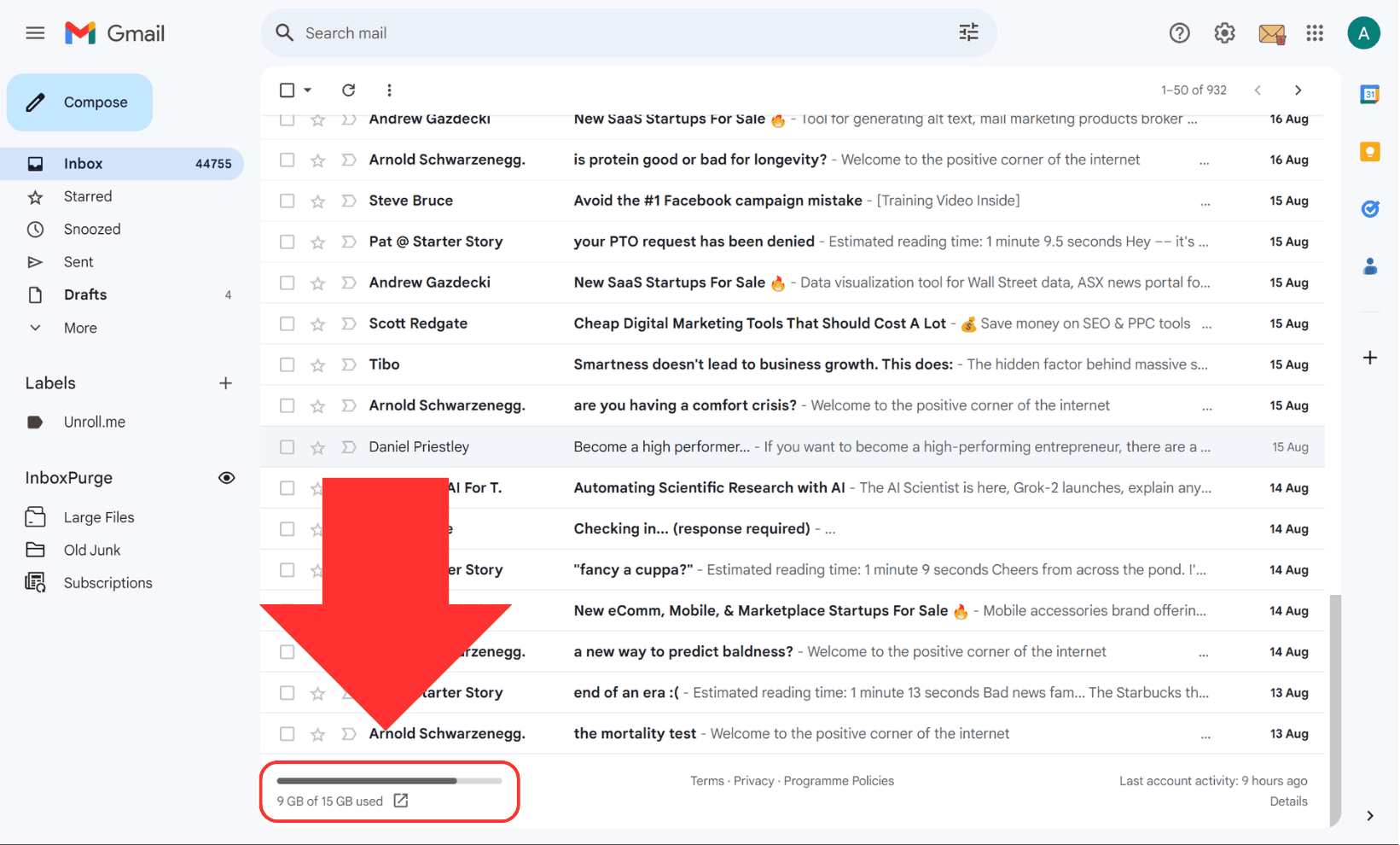
2. Check for Gmail Outages
Gmail servers occasionally experience outages, preventing you from receiving new emails. You can verify if Gmail is down by visiting the Google Workspace Status Dashboard. If Gmail's server icon is not green, it means the service is down, and all you can do is wait for Google to resolve the issue.
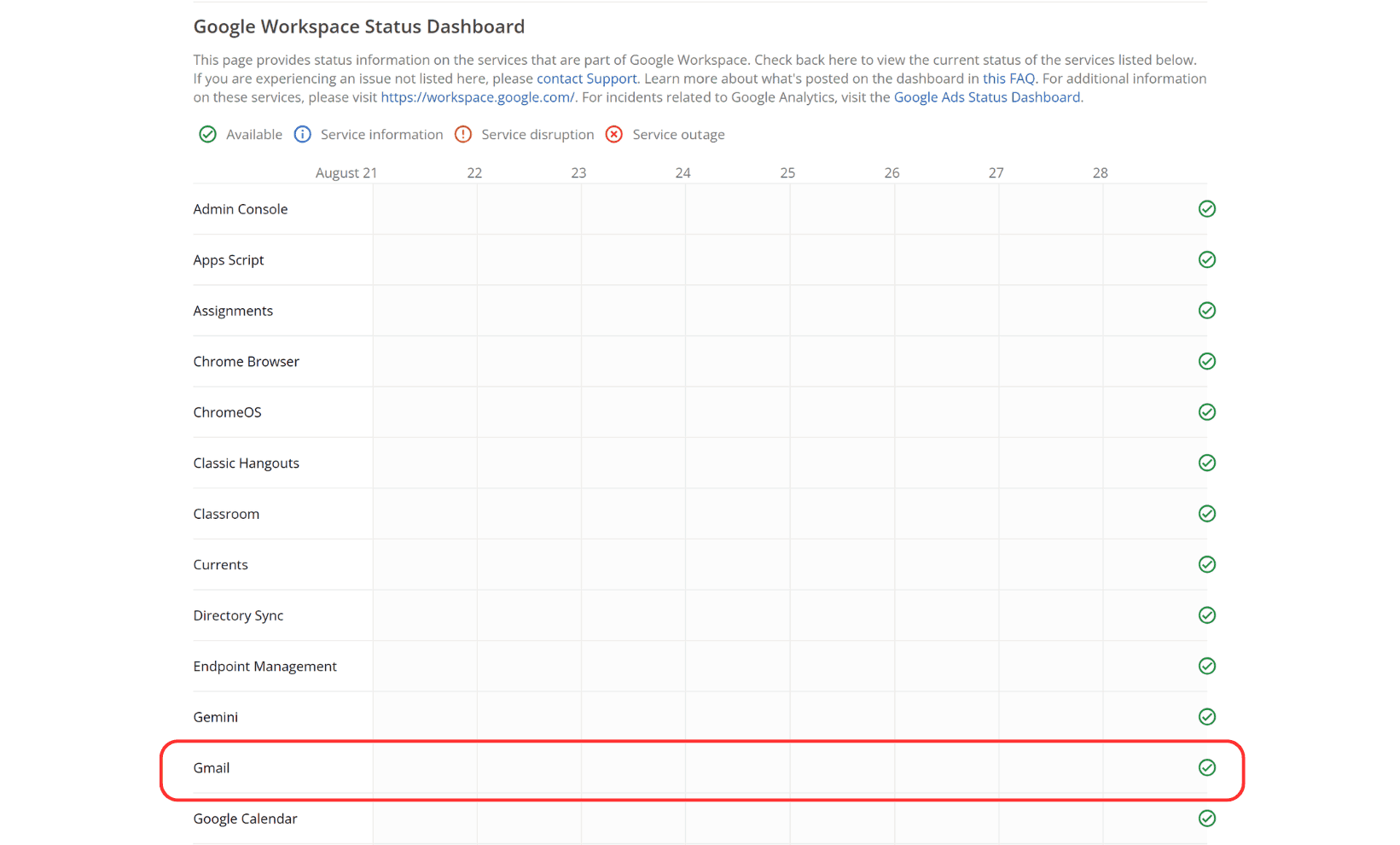
3. Review Your Filters and Blocked Addresses
Sometimes, filters or blocked addresses might prevent emails from appearing in your inbox. To review and manage these settings:
- Go to Gmail's settings by clicking the gear icon in the top right and selecting "See all settings."
- Navigate to the “Filters and Blocked Addresses” tab and ensure no filters are inadvertently archiving or deleting incoming emails.
- Unblock any addresses that should not be blocked.
4. Check Your Internet Connection
It might seem obvious, but a weak or unstable internet connection could be the culprit. Ensure that your connection is strong enough to allow Gmail to sync. If you're using an email client, like Outlook, try switching to Gmail’s web interface to confirm whether emails are reaching your account.
5. Disable Email Forwarding
Email forwarding could also cause your emails to be sent to another address, making it seem like you're not receiving them. To disable this:
- In Gmail settings, go to the “Forwarding and POP/IMAP” tab.
- If forwarding is enabled, you can turn it off to stop emails from going to another address.
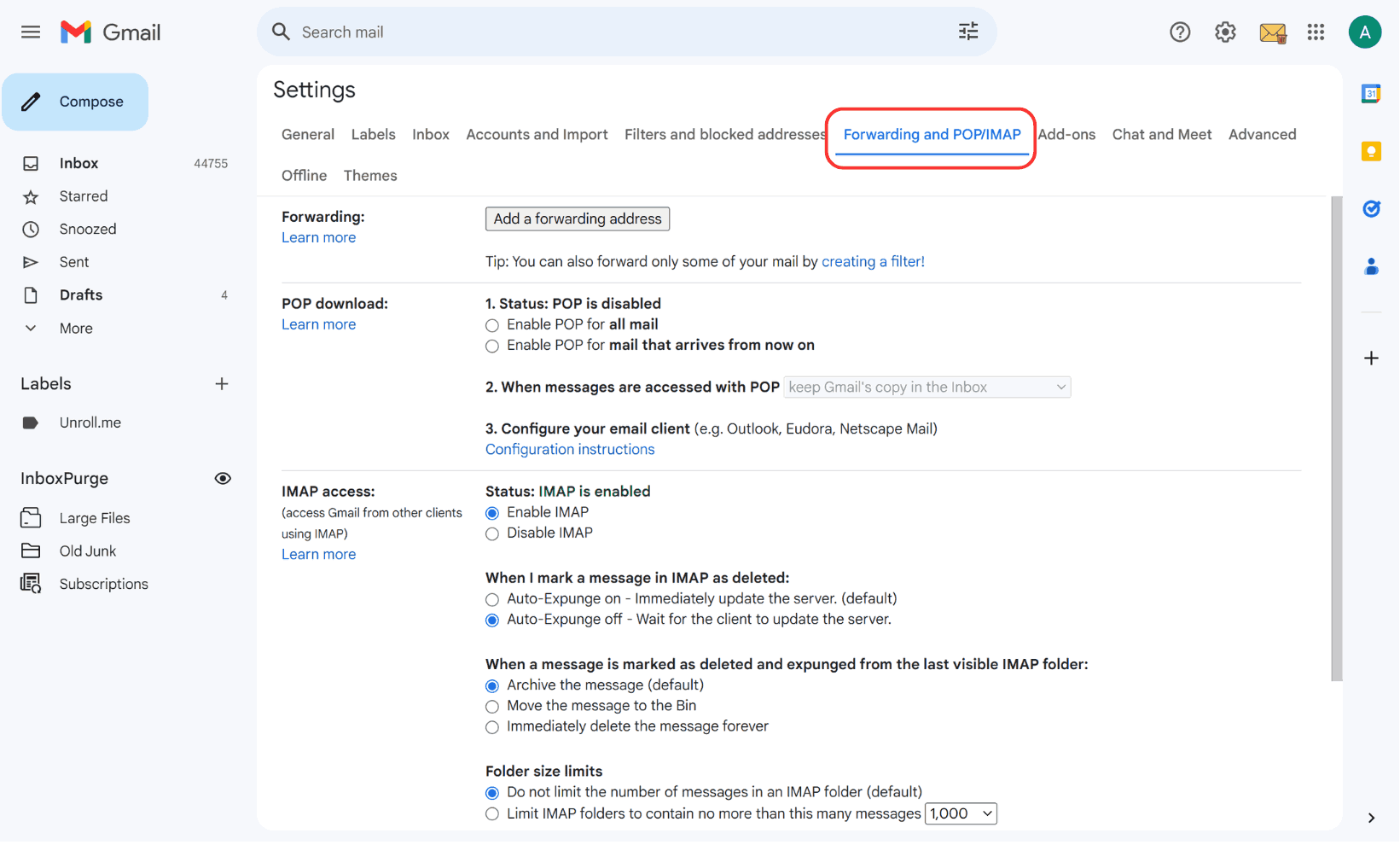
6. Review Spam or Junk Folders
Sometimes, legitimate emails end up in the spam folder. Check your spam folder by clicking on “More” in Gmail’s left sidebar and then selecting “Spam.” If you find any important emails there, mark them as “Not Spam” to ensure future messages from the same sender are delivered to your inbox.
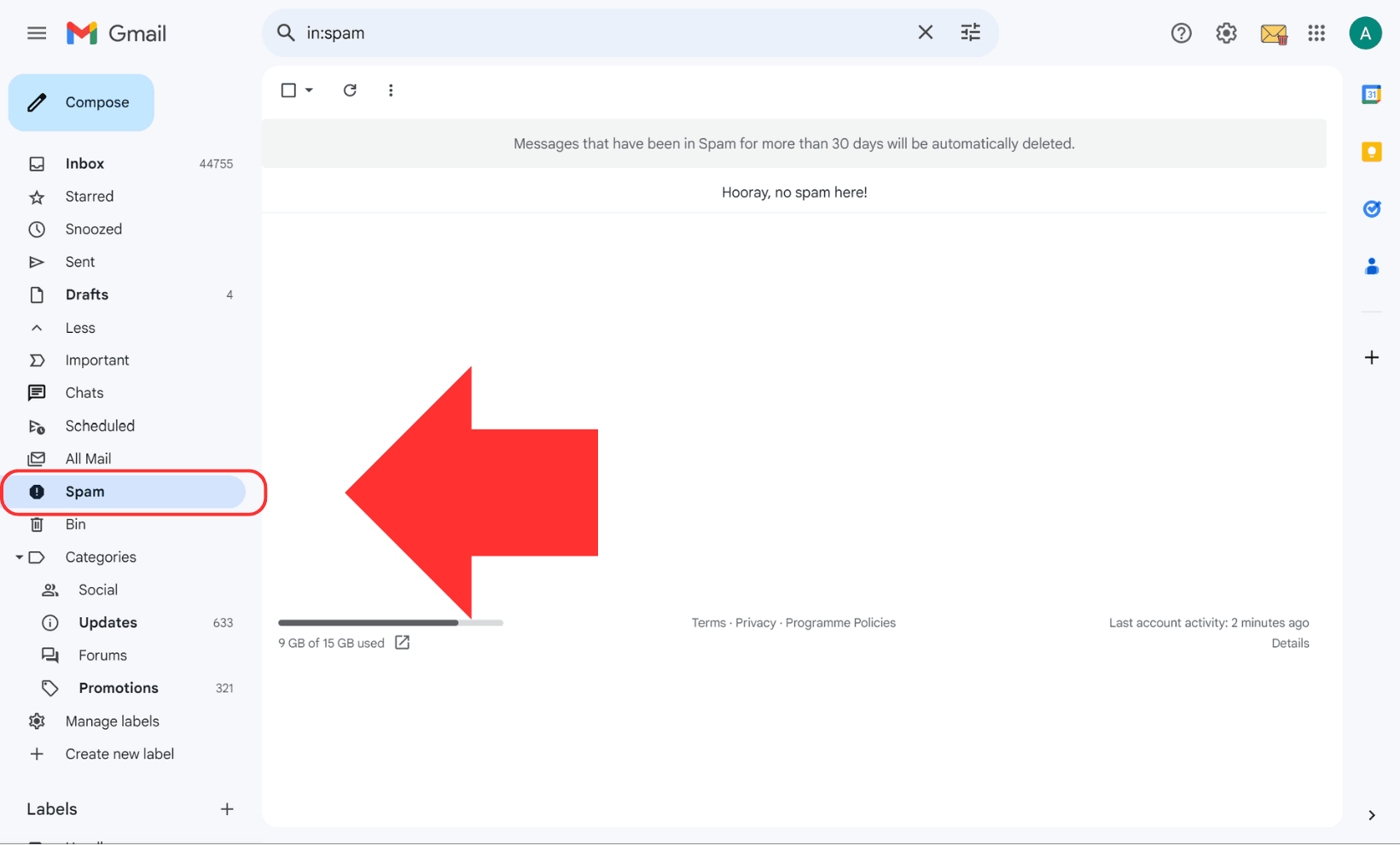
7. Use InboxPurge for Automated Cleanup
An overflowing inbox can make email management challenging. InboxPurge offers an automated solution for cleaning up your Gmail inbox. This Chrome extension helps you:
- Bulk Unsubscribe: Easily unsubscribe from newsletters and promotional emails.
- Delete Emails in Bulk: With a few clicks, you can delete thousands of emails at once, clearing up space and improving performance.
InboxPurge is ideal for reducing clutter and making sure you’re not missing important emails due to an overcrowded inbox.
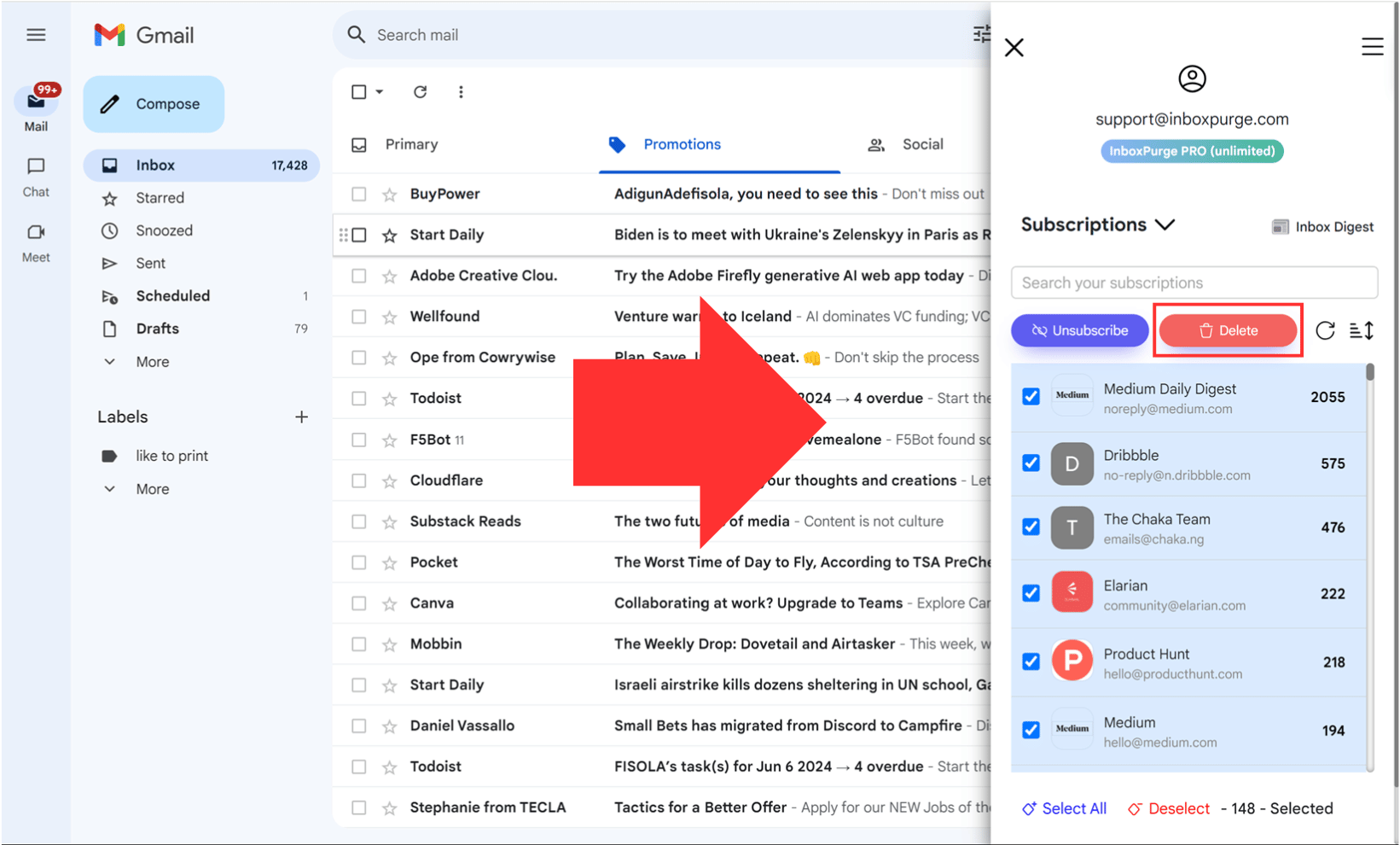
Conclusion
Missing emails can cause significant disruptions, but most issues with Gmail not receiving emails can be fixed by following the steps outlined above. Whether it’s clearing out storage, checking filters, or using tools like InboxPurge for automated management, you’ll likely have your Gmail back to normal in no time.
Frequently Asked Questions (FAQs) about Gmail Not Receiving Emails
1. Why am I not receiving emails in my Gmail account?
There are several potential reasons you may not be receiving emails, including reaching your Gmail storage limit, having incorrect filters, blocked addresses, email forwarding settings, or a Gmail service outage. Ensure your storage is not full, and check your spam folder, email filters, and forwarding settings for any errors.
2. How do I check if Gmail is down?
You can visit the Google Workspace Status Dashboard to check for any service disruptions. If Gmail's status indicator is not green, the service might be down temporarily.
3. What should I do if my Gmail storage is full?
If your Gmail storage is full, you'll need to free up space by deleting old emails, large attachments, or unnecessary files in Google Drive or Google Photos. You can also consider upgrading your storage plan through Google One.
4. Can Gmail filters prevent me from receiving emails?
Yes, Gmail filters can automatically archive, delete, or label incoming emails based on the rules you set up. It's possible that a filter is redirecting your emails away from the inbox. To review filters, go to Gmail settings and check the “Filters and Blocked Addresses” tab.
5. How can I free up Gmail storage quickly?
A quick way to free up storage is by searching for and deleting emails with large attachments. Use the search term "larger:10M" in Gmail’s search bar to find emails with attachments larger than 10MB. You can also use tools like InboxPurge to bulk delete unwanted emails and manage your inbox more efficiently.
6. What can I do if legitimate emails are going to my spam folder?
If important emails are being sent to spam, you can manually move them back to your inbox and mark them as “Not Spam” to prevent future emails from the same sender from going to the spam folder. You can also add the sender to your contact list to ensure they are recognized as a trusted source.
7. How do I stop emails from going to another address?
If your emails are being forwarded to another address, you can stop this by going to Gmail settings, navigating to the “Forwarding and POP/IMAP” tab, and disabling any forwarding rules that are in place.
8. What is InboxPurge, and how can it help me manage my inbox?
InboxPurge is a Chrome extension that helps you bulk delete unwanted emails, unsubscribe from newsletters, and manage your Gmail inbox more efficiently. It’s a great tool for organizing your inbox and ensuring you don’t miss important emails.
9. How do I check if someone has blocked my email address?
If someone has blocked your email address, your emails will not be delivered to their inbox. While Gmail doesn’t notify you if you’ve been blocked, consistently not receiving replies from a particular contact could be a sign. You can try reaching out through an alternative method to confirm.
10. Why is my Gmail not syncing on mobile?
If Gmail isn’t syncing on your mobile device, check your internet connection, make sure background data is enabled, and verify that Gmail sync is turned on in the app’s settings. Also, ensure that you have enough storage space on your device.