How to Find Archived Emails in Gmail: Quick and Easy Steps
Get Rid of Junk Emails in Minutes
Use InboxPurge to quickly unsubscribe, delete old emails, and keep your inbox tidy
Clean My Inbox NowArchiving emails in Gmail is a helpful way to keep your inbox clutter-free without permanently deleting important messages. However, locating these archived emails can sometimes be confusing, as Gmail doesn't offer a dedicated "Archive" folder. This guide will show you various ways to find and manage your archived emails on both desktop and mobile platforms.
What Does Archiving Do in Gmail?
When you archive an email in Gmail, it disappears from your inbox but isn't deleted. The message is stored in the "All Mail" folder, where it remains accessible and searchable. If someone replies to an archived conversation, it will automatically reappear in your inbox. Archiving is an excellent way to tidy up your inbox while keeping valuable emails stored for future reference.
How to Find Archived Emails on Gmail Desktop
To locate archived emails using the desktop version of Gmail, follow these methods:
1. Use the "All Mail" Folder
- Step 1: Open Gmail in your web browser.
- Step 2: In the left-hand menu, scroll down and click on "More" to expand the list.
- Step 3: Click on "All Mail". This folder shows all your emails, including those that are archived.
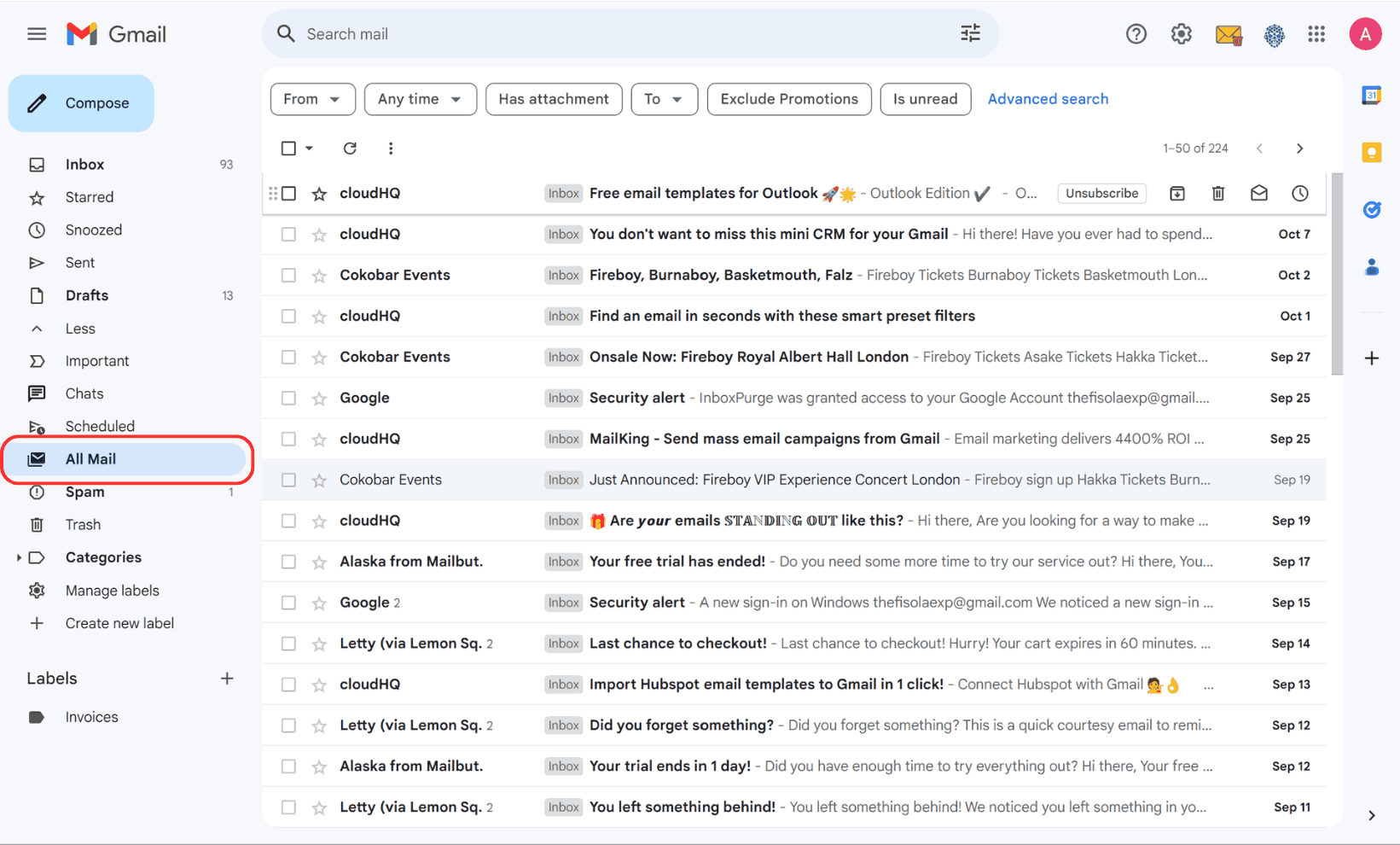
Tip: Archived emails won’t have the "Inbox" label beside them, making it easier to identify them.
2. Search for Archived Emails
- Method 1: Use Gmail's search bar. Type specific keywords from the email you are looking for, or search using the following operator:
-in:Inbox. This will exclude inbox emails from the results.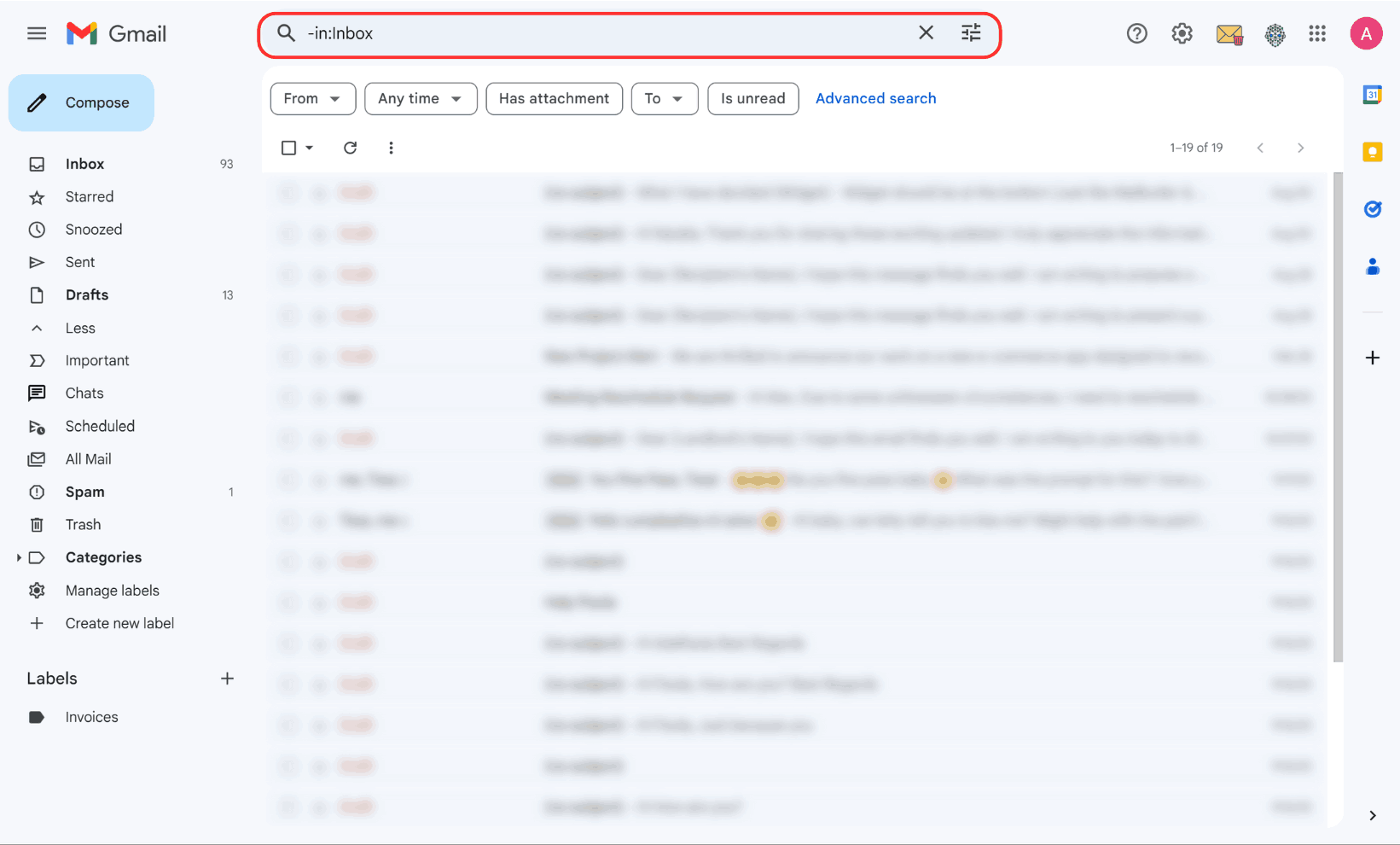
- Method 2: To filter results even further, use this search filter:
has:nouserlabels -in:Inbox -in:Sent -in:Draft. This query helps locate archived emails that do not have labels like "Inbox" or "Sent" attached to them.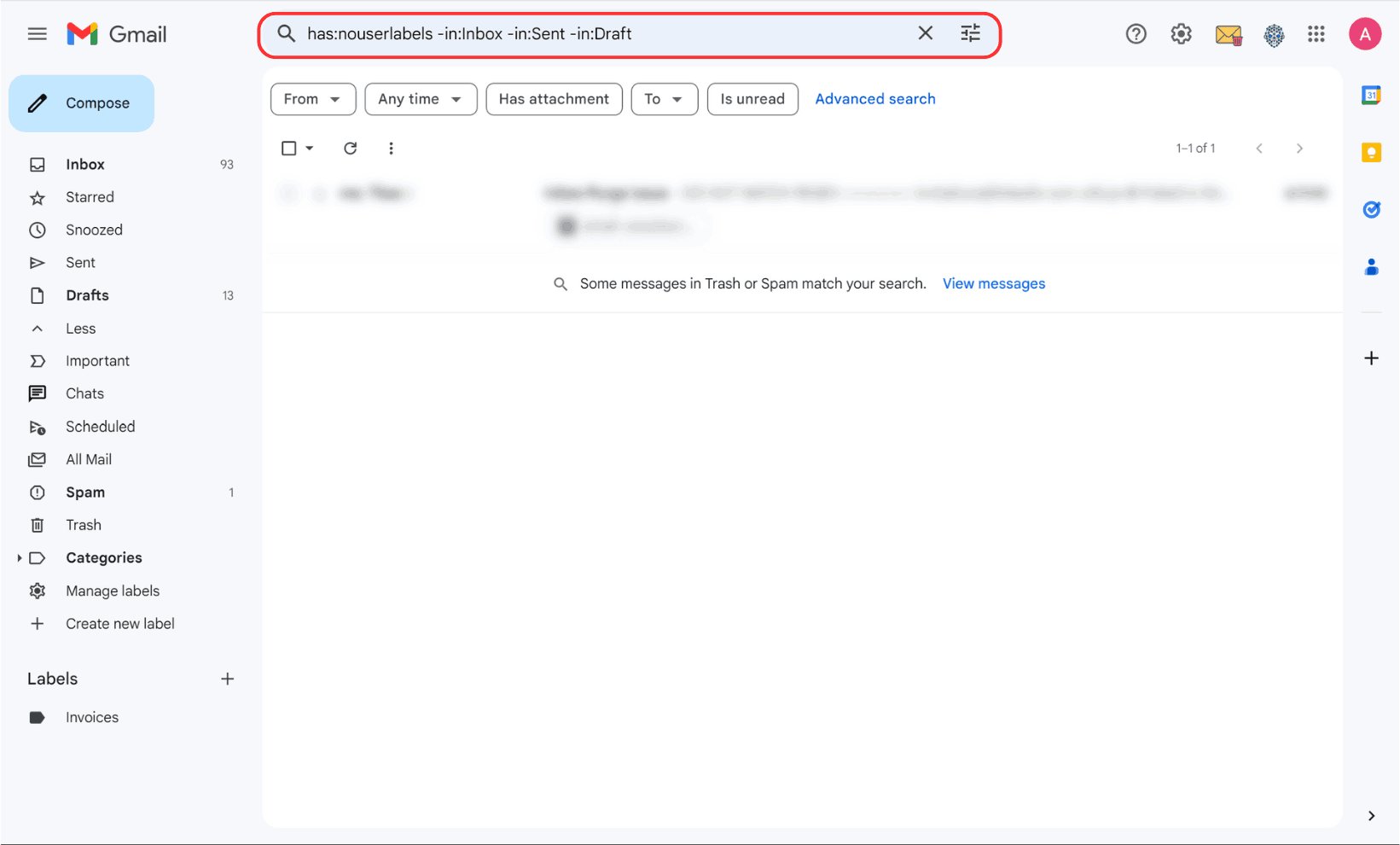
3. Restore an Archived Email to Your Inbox
- Step 1: Once you find the archived email in "All Mail" or using search, click to open it.
- Step 2: Click the "Move to Inbox" button in the toolbar above the email to unarchive it.
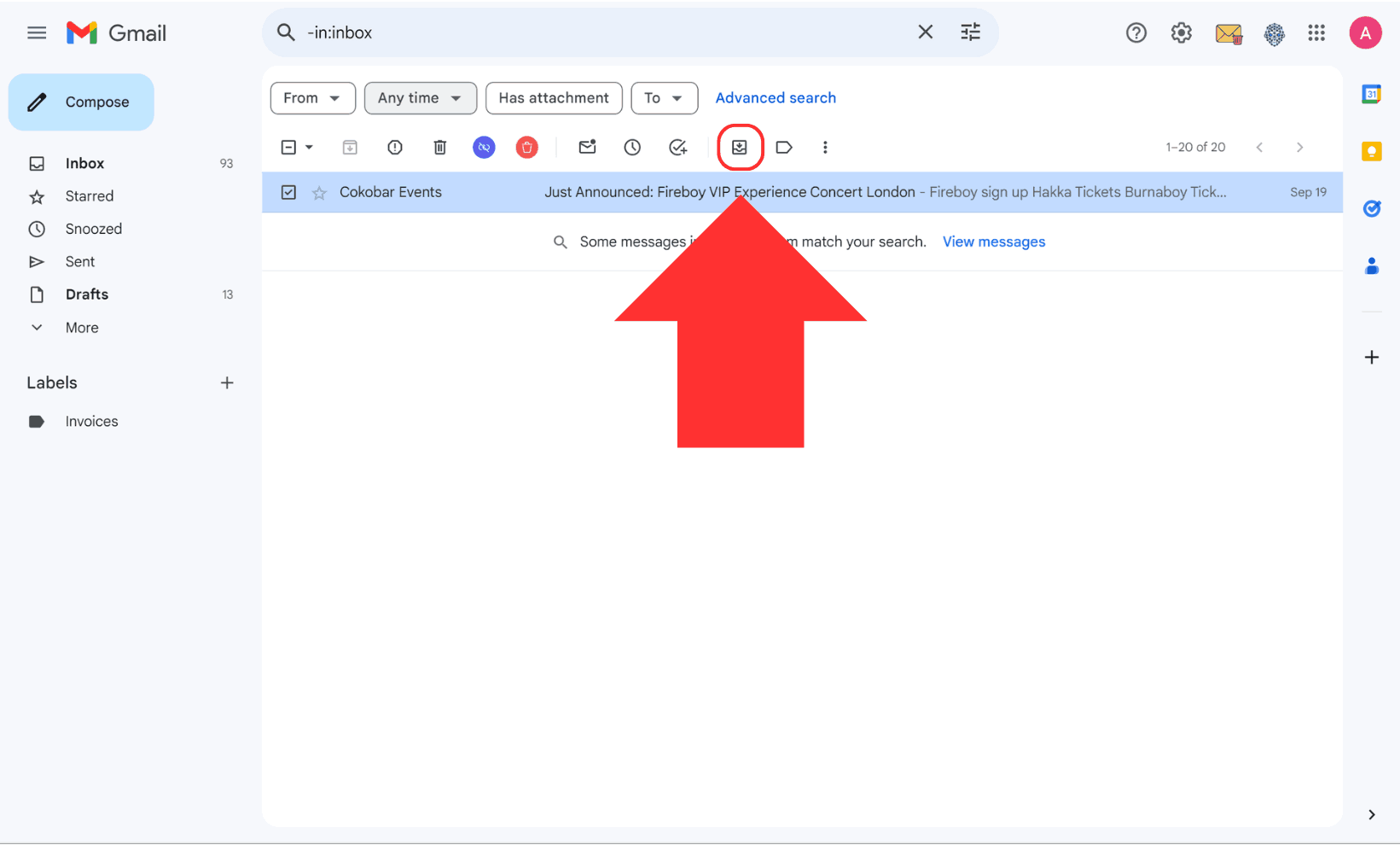
How to Find Archived Emails on Gmail Mobile App (Android & iOS)
Finding archived emails on the mobile app is similar to the desktop approach, with a few differences:
1. Use the "All Mail" Folder
- Step 1: Open the Gmail app on your phone.
- Step 2: Tap the three horizontal lines (hamburger menu) in the top-left corner.
- Step 3: Scroll down and select "All Mail". Here, you’ll see all your emails, including those that have been archived.
- Tip: Emails without the "Inbox" label are archived.
2. Search for Specific Emails
- Utilize the search bar to type keywords, email addresses, or phrases related to the archived email. For a refined search, use operators like
-in:Inboxto filter out inbox emails.
3. Unarchive Emails
- Step 1: Locate the archived email in "All Mail" or through the search.
- Step 2: Tap on the email to open it.
- Step 3: Tap the three dots in the top-right corner and choose "Move to Inbox".
How to Automatically Archive Emails in Gmail
Archiving can also be automated in Gmail to maintain an organized inbox without manual effort. Here's how:
- Go to Gmail Settings:
- Click on the gear icon and select "See all settings."
- Enable Send & Archive:
- Under the General tab, find the "Send and Archive" section and enable the "Show Send & Archive button" when replying.
- Create Filters for Auto-Archiving:
- Set up filters by going to Settings > Filters and Blocked Addresses. Here, you can create rules that automatically archive emails based on specific criteria like sender, subject, or keywords.
Common Issues with Archived Emails and Solutions
- Archived Emails Not Showing Up:
- Ensure you’re searching in "All Mail" or using appropriate search filters. Also, check for any misspellings or use broader keywords.
- Accidentally Archived Important Emails:
- Use the search feature or "All Mail" to locate the emails, then restore them to the inbox as described above.
Conclusion
Finding archived emails in Gmail may not be straightforward at first, but understanding how the "All Mail" folder and search filters work can make the process much easier. Whether you're using Gmail on the web or the mobile app, you can quickly access and restore archived emails whenever needed. Implementing automatic archiving can also help keep your inbox organized.
Frequently Asked Questions (FAQs) about How to Find Archived Emails In Gmail
1. What happens when I archive an email in Gmail?
Archiving an email removes it from your inbox but keeps it in the "All Mail" folder, where it remains accessible. The email won't be deleted, and if someone replies to it, the conversation will reappear in your inbox.
2. Where can I find archived emails in Gmail?
Archived emails can be found in the "All Mail" folder. You can access this by clicking "More" in the left menu and selecting "All Mail". Alternatively, use the search bar with keywords or filters like -in:Inbox to locate them.
3. How do I unarchive an email?
To unarchive an email, locate it in the "All Mail" folder or through a search, then click "Move to Inbox" in the toolbar on the desktop, or tap "Move to Inbox" in the mobile app.
4. Will archived emails be automatically deleted?
No, archived emails remain in your Gmail account indefinitely and will not be deleted unless you manually move them to the Trash.
5. Can I find archived emails that are older than a certain date?
Yes, use search operators like before:YYYY/MM/DD or after:YYYY/MM/DD in the search bar to filter archived emails by date.
6. Is there a way to see only archived emails in Gmail?
Gmail does not have a dedicated "Archived" folder. However, emails without the "Inbox" label in the "All Mail" view are considered archived.
7. Can I automatically archive emails in Gmail?
Yes, you can set up automatic archiving by creating filters. Go to Settings > Filters and Blocked Addresses, create a filter based on criteria like sender or subject, and set the action to "Skip the Inbox (Archive it)".
8. How do I archive emails in bulk?
Select multiple emails by clicking the checkboxes next to them, then click the Archive button in the toolbar. On mobile, long-press an email to select it, then tap other emails to include them, and press the Archive icon.
9. What's the difference between archiving and deleting in Gmail?
Archiving keeps the email in your account under "All Mail," whereas deleting sends it to the Trash, where it will be permanently deleted after 30 days.
10. Will an archived email reappear in the inbox if I receive a reply?
Yes, if someone replies to an archived email, the conversation will return to the inbox.