How to Delete Large Emails in Gmail: Easy Steps to Free Up Space
Get Rid of Junk Emails in Minutes
Use InboxPurge to quickly unsubscribe, delete old emails, and keep your inbox tidy
Clean My Inbox NowManaging your Gmail storage can be tricky, especially when large emails take up valuable space. Clearing out these oversized messages can free up storage and make your inbox easier to use. This guide will show you simple and effective ways to find and delete large emails in Gmail.
Why You Need to Delete Large Emails in Gmail
Over time, emails with big attachments or media files can quickly fill up Gmail’s storage. Here’s why removing them is important:
- Free Up Gmail Storage Space: Running out of space prevents you from sending or receiving emails.
- Improve Gmail Performance: A cleaner inbox loads faster and makes searches quicker.
- Organize Your Inbox: A smaller inbox helps you find important messages easily.
How to Find Large Emails in Gmail
Gmail provides built-in tools to help you locate emails that take up the most space. Here’s how:
Method 1: Use the Gmail Search Bar
- Open Gmail and type
size:10MB(or adjust the size as needed) in the search bar. - Press Enter to view all emails larger than the specified size.
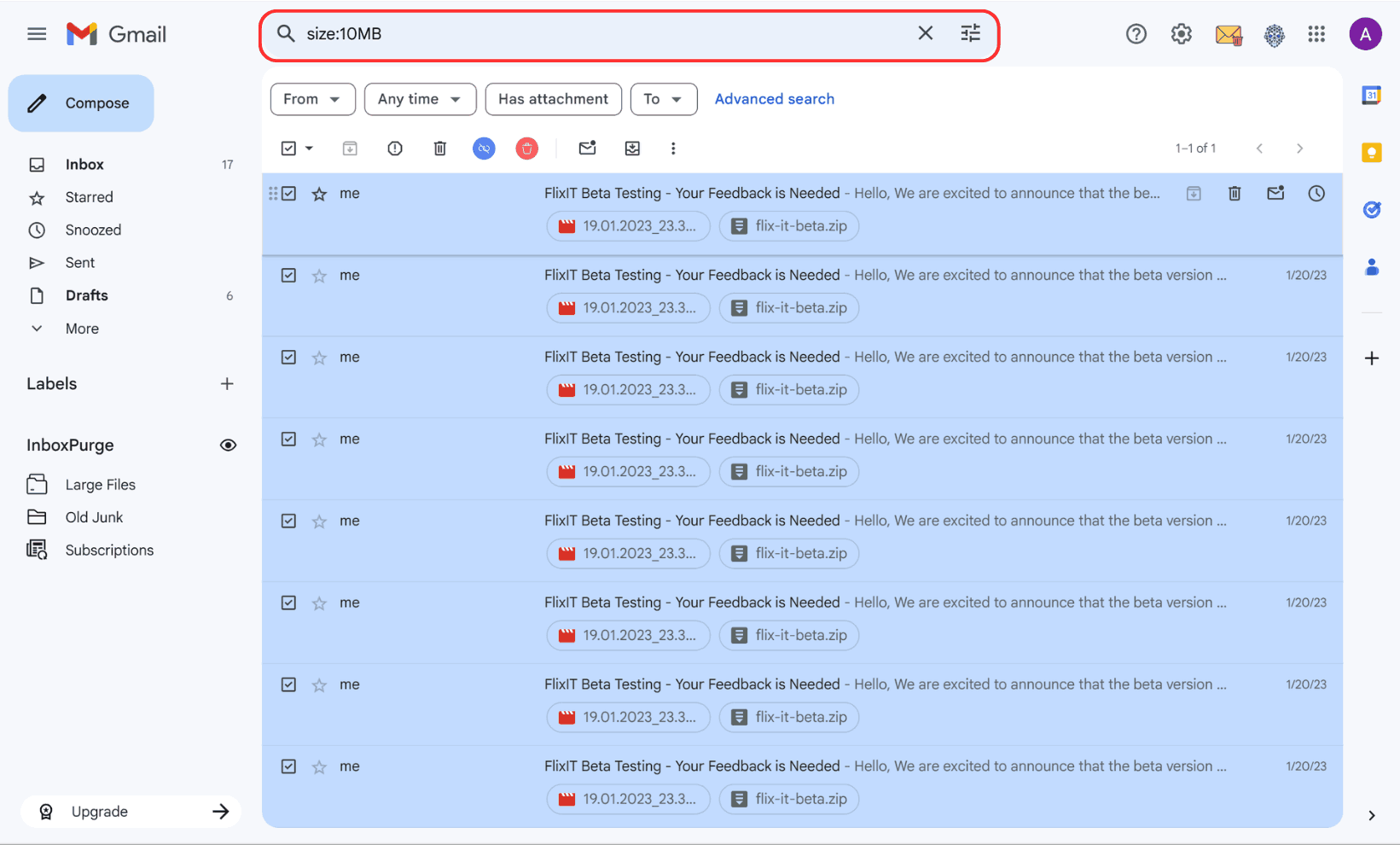
Method 2: Use Gmail’s Advanced Search Options
- Click the filter icon next to the search bar.
- In the 'Size' section, select 'greater than' and enter the size (e.g., 10 MB).
- Click 'Search' to display the results.
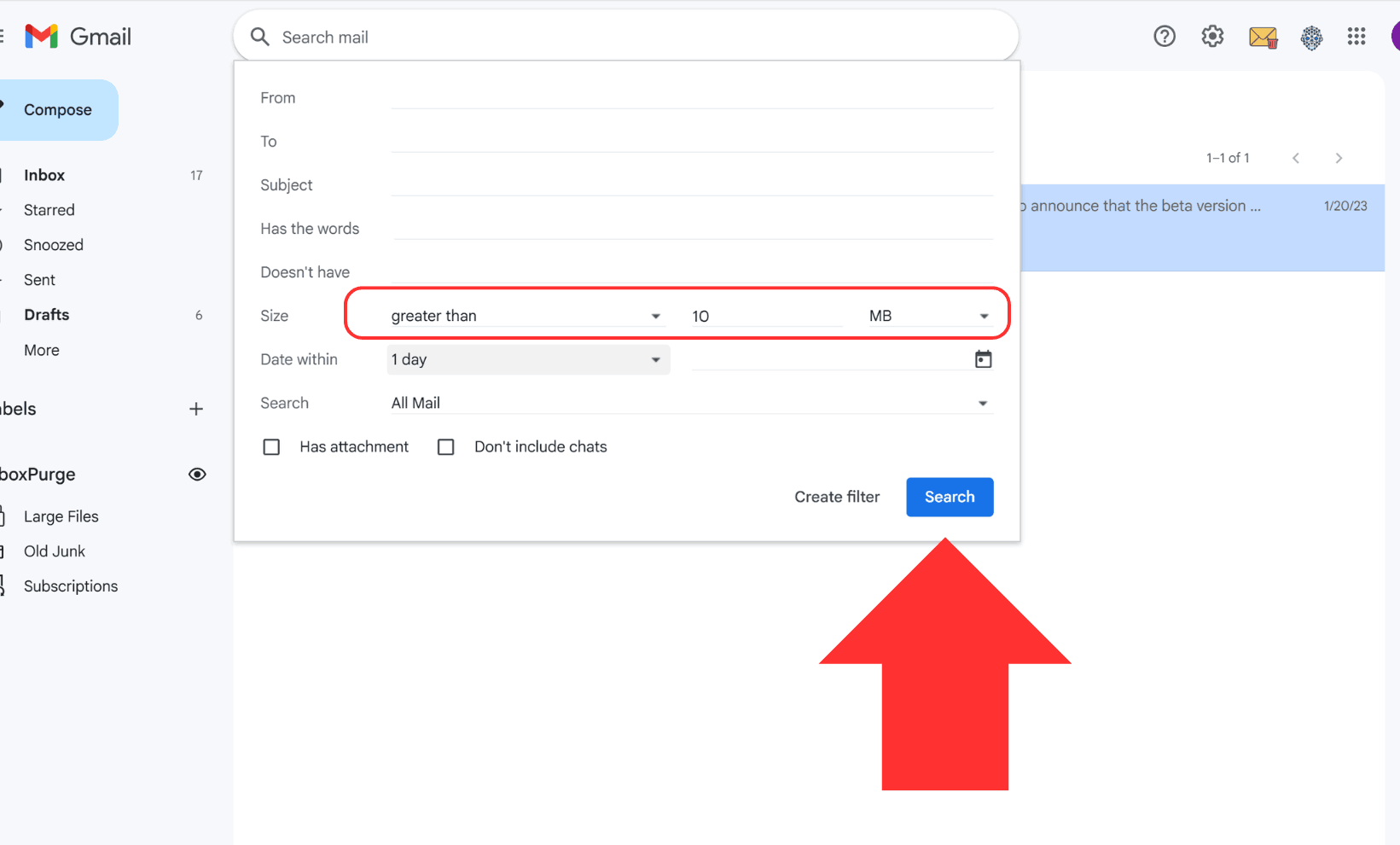
How to Delete Large Emails in Gmail
After identifying the emails you want to remove, follow these steps to delete them:
Step 1: Select the Emails to Delete
- Check the box next to each email you want to delete.
- To select all results, use the top checkbox at the corner of the list.
Step 2: Move Emails to the Trash
- Click the trash can icon to move the selected emails to the Trash folder.
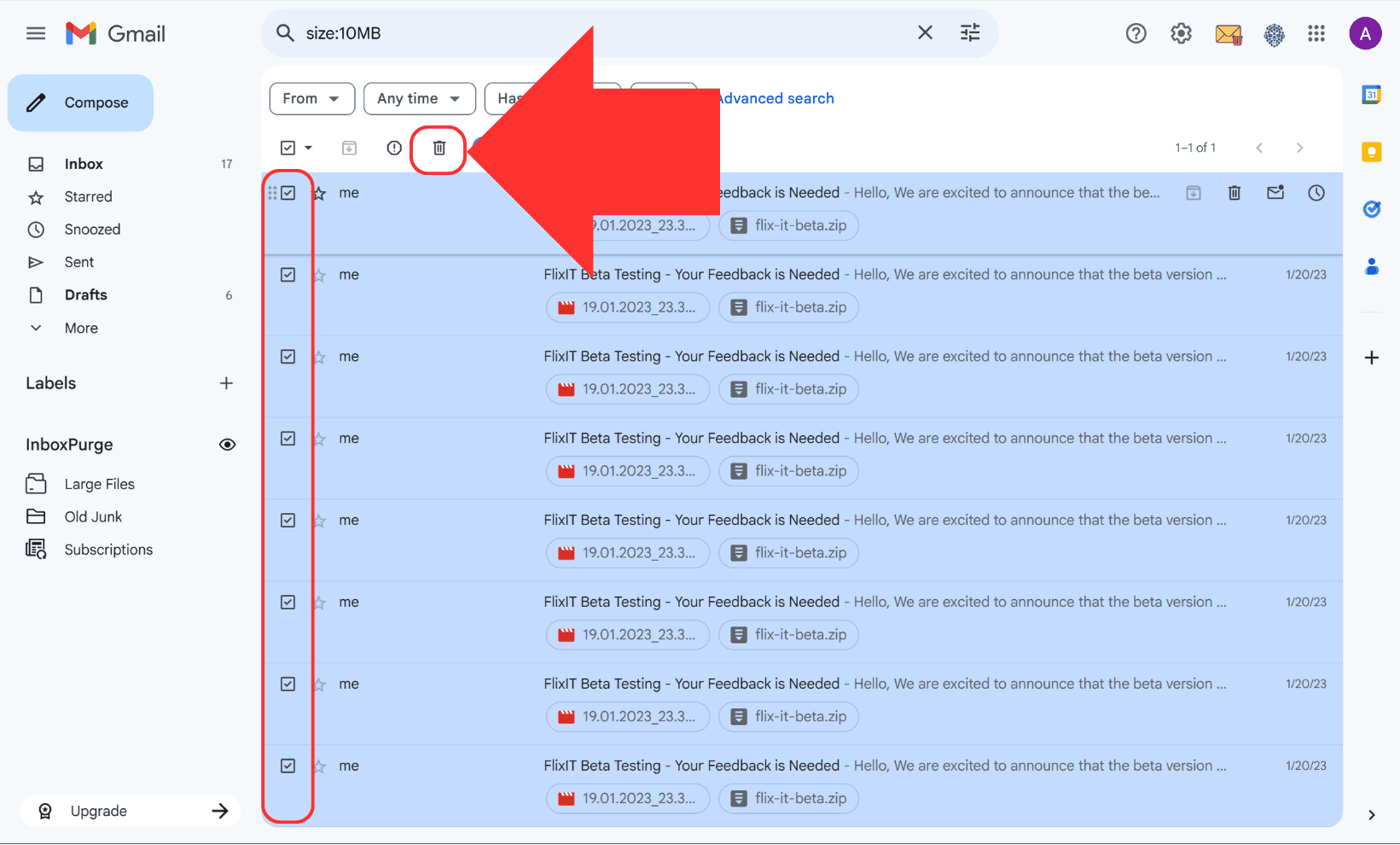
Step 3: Permanently Delete Emails from Trash
- Open the Trash folder in Gmail’s sidebar.
- Click 'Empty Trash now' to permanently delete those emails and free up space.
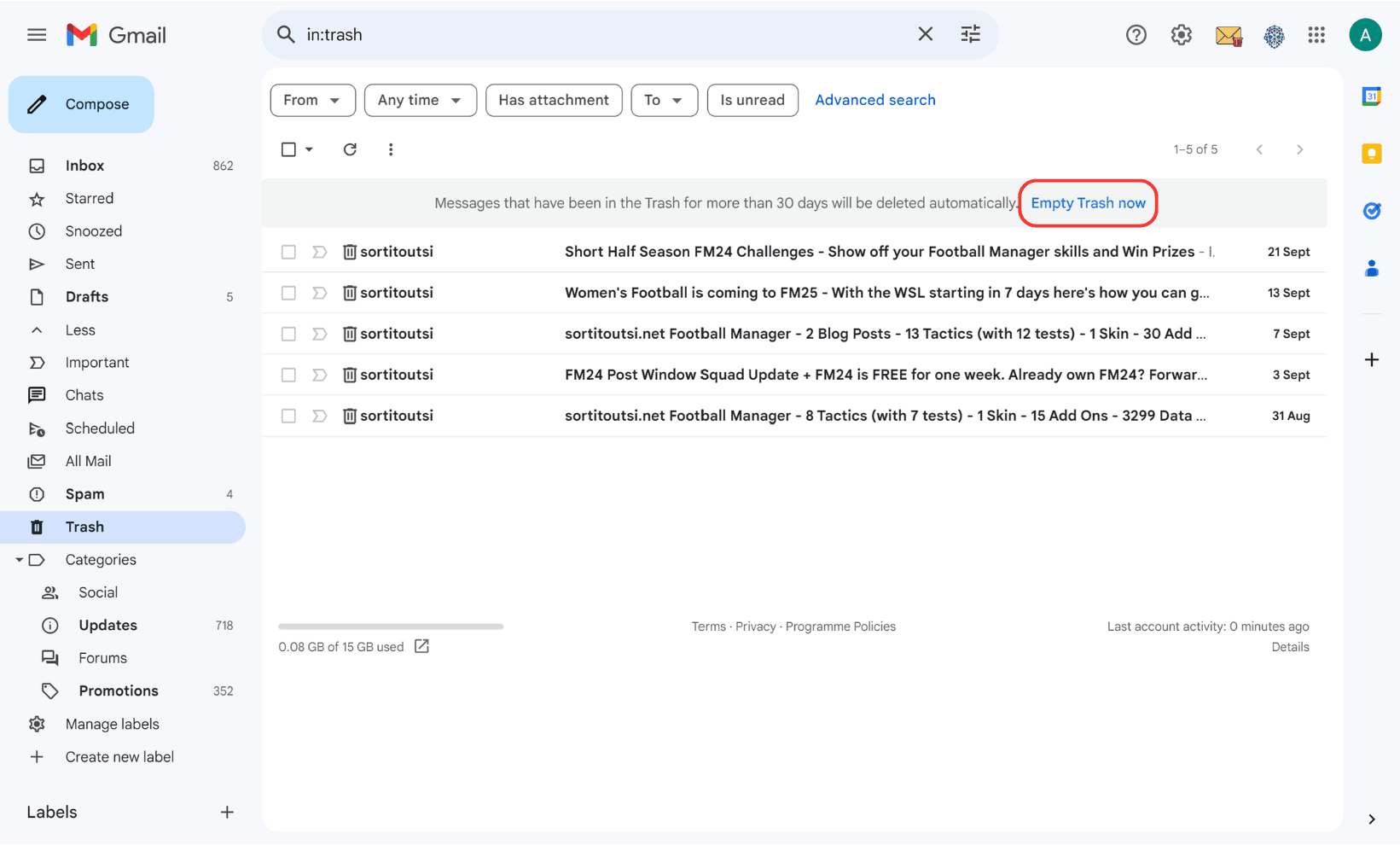
How to Delete Large Emails Using InboxPurge
For a faster and more efficient way to manage emails, use InboxPurge, a Chrome extension built for Gmail users. This tool simplifies the process of finding and deleting large emails and provides additional features like bulk email deletion and unsubscribing.
Steps to Delete Large Emails with InboxPurge
- Install InboxPurge: Download the extension from the Chrome Web Store and sign in to your Gmail account.
- Access the InboxPurge Sidebar: The extension adds a sidebar that displays your email subscriptions and large emails.
- Find Large Emails Quickly: InboxPurge highlights emails consuming the most space.
- Delete Emails in Bulk: Select the emails to delete, then click the Delete button to remove them all in one go.
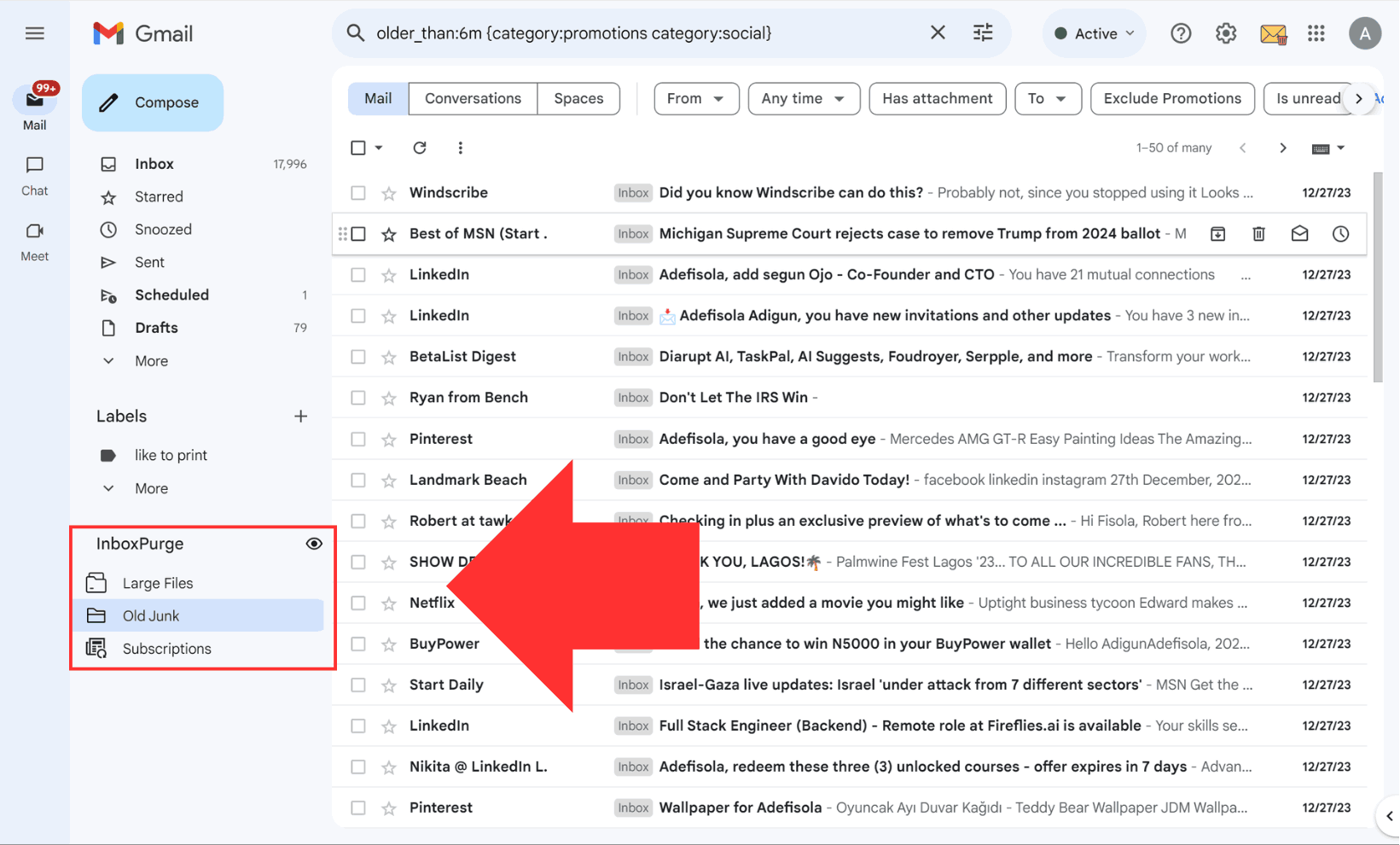
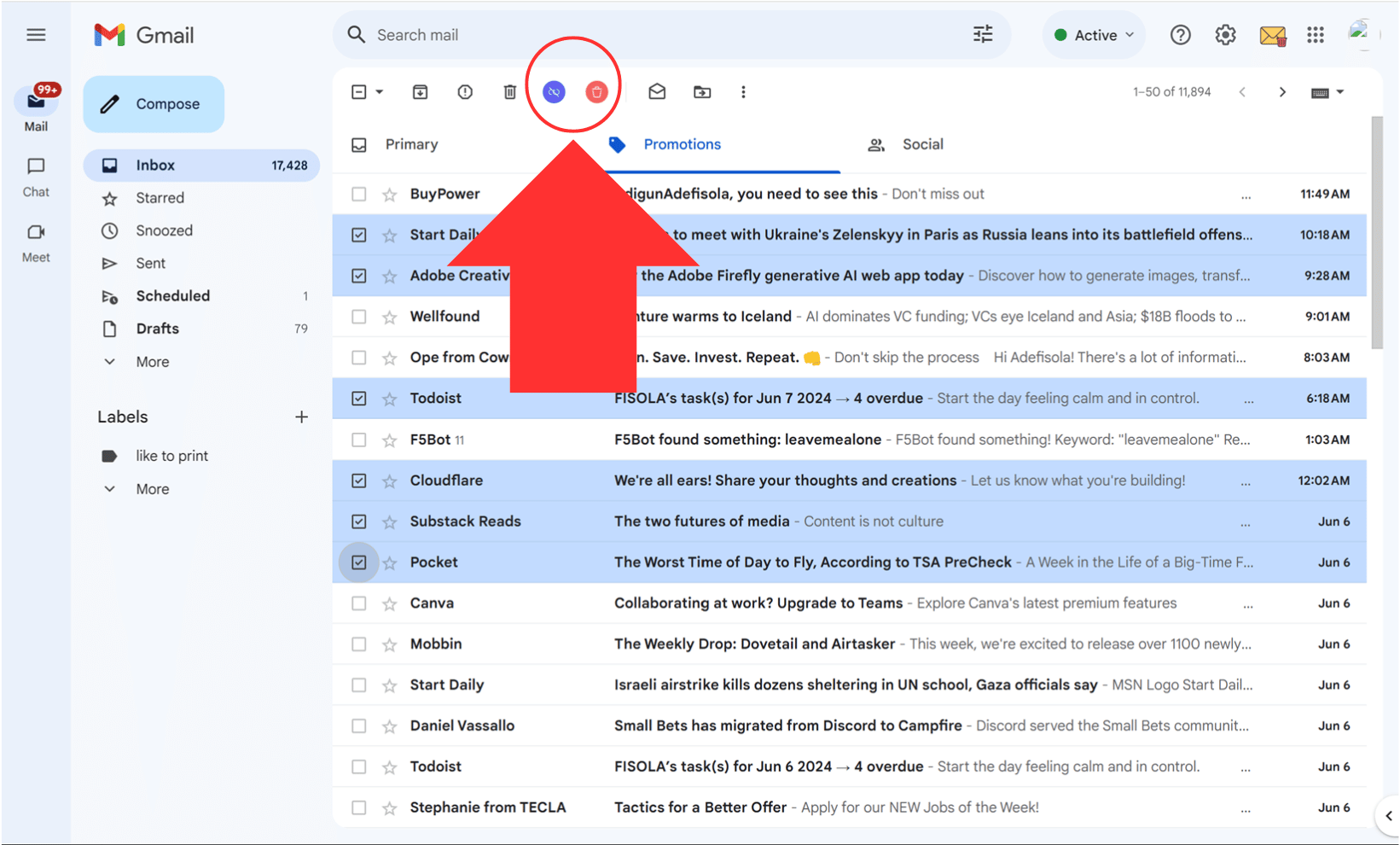
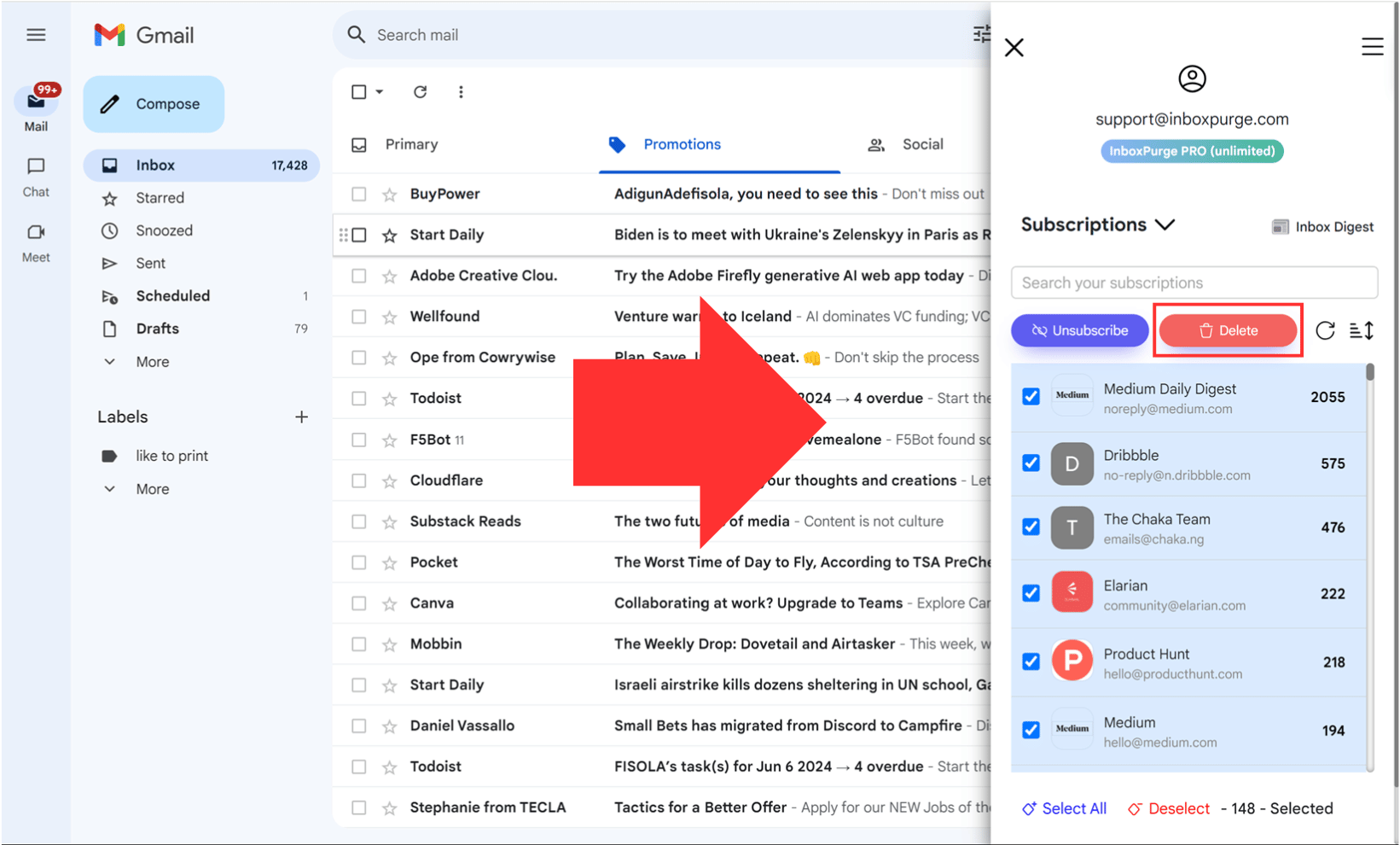
Pro Tip: InboxPurge also helps you unsubscribe from senders, reducing future email clutter and keeping your inbox tidy.
Best Practices for Keeping Your Gmail Inbox Clean
To avoid running out of storage in the future, follow these tips:
- Schedule Regular Inbox Cleanups: Search for and delete large emails every few months.
- Use Gmail Labels and Filters: Automatically organize or delete incoming emails.
- Unsubscribe from Unwanted Emails: Avoid newsletters and promotions you don’t read.
Conclusion: Clean Up Your Gmail Inbox Today
Keeping your Gmail inbox free of large, unnecessary emails saves storage and ensures smooth performance. Whether you use Gmail’s built-in tools or a powerful extension like InboxPurge, managing your inbox doesn’t have to be difficult.
Start cleaning up your inbox today using these methods, and enjoy a faster, more efficient, and clutter-free Gmail experience!
Frequently Asked Questions (FAQs) about How to Delete Large Emails in Gmail
1. How can I find large emails in Gmail quickly?
You can use Gmail’s search bar with the query size:10MB (or replace 10MB with a size of your choice) to find emails larger than the specified size. Alternatively, use Gmail’s advanced search feature to set size filters.
2. Can I delete all large emails in Gmail at once?
Yes, you can select all emails that match your search criteria by clicking “Select all conversations that match this search” after performing a search. Then, click the trash icon to move them to the Trash.
3. How do I permanently delete emails in Gmail?
Emails moved to the Trash folder are automatically deleted after 30 days. To delete them immediately, open the Trash folder and click “Empty Trash now.”
4. Does deleting large emails free up Gmail storage immediately?
Yes, deleting emails from the Trash folder frees up Gmail storage instantly. Emails in the Trash still count towards your storage until permanently deleted.
5. What is InboxPurge, and how does it help with large emails?
InboxPurge is a Chrome extension for Gmail users. It simplifies finding and deleting large emails, lets you delete emails in bulk, and helps you unsubscribe from unwanted senders to reduce future clutter.
6. Can InboxPurge delete large emails across different Gmail folders?
Yes, InboxPurge can locate and delete emails from multiple Gmail folders, ensuring no large emails are left behind.
7. Is InboxPurge safe to use with Gmail?
Yes, InboxPurge prioritizes user security by ensuring your data stays on your device and is not shared with external servers.
8. How often should I delete large emails in Gmail?
Regularly reviewing and deleting large emails every 3-6 months can help prevent storage issues and keep your inbox organized.
9. Can I prevent large emails from filling up my inbox in the future?
Yes, you can create filters in Gmail to automatically delete or skip emails with large attachments. InboxPurge also helps you unsubscribe from emails that commonly include large files.
10. Will deleting emails affect the attachments I’ve downloaded?
No, deleting an email does not remove the file from your device if you’ve already downloaded the attachment. However, the attachment will no longer be available in Gmail.
11. How can I identify the largest emails in Gmail?
Gmail doesn’t sort emails by size, but you can use queries like larger:5MB or larger:10MB to find emails above a specific size. InboxPurge also helps identify the largest emails automatically.
12. Can I use InboxPurge for other email cleanup tasks?
Yes, InboxPurge also allows you to unsubscribe from senders, delete emails by category, and organize your inbox efficiently.
13. What happens if I accidentally delete important emails?
You can recover emails from the Trash within 30 days of deletion. After 30 days, Gmail permanently deletes them.
14. Does deleting large emails improve Gmail’s performance?
Yes, deleting large emails reduces inbox size, making Gmail load faster and improving search efficiency.
15. Are there alternatives to InboxPurge for deleting large emails?
While Gmail’s built-in search and filters can manage large emails, InboxPurge offers more advanced features like bulk deletion, easy unsubscribing, and an intuitive interface, making it a more efficient solution.