Why Am I Getting Emails from Twitch?
Twitch sends emails to keep you informed about channel updates, new streams, and personalized recommendations. While these can be helpful, the volume of emails can become overwhelming. Fortunately, you can customize or entirely stop these email notifications to better suit your preferences.
How to Stop Twitch Emails: Step-by-Step Guide
1. Unsubscribe from Emails via Twitch Account Settings
The easiest way to manage or stop Twitch emails is through the platform's settings:
- Log in to Twitch: Open Twitch and log into your account.
- Go to Account Settings: Click on your profile picture in the top-right corner and select "Settings."
- Navigate to Notifications: Select the "Notifications" tab and scroll down to the "By Email" section.
- Manage Email Notifications: Toggle off specific email types like “New Followers,” “Recommendations,” or "Stream Notifications." You can also disable all non-essential emails by clicking "Unsubscribe from all emails."
- Save Your Preferences: Make sure to save your changes to stop Twitch from sending further promotional emails.
2. Unsubscribe Directly from an Email
Twitch provides an easy way to unsubscribe through the email itself:
- Open a Twitch Email: Locate any email from Twitch in your inbox.
- Scroll to the Bottom: Find and click the “Unsubscribe” link, usually found at the bottom of the email.
- Confirm Unsubscription: You will be taken to a confirmation page where you can finalize your request.
3. Manage Twitch Emails on the Mobile App
If you primarily use the Twitch mobile app, you can manage your email settings directly within the app:
- Open the Twitch App: Launch the app and log in.
- Access Settings: Tap your profile icon and select "Settings."
- Turn Off Email Notifications: Under "Notifications," toggle off the types of emails you no longer want to receive.
4. Block Twitch Emails Using Your Email Provider
If you'd rather not manage settings within Twitch, you can block emails directly through your email provider:
- Gmail: Open a Twitch email, click the three-dot menu in the upper right, and select “Block.”
- Outlook: Select a Twitch email, click on the “Junk” tab, and choose “Block.”
This will prevent future emails from Twitch from landing in your inbox, moving them straight to the junk or spam folder.
How to Stop Twitch Emails Using InboxPurge
Managing email subscriptions manually can be time-consuming, but InboxPurge simplifies the process. This tool helps you quickly unsubscribe from unwanted emails, including those from Twitch.
Steps to Stop Twitch Emails with InboxPurge:
- Install the InboxPurge Extension: Download the InboxPurge Chrome extension.
- Connect Your Email: Log into your email account (e.g., Gmail) and connect it to InboxPurge.
- Unsubscribe from Twitch Emails: Use the InboxPurge sidebar to find and unsubscribe from Twitch emails easily.
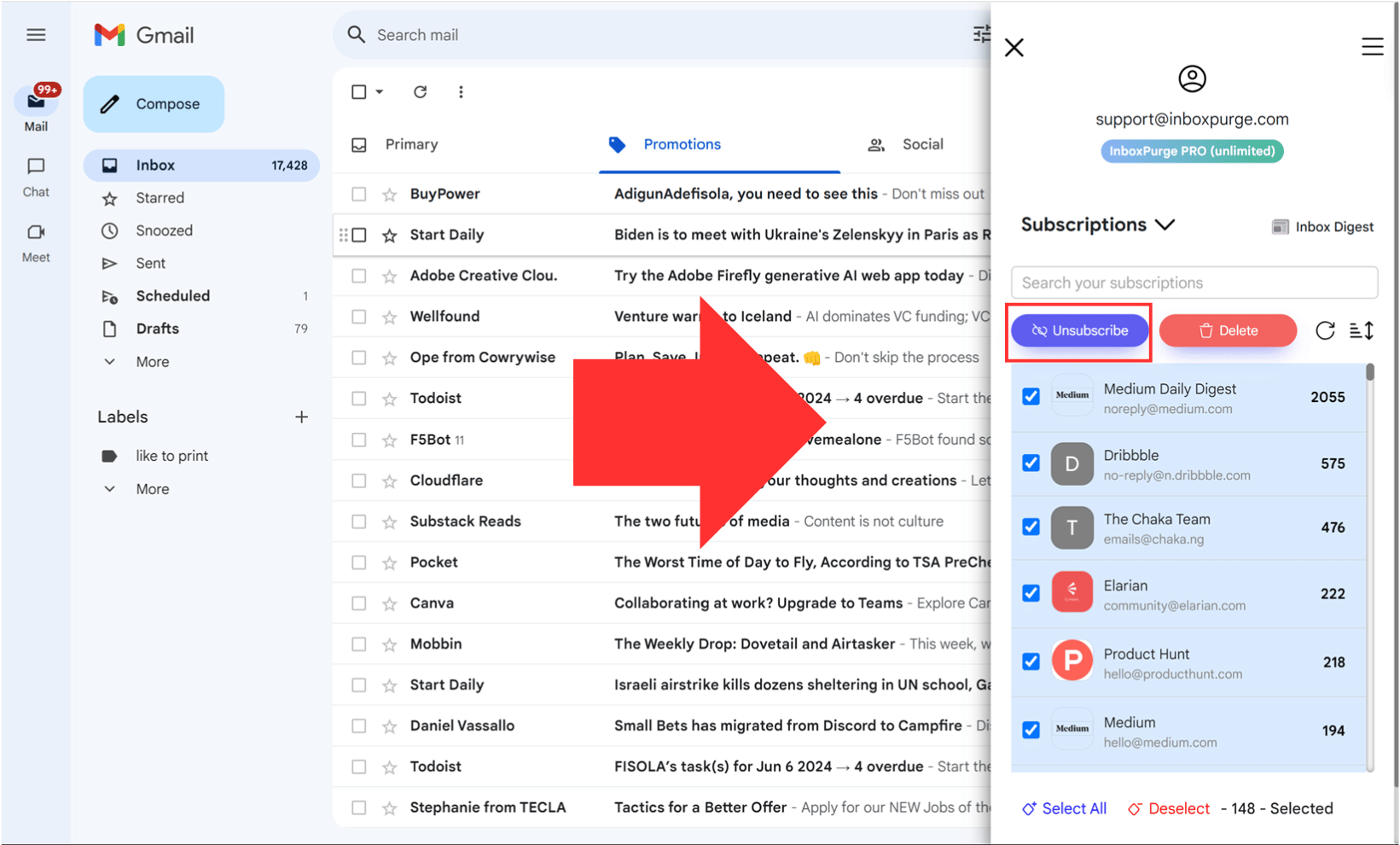
Conclusion
Twitch emails can quickly clutter your inbox, but by adjusting your notification preferences or using tools like InboxPurge, you can regain control. Whether you prefer to manage these settings through the Twitch website, app, or email provider, stopping unwanted emails is straightforward. Start managing your notifications today for a more organized inbox!
Frequently Asked Questions (FAQs) about How to Stop Twitch Emails
1. Why am I getting so many emails from Twitch?
Twitch sends emails to update you about your account activity, such as stream notifications, new followers, and promotional content. These emails aim to keep you engaged with the platform, but you can control or stop them by adjusting your notification settings.
2. How can I stop all Twitch emails?
To stop all Twitch emails, log into your Twitch account, go to "Settings," then "Notifications." Scroll to the "By Email" section, and either toggle off specific email types or click “Unsubscribe from all emails” to stop them entirely.
3. What should I do if I keep getting emails after unsubscribing?
If you continue to receive emails after unsubscribing, double-check your Twitch notification settings to ensure the changes were saved. It may take up to 24 hours for the updates to take effect. You can also try blocking Twitch emails through your email provider.
4. How do I block Twitch emails using Gmail or Outlook?
In Gmail, open a Twitch email, click the three-dot menu, and select “Block.” For Outlook, select a Twitch email, go to the "Junk" tab, and click “Block” to send all future emails to your spam or junk folder.
5. Can I stop Twitch emails using the mobile app?
Yes, you can manage your email notifications through the Twitch mobile app. Go to your profile, select "Settings," then "Notifications," and toggle off the types of emails you no longer want to receive.
6. Will unsubscribing from emails affect my Twitch account?
No, unsubscribing from Twitch emails will not affect your Twitch account. You’ll still have access to all Twitch features and notifications on the platform itself without receiving emails.
Get Rid of Junk Emails in Minutes
Use InboxPurge to quickly unsubscribe, delete old emails, and keep your inbox tidy
Clean My Inbox Now