Are Kroger promotional emails flooding your inbox? While Kroger sends emails about exclusive deals, discounts, and personalized offers, you might not want them cluttering your inbox daily. The good news? You can unsubscribe in just a few clicks!
In this guide, we’ll show you:
✔ The easiest ways to unsubscribe from Kroger emails
✔ How to stop Kroger emails using your account settings
✔ A fast bulk-unsubscribe solution for Gmail users
Let's dive in.
Method 1: Unsubscribe from Kroger Emails via the Email Footer
The fastest way to stop Kroger emails is by using the unsubscribe link at the bottom of their messages.
Steps to Unsubscribe via Email Footer:
- Open any Kroger email you’ve received.
- Scroll to the bottom of the email.
- Click the “Unsubscribe” link (typically found in small print).
- Follow the on-screen instructions to confirm.
🚨 Note: It may take a few days for changes to take effect.
Method 2: Manage Kroger Email Preferences via Your Account
If you want to control which emails you receive, you can update your preferences directly through the Kroger website.
Steps to Update Kroger Email Preferences:
- Go to Kroger’s website and log into your account.
- Click on your profile icon and select “My Account.”
- Navigate to “Communication Preferences.”
- Uncheck the emails you no longer want to receive.
- Click Save Changes.
📌 Pro Tip: You may still receive transactional emails (like order confirmations) even after unsubscribing.
Method 3: Contact Kroger Customer Support
If you're still receiving emails after unsubscribing, contact Kroger directly for assistance.
Ways to Contact Kroger Support:
📞 Call: 1-800-KROGERS (1-800-576-4377) (Available Mon-Fri, 7 AM - Midnight ET)
📧 Online Chat: Visit Kroger’s Customer Service
How to Stop Kroger Emails in Bulk Using InboxPurge
Tired of deleting Kroger emails one by one? InboxPurge helps you unsubscribe from multiple Kroger emails in just a few clicks. It’s a Chrome extension designed to mass-unsubscribe and delete unwanted emails instantly.
Steps to Stop Kroger Emails with InboxPurge:
1️⃣ Download InboxPurge – Install the InboxPurge Chrome Extension.
2️⃣ Authorize Gmail Access – Log into Gmail and grant permission to scan your inbox.
3️⃣ Scan for Kroger Emails – The extension detects and displays all Kroger-related emails.
4️⃣ Unsubscribe & Delete in Bulk – Select all Kroger emails and click “Unsubscribe” or “Delete” for instant cleanup.
🚀 Why Choose InboxPurge?
✔ Unsubscribe from multiple Kroger emails in seconds
✔ One-click email cleanup for Gmail users
✔ No manual deletion—InboxPurge does the work for you
👉 Try InboxPurge today! Download Here
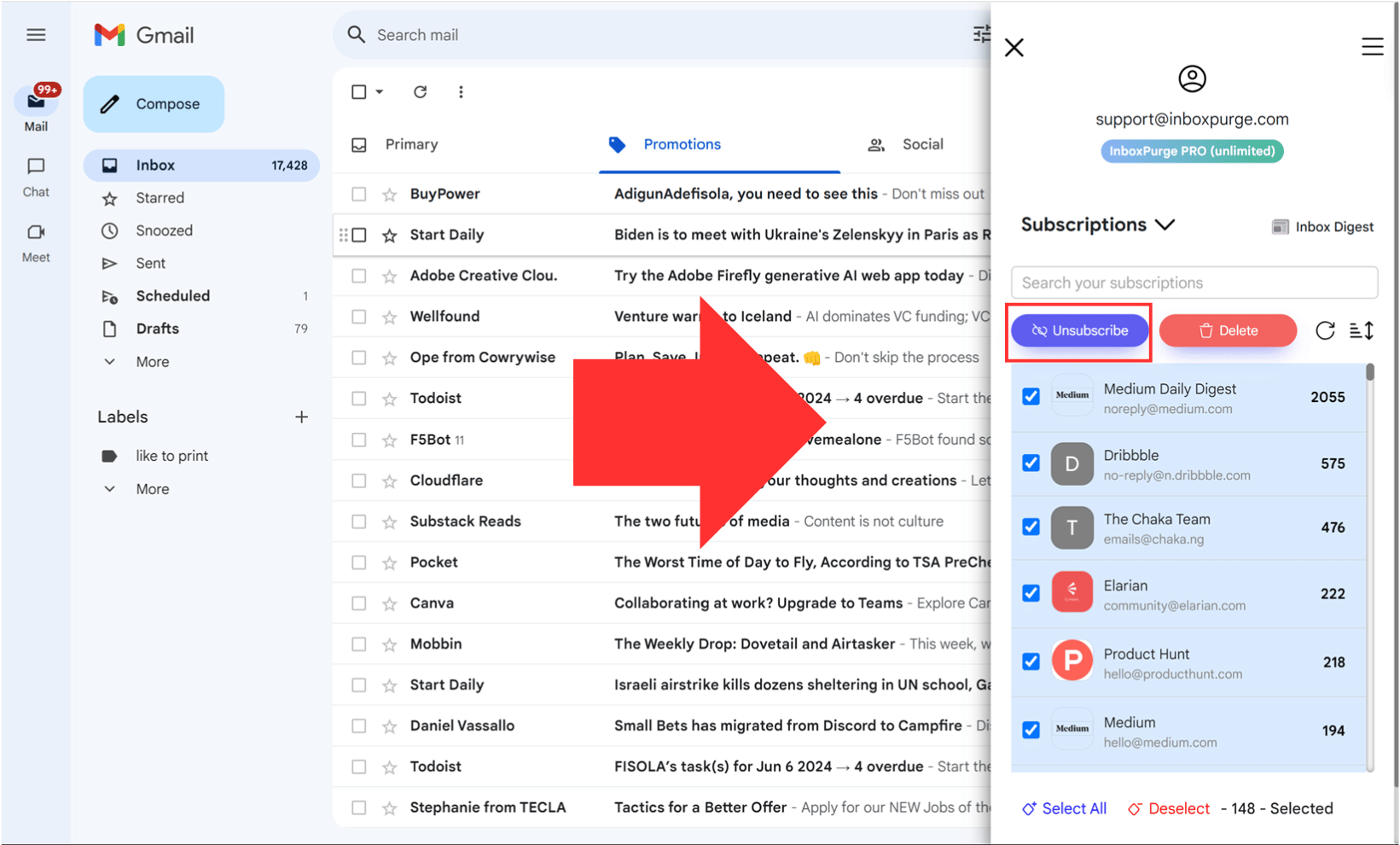
Final Thoughts: Declutter Your Inbox Today
Unsubscribing from Kroger emails is simple using the email footer link, your Kroger account settings, or customer support. But if you want a fast, hassle-free solution to remove all Kroger emails at once, InboxPurge is the way to go!
🔥 Ready for an email cleanup? Try InboxPurge Now!
Frequently Asked Questions (FAQs) about How to Unsubscribe from Kroger Emails
1. Why am I still receiving Kroger emails after unsubscribing?
It can take up to 10 days for Kroger to process your request. If you’re still receiving emails after that period, check your email preferences or use InboxPurge to mass-unsubscribe.
2. Can I stop Kroger emails but still receive coupons?
Yes! Instead of fully unsubscribing, adjust your communication preferences on the Kroger website to receive only the emails you want.
3. How can I stop Kroger text messages?
Reply STOP to any Kroger text message to unsubscribe from SMS notifications.
Get Rid of Junk Emails in Minutes
Use InboxPurge to quickly unsubscribe, delete old emails, and keep your inbox tidy
Clean My Inbox Now