Why Does Glassdoor Send So Many Emails?
Glassdoor sends emails to keep users informed about:
- Job Alerts & Recommendations – Based on your search history and saved jobs.
- Salary Reports & Company Reviews – Updates on salary trends and employer ratings.
- Career Advice & Newsletters – Tips on job searching, interviews, and career growth.
- Account & Security Updates – Notifications about your profile and login activity.
While some emails may be useful, others can quickly become overwhelming. Below, we’ll show you how to unsubscribe from Glassdoor emails easily.
How to Unsubscribe from Glassdoor Emails (Quick & Easy Methods)
If you want to stop receiving Glassdoor emails, here are the best ways to unsubscribe.
1. Unsubscribe from Glassdoor Emails Using the Email Footer
The fastest way to unsubscribe is directly from a Glassdoor email.
Steps to Unsubscribe via Email Footer:
- Open a Glassdoor Email – Find any email from Glassdoor in your inbox.
- Scroll to the Bottom – Look for the "Unsubscribe" or "Manage Preferences" link.
- Click the Unsubscribe Link – This will direct you to Glassdoor’s email preferences page.
- Confirm Your Preferences – Follow the on-screen instructions to unsubscribe completely or manage email settings.
💡 Processing Time: Glassdoor may take up to 48 hours to stop sending emails.
2. Stop Glassdoor Emails Through Your Account Settings
If you have a Glassdoor account, you can manage your email preferences from your profile settings.
Steps to Manage Glassdoor Email Preferences:
-
Log In to Your Glassdoor Account
- Visit Glassdoor.com and sign in.
-
Go to Your Account Settings
- Click on your profile icon in the top-right corner.
- Select "Settings."
-
Manage Your Email & Alerts
- Look for the "Email & Alerts" section.
- Turn off notifications or unsubscribe from specific emails.
✅ This method is great if you want to receive only important updates.
3. Unsubscribe from Glassdoor Emails Using the Mobile App
If you use the Glassdoor mobile app, you can also adjust your settings there.
Steps to Manage Email Preferences in the Glassdoor App:
-
Open the Glassdoor App
- Sign in if you’re not already logged in.
-
Go to Account Settings
- Tap on your profile icon at the bottom of the screen.
- Select "Account Settings."
-
Adjust Your Notifications
- Find the "Push & Email Notifications" section.
- Turn off email alerts or customize which emails you receive.
📌 This is a great way to control notifications on the go!
4. Unsubscribe from Glassdoor Emails Using InboxPurge
If you receive too many job alerts or company updates, unsubscribing manually can be time-consuming. InboxPurge provides an easy way to unsubscribe from Glassdoor emails in bulk and delete unwanted messages automatically.
Steps to Stop Glassdoor Emails with InboxPurge:
-
Install the InboxPurge Chrome Extension
- Download the InboxPurge Chrome extension.
-
Connect Your Gmail Account
- Open Gmail and connect InboxPurge to your inbox.
-
Unsubscribe from Glassdoor Emails in Bulk
- Use the InboxPurge sidebar to find all Glassdoor emails.
- Click "Unsubscribe" to stop receiving future emails.
- Delete all existing Glassdoor emails with one click.
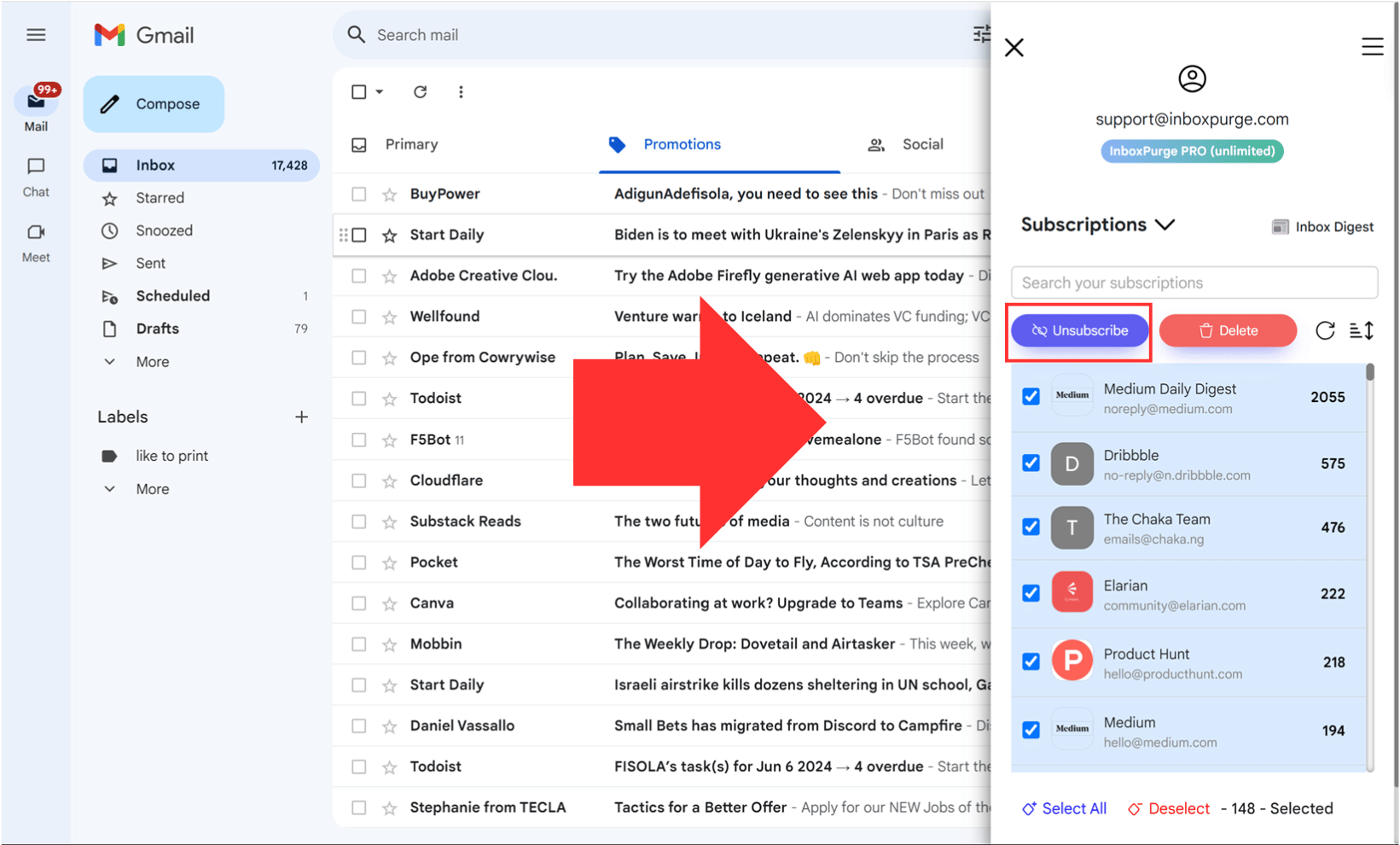
Why Use InboxPurge?
✔ Saves Time – Unsubscribes from multiple senders instantly.
✔ Bulk Deletion – Removes old emails in seconds.
✔ Automated Inbox Cleanup – Keeps your inbox clutter-free with minimal effort.
🚀 Want to stop unwanted emails fast? Try InboxPurge today!
5. Mark Glassdoor Emails as Spam (If Unsubscribing Fails)
If Glassdoor emails keep coming, you can mark them as spam to prevent them from appearing in your inbox.
Steps to Mark Glassdoor Emails as Spam:
- Open Your Email Account (Gmail, Outlook, etc.)
- Find a Glassdoor Email and select it.
- Click ‘Report Spam’ (Usually in the menu or ‘More’ options).
- Future Emails Will Go to Your Spam Folder Automatically.
📌 This method helps filter out unwanted messages without unsubscribing.
Final Thoughts: Take Control of Your Inbox
Unsubscribing from Glassdoor emails is quick and easy if you follow the right steps:
✔ Use the ‘Unsubscribe’ link at the bottom of their emails.
✔ Manage email preferences in your Glassdoor account.
✔ Unsubscribe in bulk with InboxPurge.
✔ Mark Glassdoor emails as spam if they continue arriving.
💡 Take control of your inbox today and stop unwanted emails for good!
🚀 Want a fast way to unsubscribe? Try InboxPurge now!
Frequently Asked Questions (FAQs) about How to Unsubscribe from Glassdoor Emails
1. How long does it take to stop receiving Glassdoor emails after unsubscribing?
Glassdoor typically takes 24 to 48 hours to process an unsubscribe request. If you still receive emails after this period, double-check your email preferences in your account settings or use InboxPurge to bulk unsubscribe.
2. Can I stop Glassdoor job alerts but still receive account updates?
Yes! You can customize your email preferences in your Glassdoor account to turn off job alerts while still receiving important account updates or security notifications.
3. What if I continue receiving Glassdoor emails after unsubscribing?
If you’re still receiving unwanted emails from Glassdoor:
- Check your email preferences to ensure you've unsubscribed from all notifications.
- Use InboxPurge to bulk unsubscribe and delete old emails.
- Mark Glassdoor emails as spam to prevent them from appearing in your inbox.
4. How do I block Glassdoor emails completely?
If Glassdoor emails keep coming, you can block them in Gmail or Outlook:
- Open a Glassdoor email.
- Click the three-dot menu (⁝) in the top-right corner.
- Select "Block Glassdoor."
This will send all future emails directly to spam.
5. Can I delete all my old Glassdoor emails at once?
Yes! Instead of deleting them one by one, use InboxPurge to bulk delete all Glassdoor emails instantly:
- Install InboxPurge.
- Search for ‘Glassdoor’ emails.
- Click ‘Delete All’ to remove them in seconds.
6. Will deleting my Glassdoor account stop all emails?
Yes! If you delete your Glassdoor account, you will stop receiving all emails, including job alerts and security updates. However, this is a permanent action and cannot be undone.
7. How can I prevent Glassdoor from signing me up for emails again?
To avoid getting re-added to Glassdoor’s mailing list:
- Uncheck "Email notifications" when signing up.
- Use a temporary email if you only need Glassdoor for a short time.
- Review your email settings regularly to make sure they haven’t been reset.
8. Can I unsubscribe from Glassdoor emails using the mobile app?
Yes! You can turn off email notifications in the Glassdoor mobile app:
- Open the Glassdoor app and sign in.
- Tap on your profile icon and go to Account Settings.
- Navigate to Push & Email Notifications and turn off unwanted emails.
9. Does InboxPurge work for other job platforms like LinkedIn or Indeed?
Yes! InboxPurge can help you unsubscribe from multiple job platforms like Glassdoor, LinkedIn, Indeed, and more in one click.
10. Where can I contact Glassdoor for additional help?
If you need further assistance, you can contact Glassdoor through:
- Glassdoor Help Center: Visit here
- Customer Support Email: Available in the Help Center after logging in.
Get Rid of Junk Emails in Minutes
Use InboxPurge to quickly unsubscribe, delete old emails, and keep your inbox tidy
Clean My Inbox Now