Why Does LinkedIn Send So Many Emails?
LinkedIn emails keep users engaged with:
- New connection requests
- Job alerts and career recommendations
- Messages, profile views, and activity updates
- Weekly LinkedIn digests
While some of these may be useful, many are unnecessary and clutter your inbox. Fortunately, LinkedIn allows you to unsubscribe from unwanted emails and customize your notifications.
How to Stop LinkedIn Emails on Desktop
1. Update LinkedIn Email Preferences
The easiest way to unsubscribe from LinkedIn emails is through your account settings:
- Log in to LinkedIn and click on your profile icon in the top-right corner.
- Select "Settings & Privacy" from the dropdown menu.
- Click "Communications" > "Email" in the Notifications section.
- Turn off notifications for the categories you no longer want.
This lets you keep only important emails while blocking job alerts, promotions, or connection requests.
2. Unsubscribe from LinkedIn Emails via Your Inbox
If you prefer a faster way to stop receiving LinkedIn emails:
- Open a LinkedIn email in your inbox.
- Scroll to the bottom and click "Unsubscribe."
- Confirm your selection when redirected to LinkedIn.
This method is ideal if you want to unsubscribe from specific types of emails without changing all settings.
How to Stop LinkedIn Emails on Mobile
1. Adjust LinkedIn Email Settings in the App
To turn off LinkedIn email notifications on your mobile device:
- Open the LinkedIn app on your phone.
- Tap your profile icon, then select "Settings."
- Go to "Communications" > "Email."
- Disable the emails you don’t want to receive.
Changes apply instantly across all devices.
2. Unsubscribe from LinkedIn Emails via Mobile Inbox
You can also unsubscribe from LinkedIn emails directly in your inbox:
- Open a LinkedIn email on your mobile email app.
- Scroll down and tap "Unsubscribe."
- Follow the steps to remove yourself from that email list.
This works well for stopping individual LinkedIn emails without signing into your account.
How to Stop Receiving LinkedIn Emails Using InboxPurge
For an easier way to unsubscribe from LinkedIn emails in bulk, try InboxPurge.
InboxPurge automatically scans and unsubscribes from LinkedIn and other unwanted emails in seconds.
Steps to Unsubscribe from LinkedIn Emails with InboxPurge:
- Install the InboxPurge Chrome Extension → Get It Here.
- Open Gmail and connect your account to InboxPurge.
- Click the InboxPurge Sidebar and select "LinkedIn Emails."
- Click "Unsubscribe"—your inbox is now cleaner.
Benefits of using InboxPurge:
✔ Bulk unsubscribe from LinkedIn emails
✔ Remove LinkedIn spam in seconds
✔ Works for newsletters and promotional emails
Try InboxPurge today and take control of your inbox.
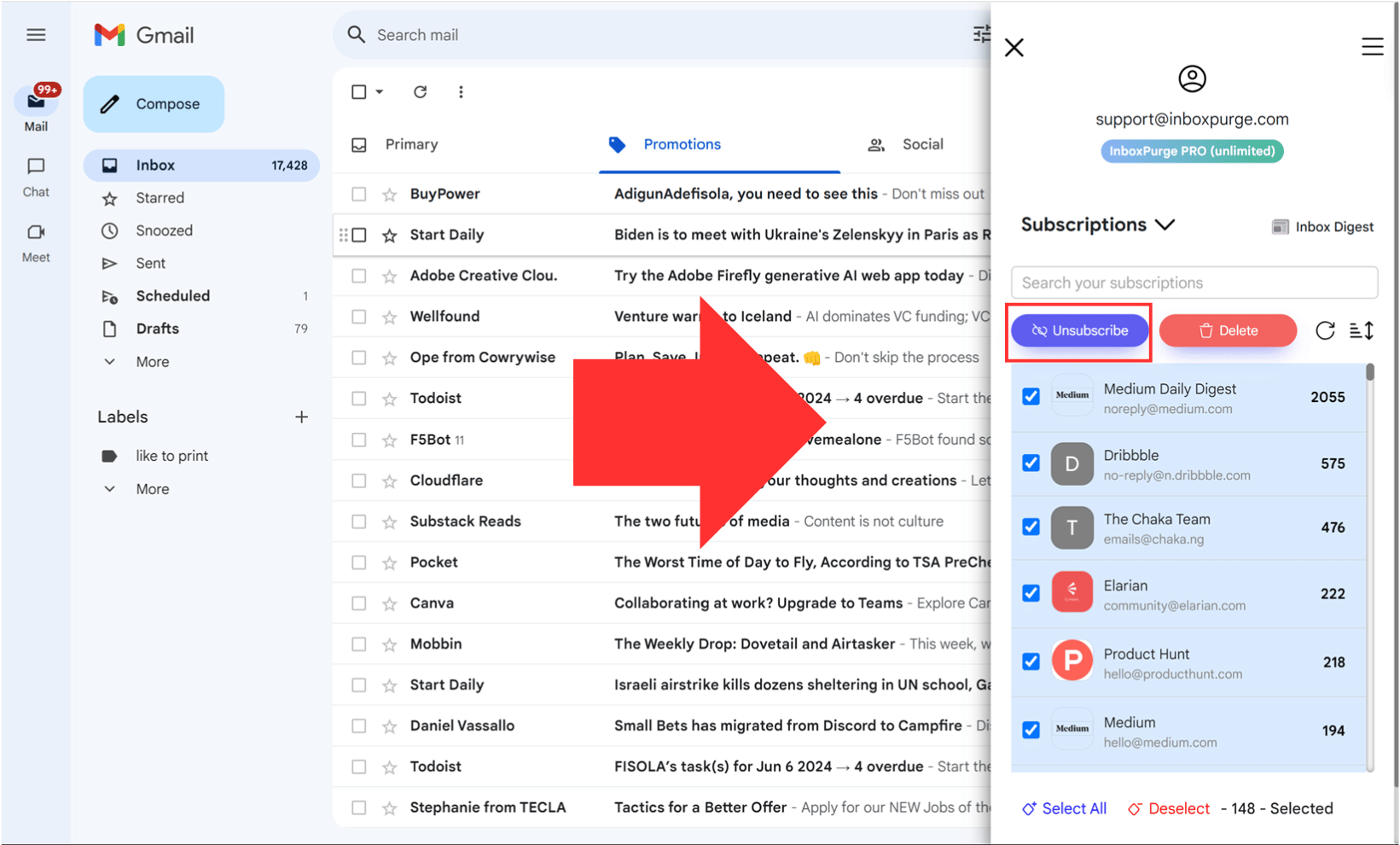
Frequently Asked Questions (FAQs) about How to Stop LinkedIn Emails
1. Will stopping LinkedIn emails affect my account activity?
No, adjusting your email preferences or unsubscribing from LinkedIn emails will not affect your account activity or visibility on LinkedIn. You will still receive notifications within the app or on the LinkedIn website.
2. Can I selectively unsubscribe from only certain types of LinkedIn emails?
Yes, LinkedIn allows you to customize which types of emails you receive. You can turn off specific notifications, such as connection requests or job alerts, while still receiving others that you find valuable.
3. How can I stop receiving LinkedIn job alerts?
You can stop receiving job alerts by going to your LinkedIn settings, navigating to the "Communications" section, and turning off job alerts under the "Email" tab.
4. Is it possible to stop LinkedIn emails from my mobile device?
Yes, you can stop LinkedIn emails directly from the mobile app by adjusting the settings under the "Communications" section or by unsubscribing from specific emails you receive on your phone.
5. What should I do if I continue to receive emails after unsubscribing?
If you still receive emails after unsubscribing, double-check your LinkedIn email settings to ensure that the changes were saved. If the problem persists, you might need to contact LinkedIn support for further assistance.
6. Can I use third-party tools to manage LinkedIn emails?
Yes, tools like InboxPurge can help you manage and unsubscribe from unwanted LinkedIn emails quickly and efficiently. These tools offer an easy way to declutter your inbox without manually unsubscribing from each sender
Get Rid of Junk Emails in Minutes
Use InboxPurge to quickly unsubscribe, delete old emails, and keep your inbox tidy
Clean My Inbox Now