Tired of Dropbox Emails? Here’s How to Stop Them for Good
Are Dropbox emails flooding your inbox? Whether it's promotional messages, security alerts, or feature updates, managing these emails is crucial for a clutter-free inbox. In this guide, we'll walk you through the quickest and easiest ways to unsubscribe from Dropbox emails, plus an efficient bulk-unsubscribe method for Gmail users.
How to Unsubscribe from Dropbox Emails in One Click
If you only receive occasional Dropbox emails and want to stop them, the simplest method is to unsubscribe directly from the email.
Steps to Unsubscribe from Dropbox Emails:
-
Open a Dropbox Email
- Find any recent email from Dropbox in your inbox.
-
Scroll to the Bottom
- Locate the “Unsubscribe” link at the bottom of the email.
-
Click “Unsubscribe”
- This will direct you to a page confirming that you've opted out of these emails.
🔹 Important: You may still receive essential emails like password resets or security alerts.
Manage Dropbox Email Preferences from Your Account
For a customized email experience, Dropbox allows you to control what types of emails you receive directly from your account settings.
How to Manage Dropbox Notifications:
-
Sign in to Your Dropbox Account
- Go to Dropbox.com and log in.
-
Go to Account Settings
- Click your profile picture in the top-right corner.
- Select Settings from the dropdown menu.
-
Navigate to the Notifications Tab
- Look for the Notifications section in your settings.
-
Customize Your Email Preferences
- Uncheck the types of emails you don’t want to receive.
- Save your changes.
🔹 Pro Tip: If you want to receive only security updates but no promotions, you can adjust this setting here.
How to Stop Dropbox Emails in Bulk Using InboxPurge
If you receive dozens or even hundreds of Dropbox emails, manually unsubscribing from each one can be exhausting. A faster way to clean your inbox instantly is by using InboxPurge, a Chrome extension designed to unsubscribe from unwanted emails in bulk.
Steps to Bulk Unsubscribe from Dropbox Emails with InboxPurge
-
Install InboxPurge
- Download the InboxPurge Chrome Extension.
-
Sign in with Your Gmail Account
- Allow InboxPurge to scan your inbox for Dropbox emails.
-
Find All Dropbox Emails
- The InboxPurge sidebar will display a list of emails from Dropbox.
-
Unsubscribe in One Click
- Select all Dropbox emails and click "Unsubscribe" to stop them instantly.
🚀 Why Use InboxPurge?
✔ Unsubscribe from multiple senders in one click
✔ Find & remove old Dropbox emails effortlessly
✔ Declutter your inbox and improve productivity
👉 Try InboxPurge today! Download Here
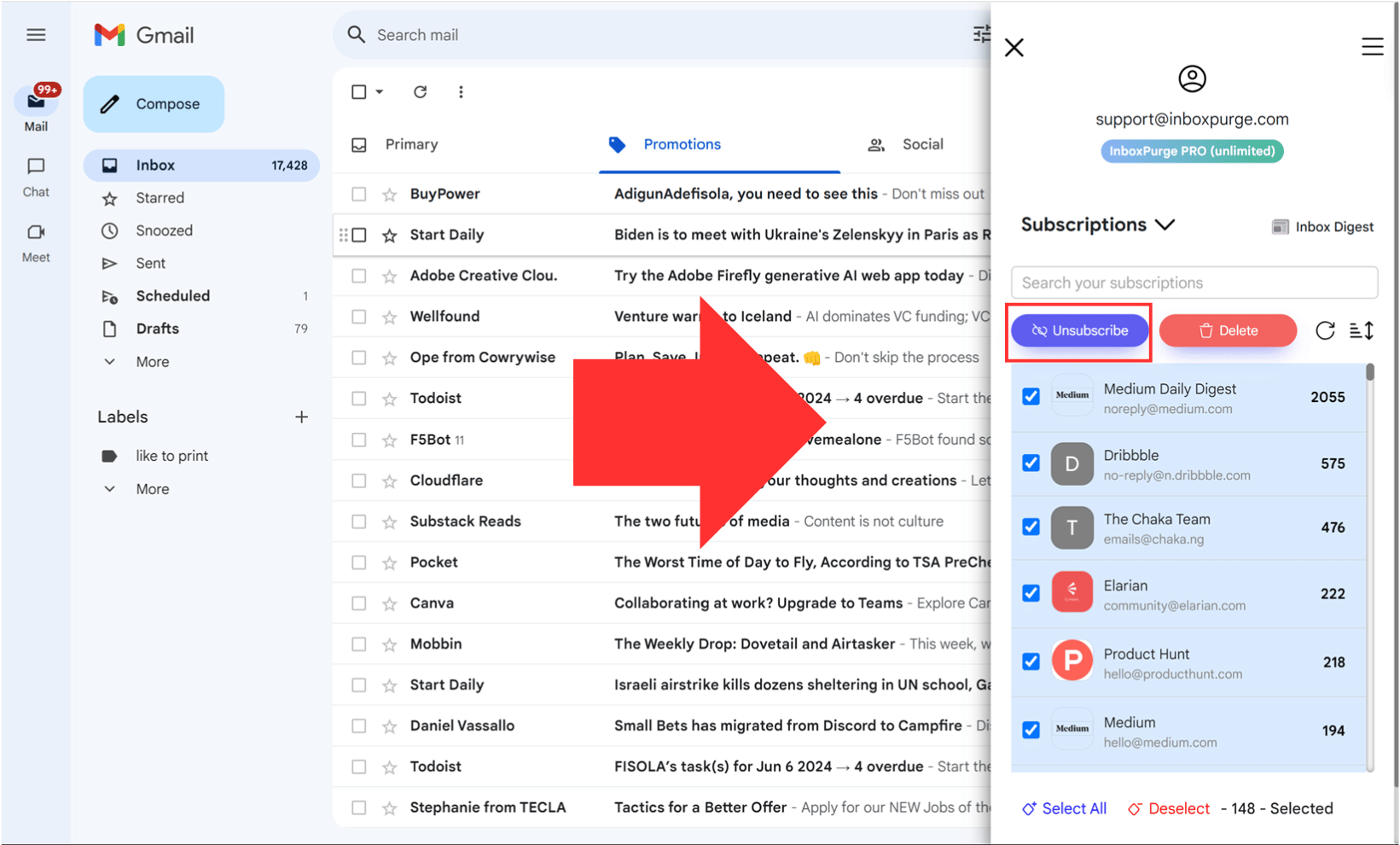
Final Thoughts: Take Control of Your Inbox
Unsubscribing from Dropbox emails is quick and easy—whether you do it manually via email settings or use InboxPurge to automate the process. Keeping your inbox free of clutter helps you focus on important emails and improves your overall email experience.
🔹 Did this guide help you? If so, share it with others who might find it useful! 🚀
Frequently Asked Questions (FAQs) about How to Unsubscribe from Dropbox Emails
1. How do I unsubscribe from Dropbox emails?
To unsubscribe, open a Dropbox email, scroll to the bottom, and click "Unsubscribe". You’ll be redirected to update your email preferences.
2. Can I stop all emails from Dropbox?
You can unsubscribe from promotional emails, but important account-related emails (e.g., security alerts) will still be sent to protect your account.
3. Where can I manage Dropbox email preferences?
Log into your Dropbox account, go to Settings > Notifications, and customize which emails you receive.
4. How long does it take for the unsubscribe request to process?
Most changes take effect immediately, but in some cases, it may take up to 24 hours for the changes to be applied.
5. What if I still receive Dropbox emails after unsubscribing?
Check if you unsubscribed from all categories in the email settings. Also, ensure the emails aren’t coming from shared files or teams you’re part of.
6. How can I stop Dropbox emails in bulk?
If you receive hundreds of Dropbox emails, use InboxPurge, a Chrome extension that lets you unsubscribe and delete emails in bulk.
Get Rid of Junk Emails in Minutes
Use InboxPurge to quickly unsubscribe, delete old emails, and keep your inbox tidy
Clean My Inbox Now