Instagram frequently sends emails about new followers, activity updates, promotions, and account security. While some of these emails are helpful, many can feel like unnecessary spam. If you want to reduce clutter and manage your inbox better, this guide will show you how to unsubscribe from Instagram emails in a few clicks.
How to Unsubscribe from Instagram Emails in One Click
The fastest way to stop Instagram emails is by unsubscribing directly from an email. Follow these steps:
-
Open an Instagram Email
- Find any email from Instagram in your inbox.
-
Scroll to the Bottom
- Locate the “Unsubscribe” link in the email footer.
-
Click "Unsubscribe"
- This will redirect you to a confirmation page.
-
Confirm Your Preferences
- Follow any additional instructions to complete the process.
📌 Note: Some important account-related emails (like security alerts) cannot be turned off.
How to Manage Instagram Email Preferences in Your Account
If you want full control over which emails you receive, follow these steps:
Steps to Adjust Instagram Email Notifications:
-
Log into Instagram
- Open the Instagram website or app and sign in.
-
Go to Account Settings
- Tap your profile picture, then tap the three-line menu (☰) and select "Settings and Privacy".
-
Select "Emails from Instagram"
- Navigate to Notifications > Emails from Instagram.
-
Customize Your Email Preferences
- Turn off emails related to followers, promotions, reminders, and more.
-
Save Your Settings
- Changes are applied immediately, but some emails may take up to 24 hours to stop.
📌 Tip: If you want to receive only important Instagram emails (like password reset links), disable all non-essential categories.
How to Stop Instagram Emails in Bulk Using InboxPurge
If your inbox is flooded with hundreds of Instagram emails, unsubscribing manually won’t delete old emails. The fastest way to unsubscribe and bulk delete them is by using InboxPurge, a Chrome extension that automates email cleanup.
Steps to Unsubscribe from Instagram Emails with InboxPurge
-
Install InboxPurge
- Get the InboxPurge Chrome Extension.
-
Connect Your Gmail Account
- Log in and authorize InboxPurge to scan for Instagram emails.
-
Scan for Instagram Emails
- The InboxPurge sidebar will list all emails from Instagram.
-
Unsubscribe & Delete in One Click
- Select all Instagram emails and click "Unsubscribe & Delete" to stop them instantly.
🚀 Why Use InboxPurge?
✔ Unsubscribe from Instagram in seconds
✔ Bulk delete spam emails easily
✔ Declutter your inbox & regain control
👉 Try InboxPurge now! Download Here
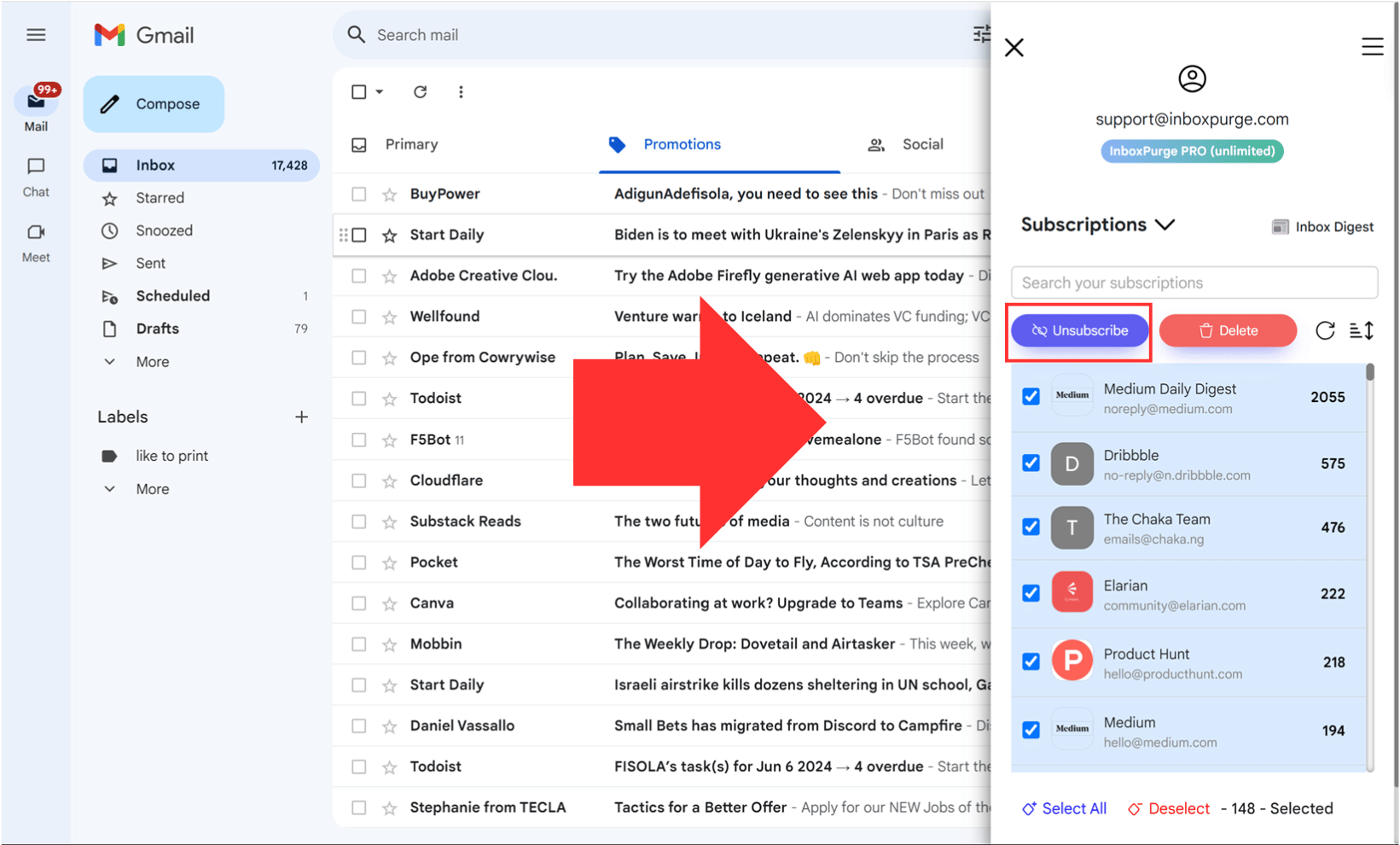
Final Thoughts: Keep Your Inbox Clean
Unsubscribing from Instagram emails is quick and easy. Whether you unsubscribe manually or use InboxPurge for bulk cleanup, managing your inbox helps eliminate distractions and stay focused.
Found this guide helpful? Share it with others who might need to clean up their inbox too! 🚀
Frequently Asked Questions (FAQs) about How to Unsubscribe from Instagram Emails
1. How do I unsubscribe from Instagram emails?
To unsubscribe, open any Instagram email, scroll to the bottom, and click "Unsubscribe". Follow the instructions to confirm your preference.
2. Why am I still getting Instagram emails after unsubscribing?
Some emails, like security alerts and account-related messages, cannot be turned off. If you still receive promotional emails, check your Instagram email preferences and disable non-essential categories.
3. Can I stop Instagram emails without affecting my account notifications?
Yes! Go to Instagram Settings > Notifications > Emails from Instagram and turn off only marketing and promotional emails while keeping account-related alerts active.
4. How long does it take for Instagram emails to stop after unsubscribing?
Most changes take effect immediately, but it may take up to 24 hours for all emails to stop completely.
5. Can I resubscribe to Instagram emails later?
Yes! You can re-enable Instagram emails anytime by going to Settings > Notifications > Emails from Instagram and turning them back on.
6. What’s the fastest way to delete all old Instagram emails?
If you have hundreds of Instagram emails, use InboxPurge to unsubscribe and bulk delete them in one click.
Get Rid of Junk Emails in Minutes
Use InboxPurge to quickly unsubscribe, delete old emails, and keep your inbox tidy
Clean My Inbox Now