How to Empty Trash in Gmail Quickly and Free Up Space
Get Rid of Junk Emails in Minutes
Use InboxPurge to quickly unsubscribe, delete old emails, and keep your inbox tidy
Clean My Inbox NowKeeping your Gmail organized is essential, especially as your storage fills up. One effective way to manage space is by regularly emptying the Trash folder. Emails in the Trash are kept for 30 days before being automatically deleted, but if you're running out of space or just want a cleaner inbox, you can manually empty the Trash with a few simple steps.
How to Empty Trash on Desktop
- Open Gmail: Log in to your Gmail account on a browser.
- Find the Trash Folder: On the left-hand sidebar, scroll down and click on "More" if you don't see the Trash folder right away. Click on "Trash" to view deleted emails.
- Empty Trash: Once inside the Trash folder, you'll see an option at the top that says “Empty Trash now.” Click this, and all emails in the Trash will be permanently deleted.
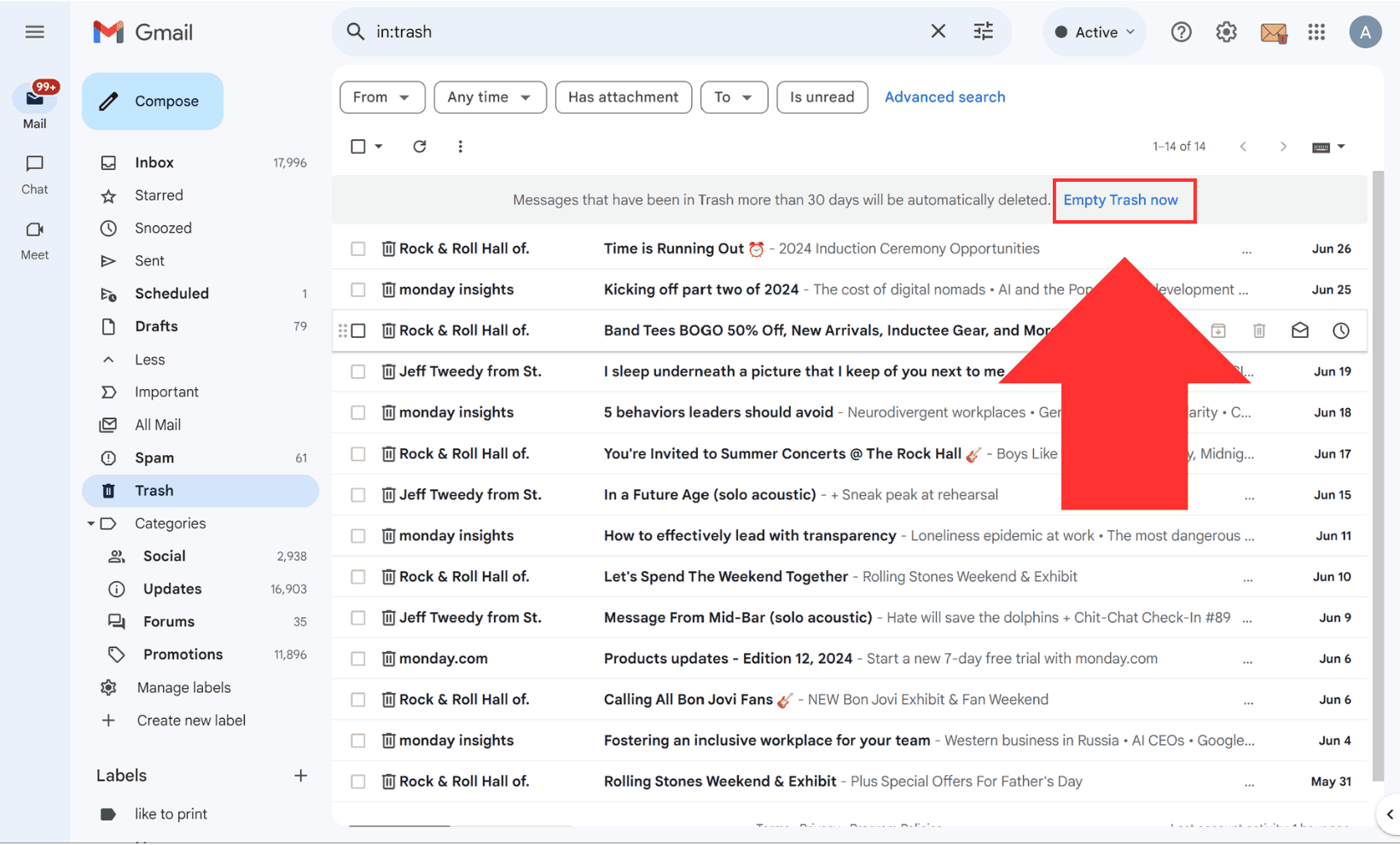
How to Empty Trash on Mobile (Android & iOS)
- Open the Gmail App: Tap the three-line menu icon in the top-left corner.
- Access the Trash: Scroll down and tap "Trash."
- Delete All Emails: You'll see the option to "Empty Trash now" at the top. Tap this to delete all emails permanently from the Trash.
Why Empty the Trash?
- Free Up Storage: Emails in the Trash still take up space, and clearing them helps free up valuable storage space, especially if you're on Gmail’s free tier.
- Stay Organized: Regularly clearing out old emails keeps your inbox tidy and ensures you're not hoarding unnecessary information.
Take It a Step Further with InboxPurge
Managing your Gmail can be time-consuming, especially when it comes to cleaning up subscriptions, spam, and cluttered inboxes. InboxPurge simplifies the process by helping you unsubscribe from unwanted emails, delete emails in bulk, and keep your inbox organized. Whether you're looking to clean up old newsletters or automatically manage clutter, InboxPurge ensures your Gmail stays streamlined and manageable without any hassle.
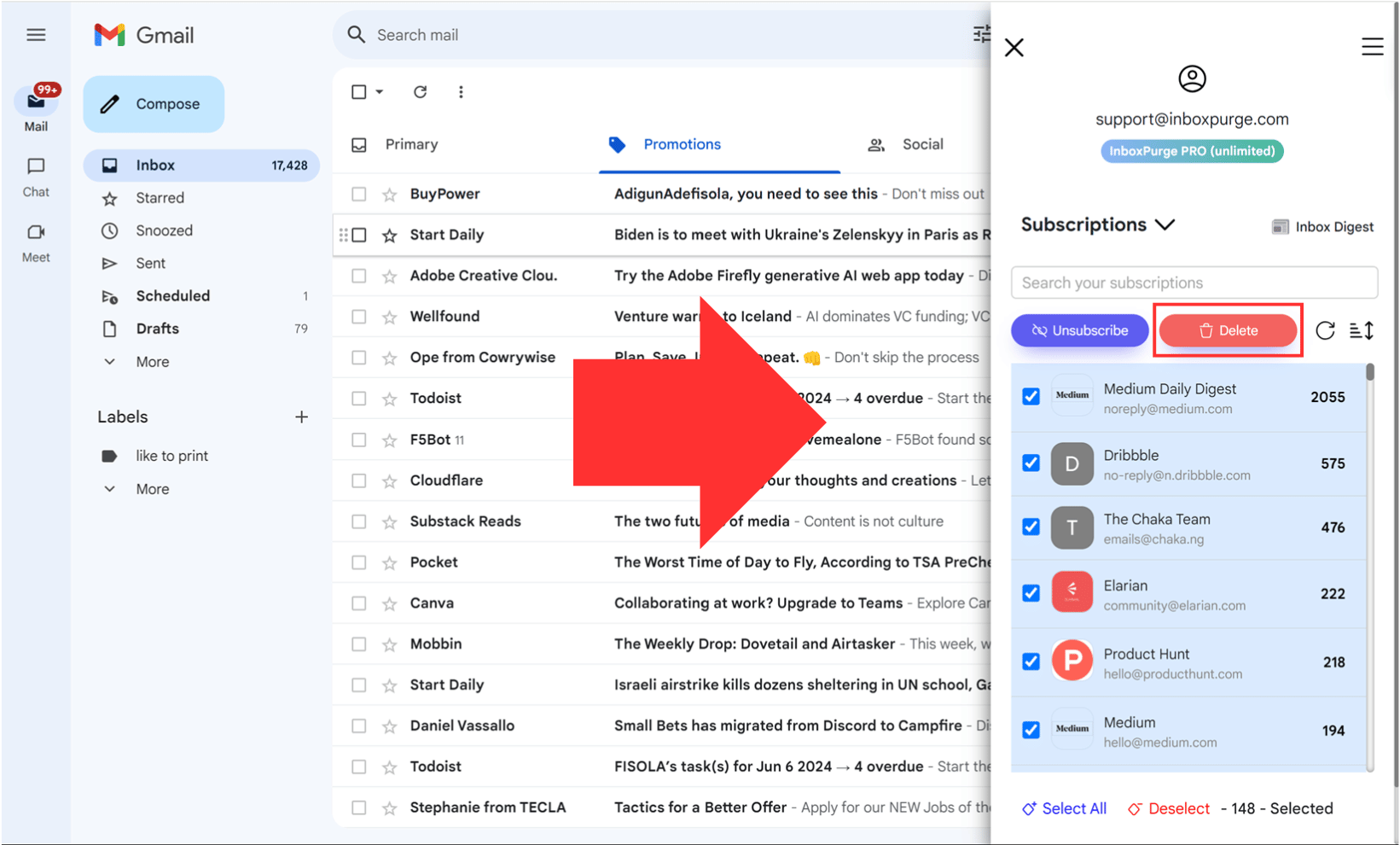
Additional Tips for Managing Gmail
Beyond just emptying the Trash, there are other ways to keep your Gmail organized:
- Filters: Use Gmail’s filters to automatically delete or archive unwanted emails.
- Labels: Create labels to organize emails, so they don’t clutter your main inbox.
- Archive Emails: Archiving is a great alternative if you don’t want to delete emails but need them out of the way.
By following these steps, you'll be able to keep your Gmail running smoothly and efficiently. Regularly managing your emails, including emptying the Trash, ensures you're not caught off guard by storage limits. Plus, tools like InboxPurge can make staying organized even easier.
Frequently Asked Questions (FAQs) about Emptying Trash in Gmail
1. How do I manually empty the Trash in Gmail?
To manually empty the Trash, open Gmail, click on "More" in the left-hand sidebar, select "Trash," and click "Empty Trash now" at the top. This will permanently delete all emails in the Trash folder.
2. Can I empty the Trash in the Gmail mobile app?
Yes, you can. Open the Gmail app, tap the menu icon (three horizontal lines) in the top-left corner, scroll down, and tap "Trash." Then, tap "Empty Trash now" to delete all emails in the Trash permanently.
3. What happens if I don't empty the Trash in Gmail?
Gmail automatically deletes emails from the Trash after 30 days. If you don’t manually empty the Trash, Gmail will still remove emails after this period, but they will occupy storage space during those 30 days.
4. Can I recover emails after emptying the Trash?
No, once you empty the Trash in Gmail, emails are permanently deleted and cannot be recovered. Make sure you no longer need any emails before clearing the Trash.
5. How does emptying the Trash help with Gmail storage?
Emails in the Trash still count towards your storage limit. By emptying the Trash, you free up space for new emails and attachments, which is especially helpful if you’re close to your storage capacity.
6. Do I have to empty the Trash frequently?
Emptying the Trash is not required, but it’s recommended if you’re nearing your storage limit. Regularly clearing it can also help keep your Gmail account organized.
7. How does InboxPurge help with Gmail cleanup?
InboxPurge is a tool that automates Gmail cleanup by helping you unsubscribe from unwanted emails, delete emails in bulk, and manage your inbox effectively. It takes care of email clutter quickly, making your inbox cleaner without manual intervention.
8. Does emptying the Trash affect other folders like Spam?
No, emptying the Trash only impacts the Trash folder. To clear emails in other folders like Spam, you need to go to that folder and delete the emails separately.
9. How do I avoid running out of Gmail storage?
Besides regularly emptying the Trash, you can use tools like InboxPurge to declutter your inbox, remove old subscriptions, and delete large emails. Setting up filters to auto-archive or delete unnecessary emails can also help manage storage more efficiently.
10. Can I set up an automatic process to delete emails in Gmail?
Yes, you can use Gmail’s filters to automatically delete, archive, or label emails based on specific criteria. This helps keep your inbox clean without manually managing each email.