7 Proven Ways to Clean Up Gmail Storage Fast
Get Rid of Junk Emails in Minutes
Use InboxPurge to quickly unsubscribe, delete old emails, and keep your inbox tidy
Clean My Inbox NowAre you constantly getting alerts that your Gmail storage is almost full? You’re not alone—many users face this issue, but it’s easy to fix. This guide will show you practical steps to clean up Gmail storage, free up space, and keep your inbox organized.
Why Cleaning Up Gmail Storage Is Important
Running out of Gmail storage can disrupt your email experience, but regular maintenance ensures smooth performance. Here’s why cleaning up storage matters:
- Prevent Storage Overload: Avoid being unable to send or receive emails.
- Boost Gmail Performance: A lighter inbox loads faster and improves search speed.
- Stay Organized: Declutter your inbox to quickly find important emails.
1. Delete Large Emails to Free Up Gmail Storage
Large emails take up significant space in your Gmail account. Here’s how to find and delete them:
- Search for Large Emails: In the Gmail search bar, type
size:5MB(or adjust the size as needed). - Delete Unnecessary Emails: Select the emails you no longer need and click the trash icon.
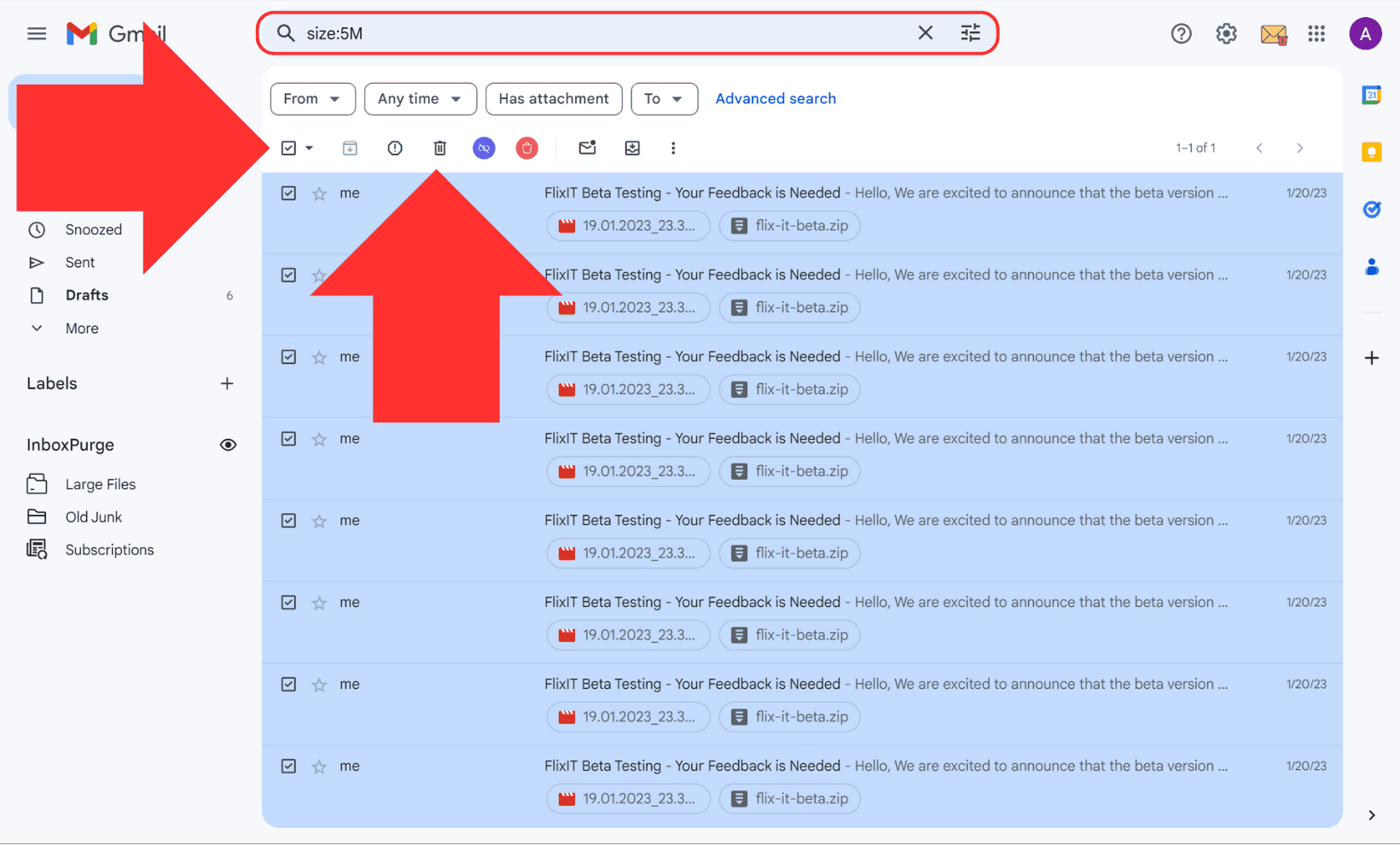
2. Remove Emails with Large Attachments
Attachments are often the main culprits for storage issues.
- Type
has:attachment larger:10MBin the Gmail search bar. - Review and delete emails with attachments you no longer need.
Pro Tip: Use tools like InboxPurge to automate this process and save time.
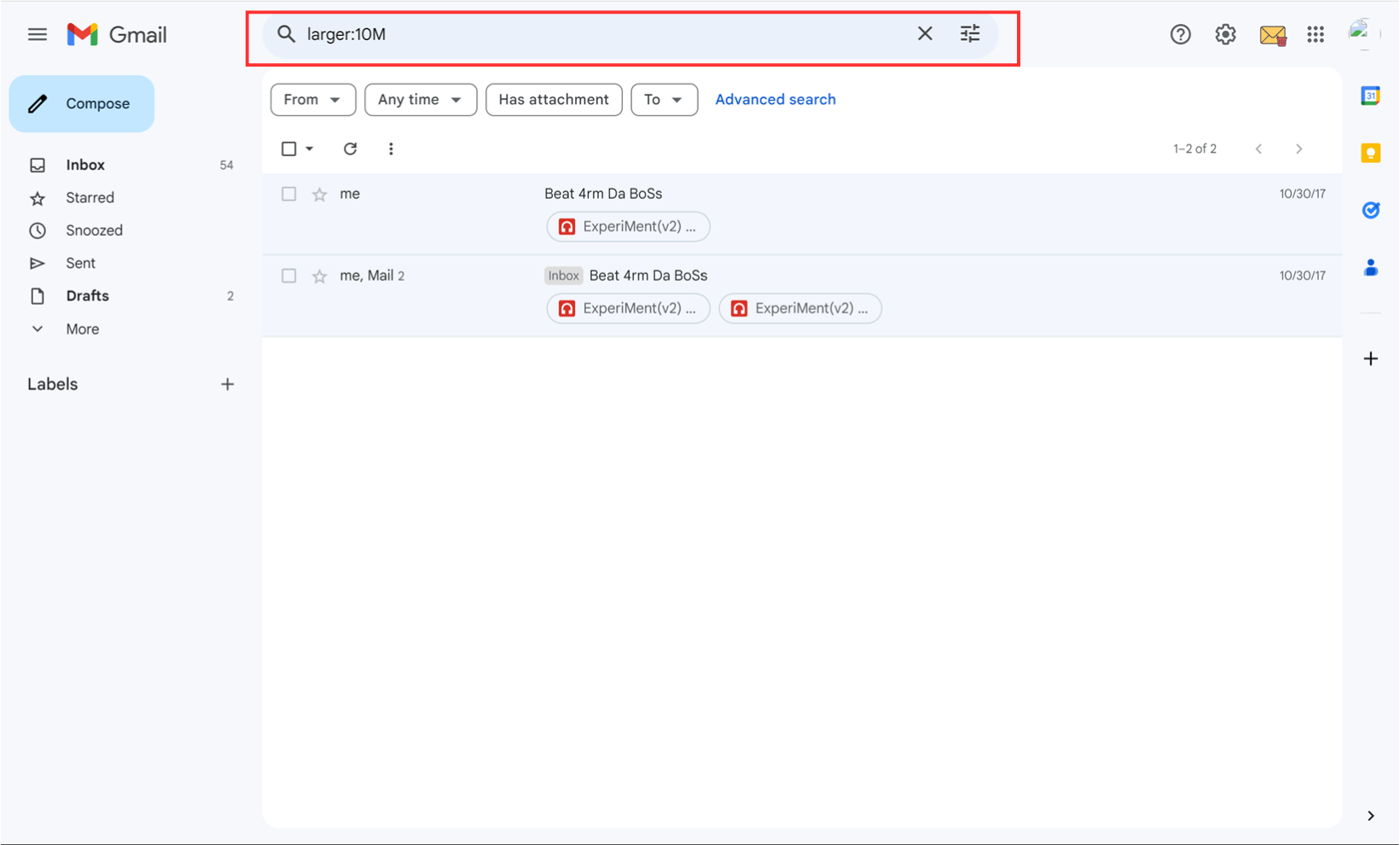
3. Clean Up Google Drive and Google Photos for Extra Space
Your Gmail storage is shared with Google Drive and Google Photos. Free up space by removing unnecessary files:
- Go to Google Drive and delete unused files.
- Open Google Photos and remove unwanted pictures or videos.
- Always empty the trash to permanently delete these items.
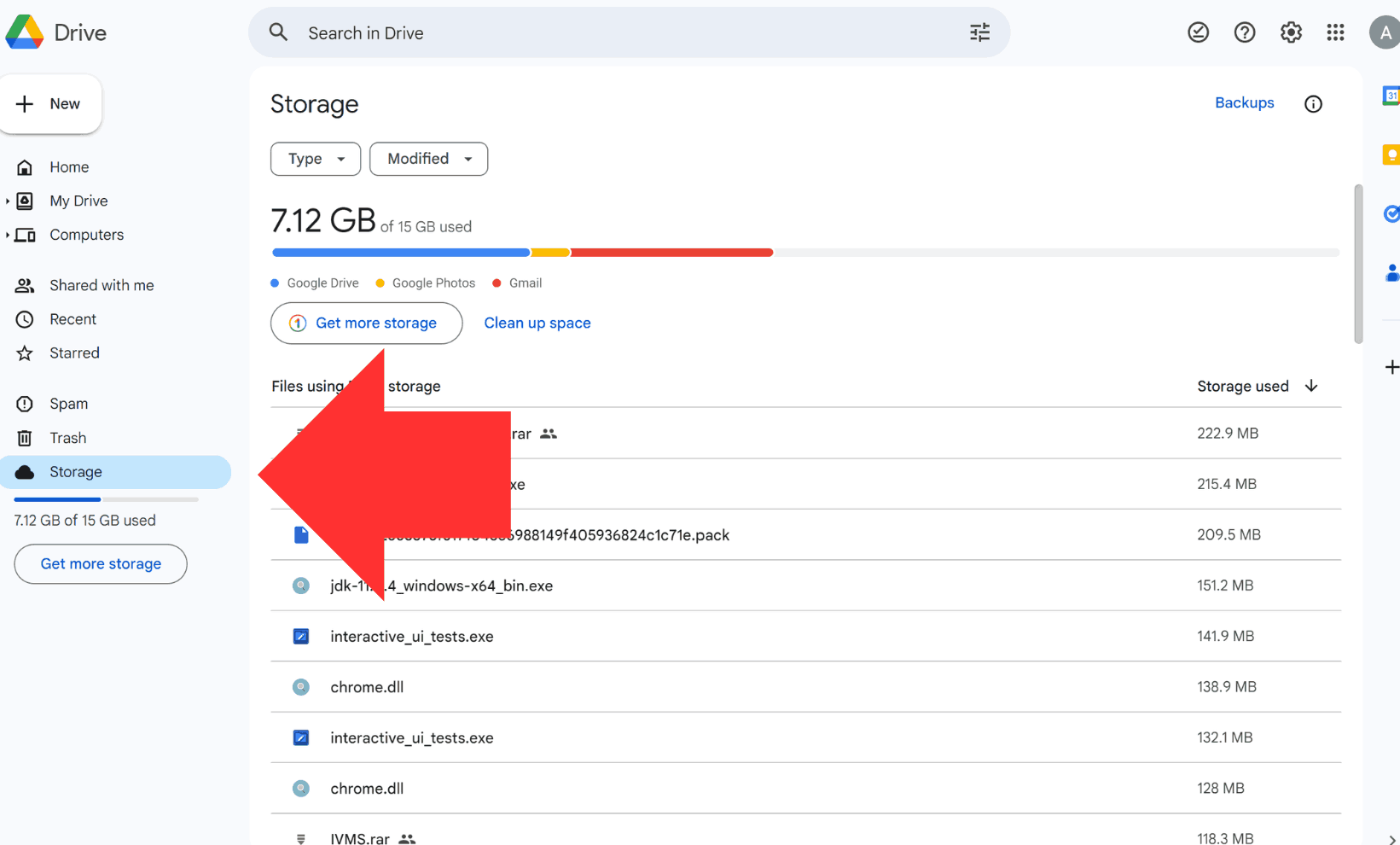
4. Use InboxPurge to Quickly Clean Up Gmail Storage
InboxPurge is a powerful tool designed for Gmail users. It simplifies storage cleanup with features like:
- Quick Clean Filters: Automatically sort emails into categories like subscriptions, old junk, and large files.
- Mass Unsubscribe: Unsubscribe from unwanted emails directly from the sidebar.
- Super Delete: Quickly delete emails in bulk with just one click.
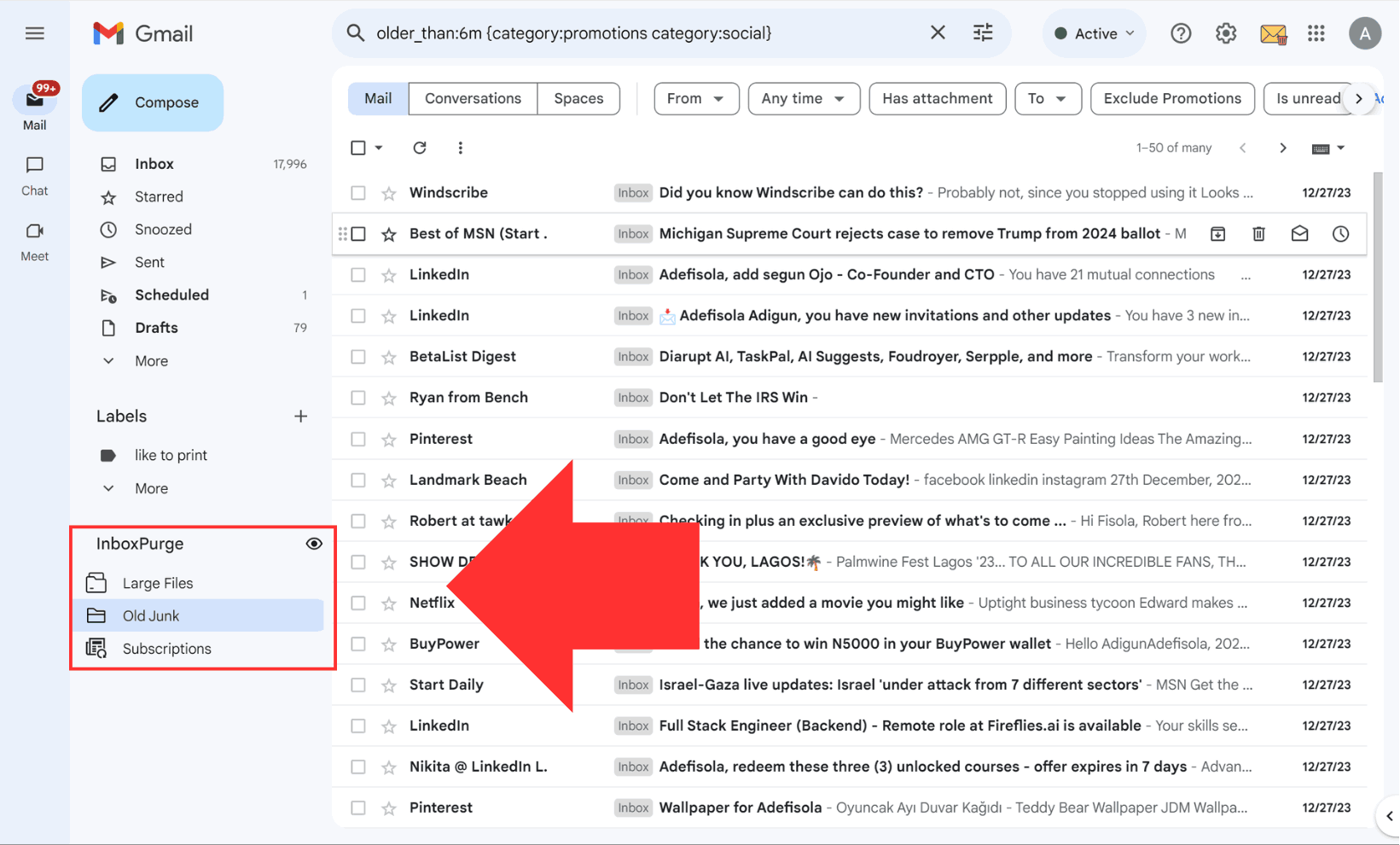
Bonus: InboxPurge ensures your inbox stays clutter-free by preventing future spam.
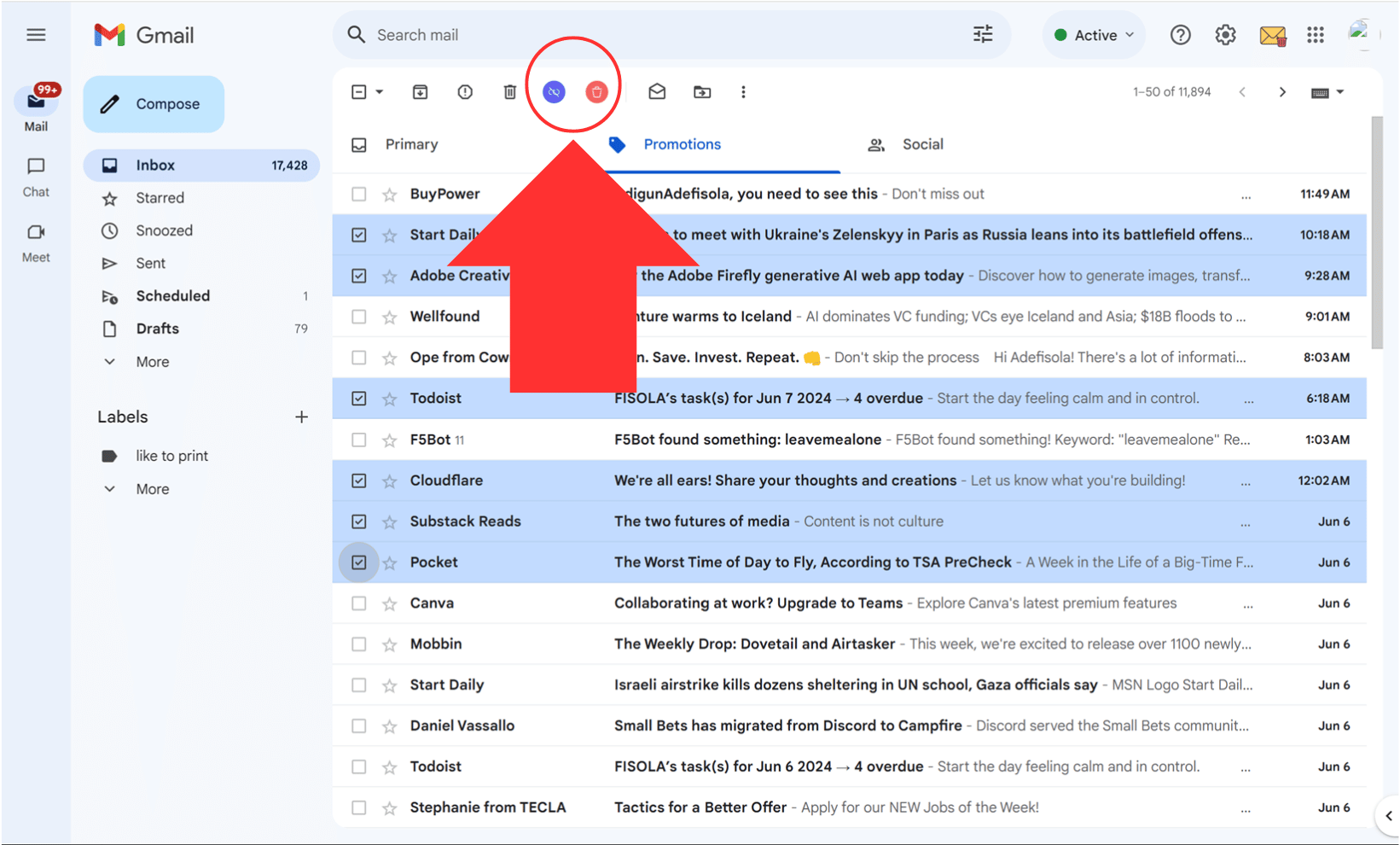
5. Delete Old Emails by Date
Emails older than a year often become irrelevant. Delete them to reclaim storage:
- Type
older_than:1yin the Gmail search bar. - Select all emails and move them to the trash.
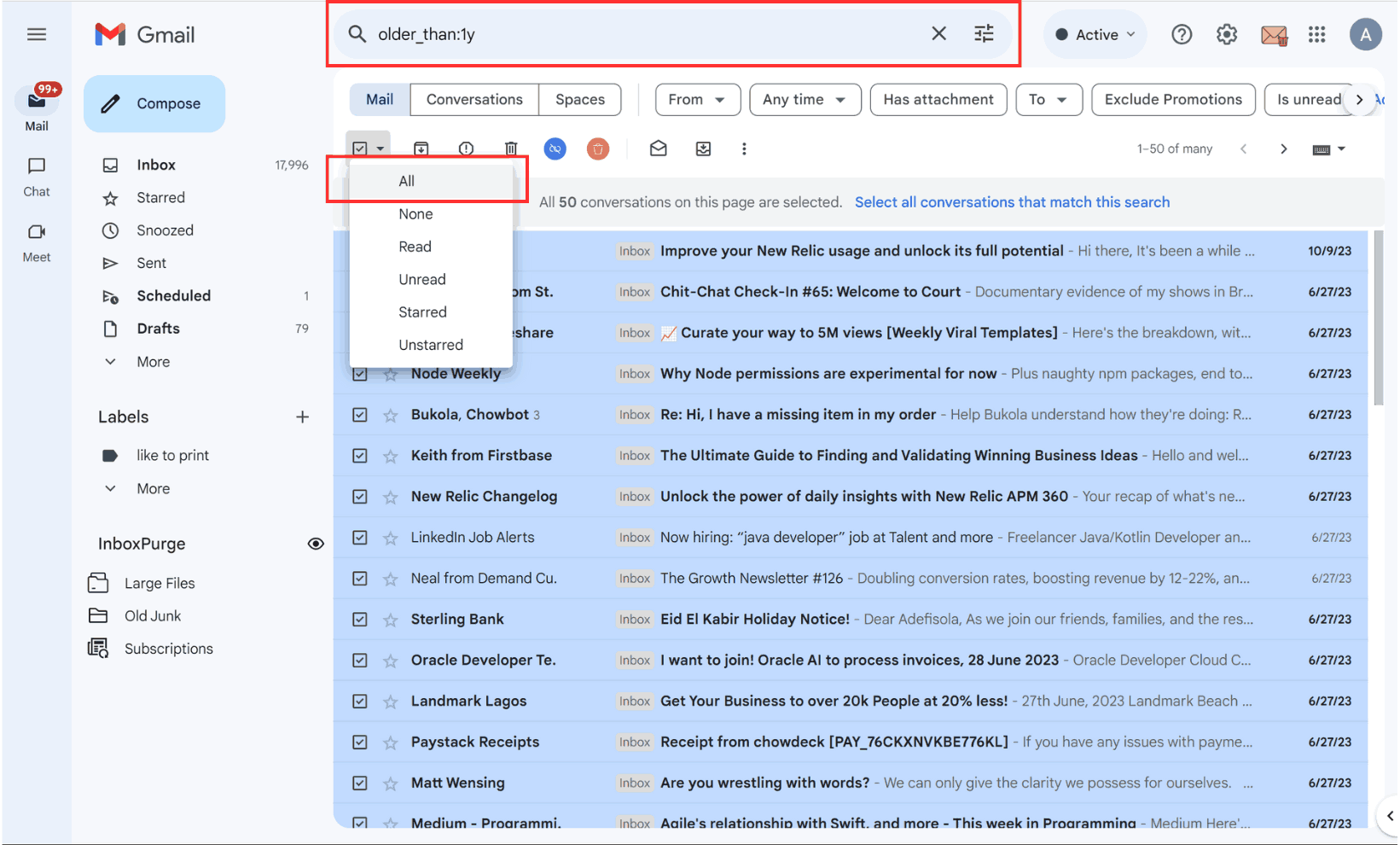
6. Archive Emails Instead of Deleting Them
If you want to keep emails but remove them from your inbox, try archiving:
- Select the emails you want to archive.
- Click the archive icon to move them out of your inbox.
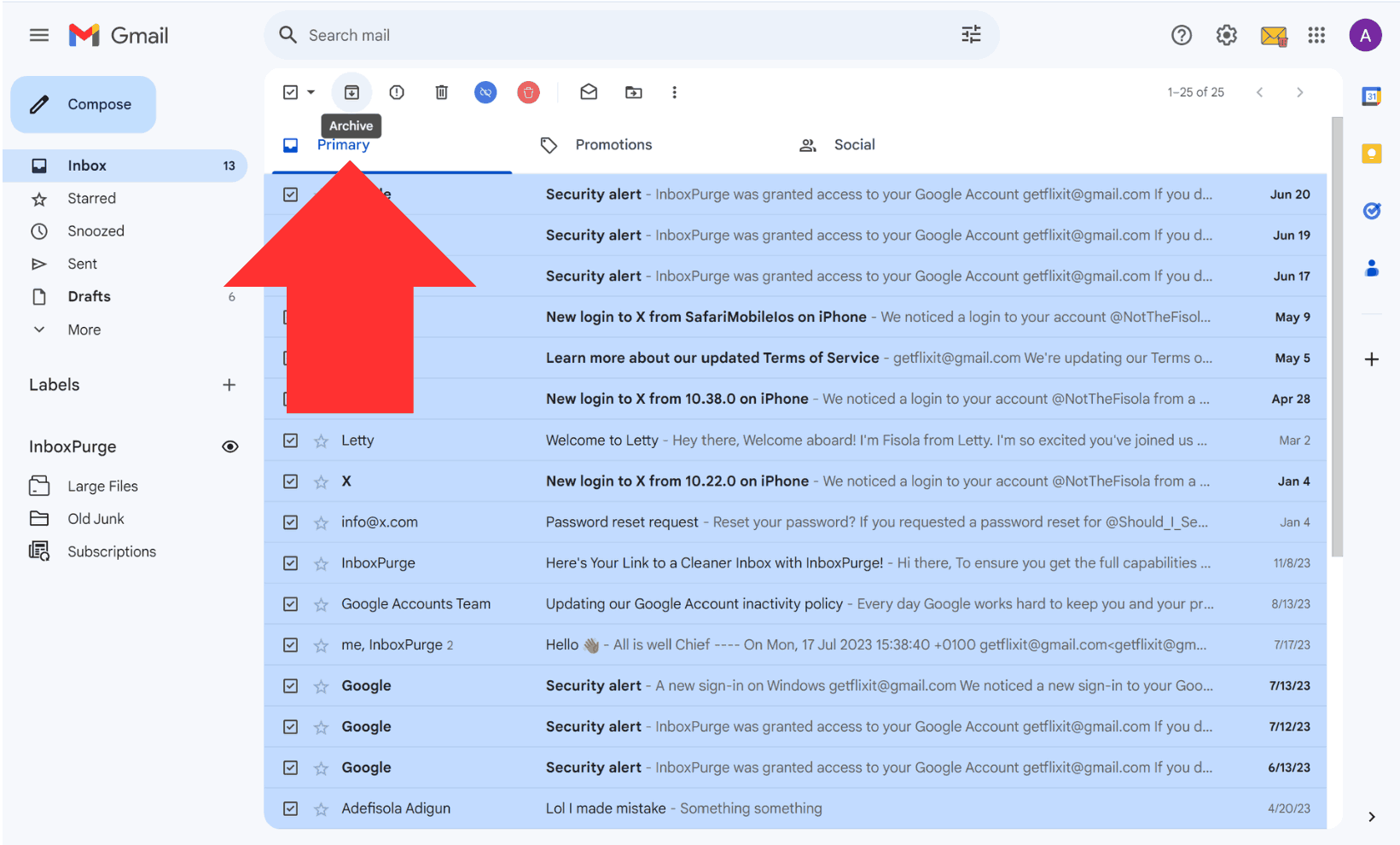
7. Monitor Gmail Storage and Upgrade if Needed
Check your storage usage regularly to ensure you’re not running out of space:
- Visit your Google Account Storage page to view usage.
- If needed, upgrade to a Google One subscription for more storage.
Tip: Google One plans are affordable and offer additional benefits like shared storage across devices.
Conclusion: Keep Your Gmail Storage Clean and Organized
Cleaning up Gmail storage doesn’t have to be overwhelming. Regularly delete large emails and attachments, clean up shared storage, and use tools like InboxPurge to simplify the process. By following these steps, you’ll keep your Gmail account running smoothly and clutter-free.
Frequently Asked Questions (FAQs) about Cleaning up Gmail Storage
1. How often should I clean up my Gmail storage?
It's good to check your storage every few months and delete unnecessary emails and files.
2. Can I recover emails after deleting them?
Yes, deleted emails go to the Trash folder where they stay for 30 days. After that, they are permanently deleted.
3. What if I accidentally delete an important email?
If it’s still in the Trash, you can restore it. Otherwise, it might be lost permanently, so always double-check before deleting.
4. Is there a limit to how many emails I can store in Gmail?
Gmail offers 15GB of free storage shared across Gmail, Google Drive, and Google Photos. You can buy more storage if needed.
5. How do I start using InboxPurge in managing Gmail storage?
To start using InboxPurge, install the Chrome extension on your browser and link it to your Gmail account. Once signed in, You can easily select the unwanted subscriptions on the InboxPurge sidebar, then click the unsubscribe or delete button to clean up you Gmail.
6. How do I know which emails are taking up the most space?
You can use search keywords like "larger:10M" in Gmail's search bar to locate emails with attachments larger than 10 MB. Reviewing and deleting such emails can help free up significant space.