How to Delete All Promotions in Gmail in 3 Easy Steps
Get Rid of Junk Emails in Minutes
Use InboxPurge to quickly unsubscribe, delete old emails, and keep your inbox tidy
Clean My Inbox NowAre promotional emails cluttering your Gmail inbox? You're not alone. Gmail's Promotions tab is designed to filter out marketing emails, but these can quickly accumulate and overwhelm your inbox. In this guide, we’ll walk you through the easiest ways to delete all promotions in Gmail, helping you regain control of your email.
Why Should You Delete Promotional Emails?
Promotional emails can be a hassle. Not only do they take up space, but they can also distract you from important emails. By regularly cleaning up your Promotions tab, you can improve your productivity and ensure that you never miss an important message.
Step-by-Step Guide to Deleting All Promotions in Gmail
1. Using the 'Select All' Feature
The quickest way to delete all promotional emails in Gmail is by using the 'Select All' feature. Here’s how:
- Open Gmail: Log into your Gmail account and click on the 'Promotions' tab.
- Select All Emails: Click on the checkbox at the top left of the inbox to select all emails on the current page.
- Delete Emails: Once selected, click on "Select all conversations in Promotions" and then press the trash can icon to delete them all at once.
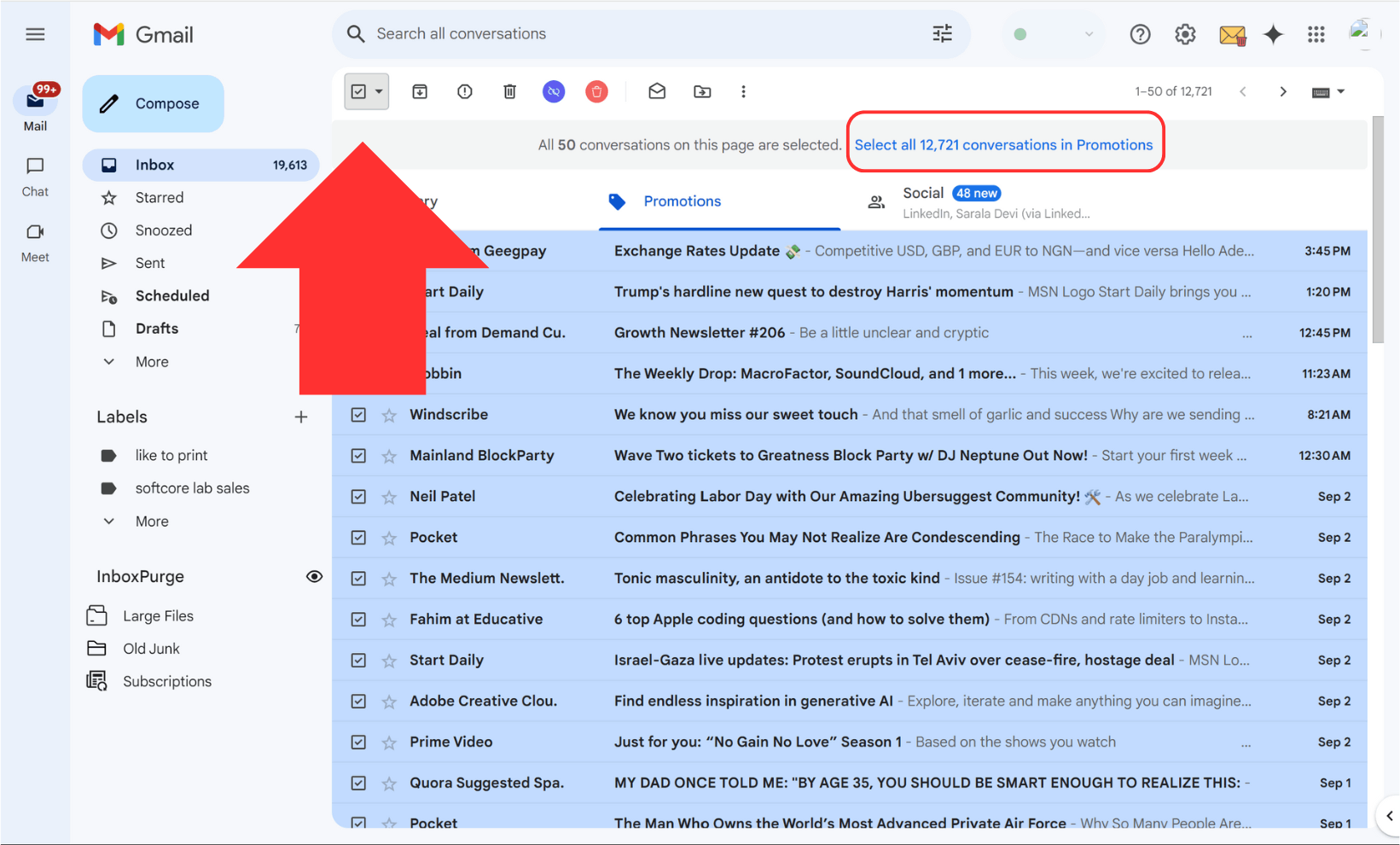
This method is efficient for bulk deletion and helps you clear out a cluttered inbox in seconds.
2. Deleting Promotions with Filters
For a more customized approach, you can use Gmail’s filter feature to delete promotional emails:
- Create a Filter: Click the down arrow in the Gmail search bar to open the filter options.
- Define the Criteria: Enter criteria like sender’s email or specific keywords related to promotions.
- Set the Action: Choose "Delete it" as the action for emails that match the filter criteria.
- Apply the Filter: Click "Create filter" to apply it. This will automatically delete future emails that match the criteria.
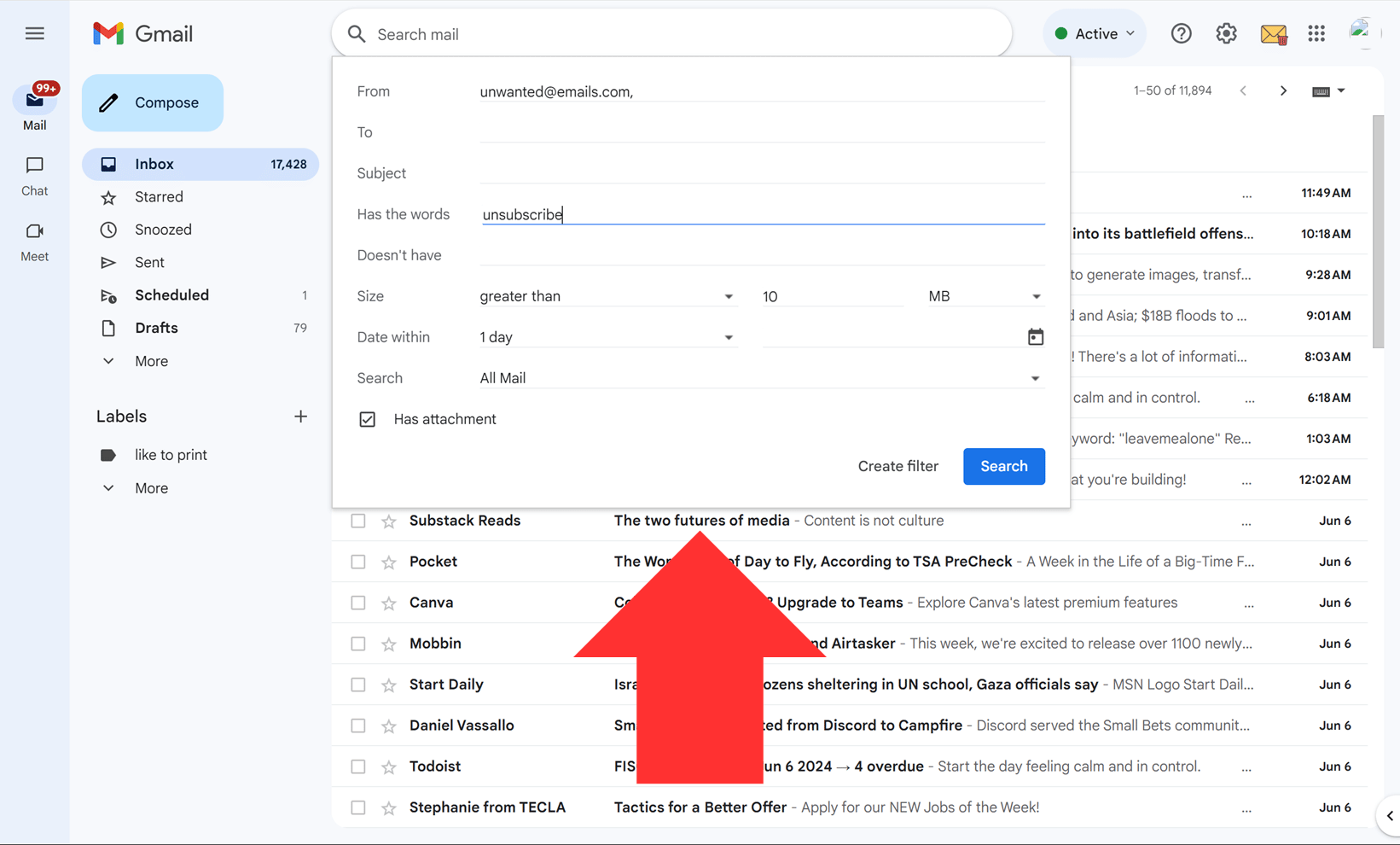
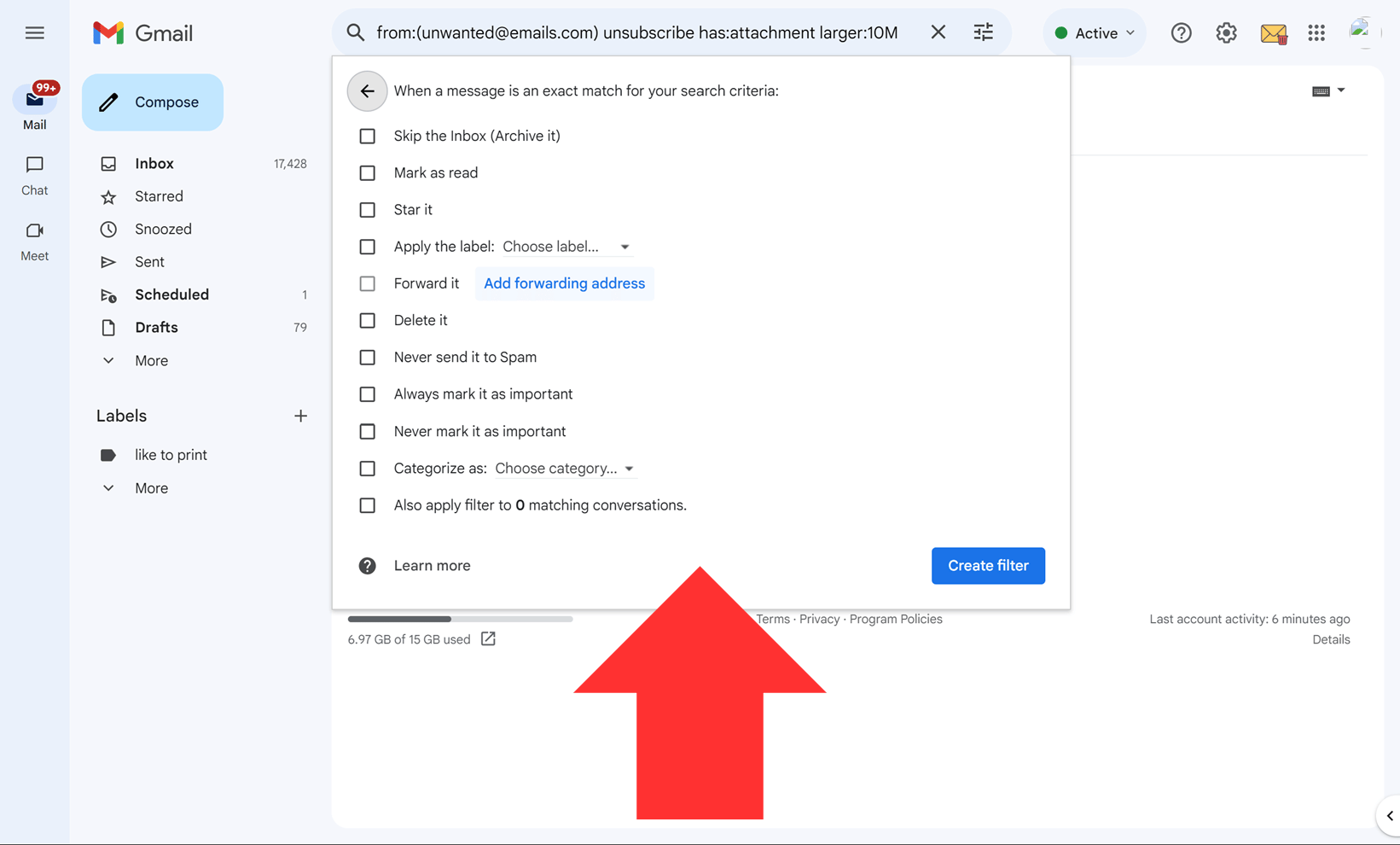
This method is perfect if you receive a lot of promotional emails from specific senders or on particular topics.
3. Use InboxPurge for Bulk Deletion
If manual deletion sounds too time-consuming, tools like InboxPurge can help. InboxPurge is a Chrome extension that automates the process of bulk deleting or unsubscribing from unwanted emails.
- Identify Unwanted Emails: InboxPurge shows a list of your email subscriptions sorted by the number of emails received.
- Bulk Delete: Select the unwanted senders and click the "Delete" button to remove all emails from those senders with a single click.
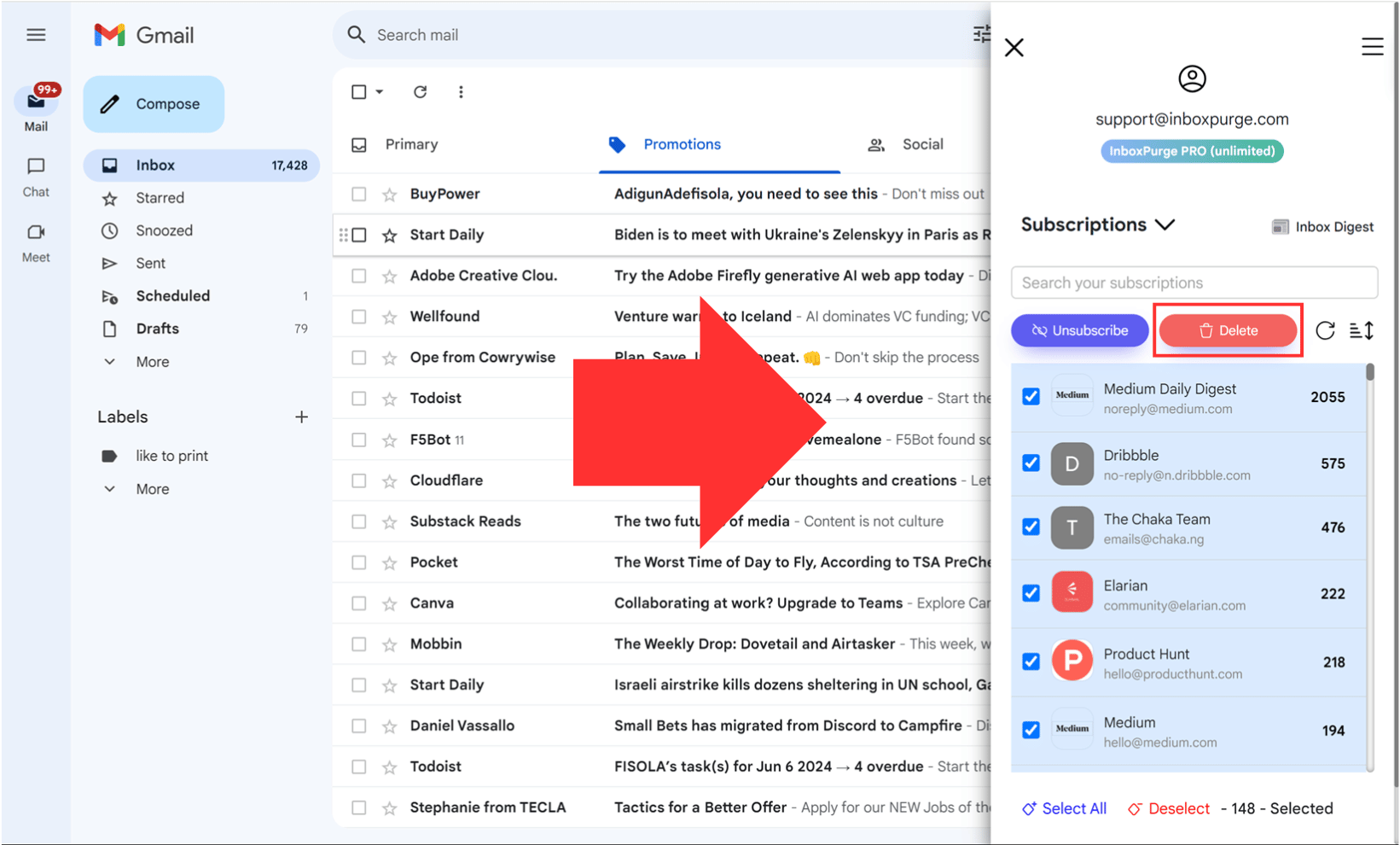
Using a tool like InboxPurge saves you time and keeps your inbox clean with minimal effort.
Additional Tips to Avoid Clutter in the Future
To prevent your Promotions tab from filling up again, consider these proactive measures:
- Unsubscribe from Mailing Lists: Regularly unsubscribe from newsletters and promotions that you no longer read.
- Block Unwanted Senders: If certain senders repeatedly clutter your inbox, blocking them can prevent future emails.
- Mark Emails as Spam: If you receive unwanted promotions, marking them as spam will automatically filter them out.
Conclusion
Deleting promotional emails in Gmail doesn’t have to be a chore. Whether you choose to manually delete them, set up filters, or use tools like InboxPurge, keeping your inbox clean can help you stay organized and focused. Start cleaning out your Promotions tab today and enjoy a clutter-free email experience.
Frequently Asked Questions (FAQs) about Deleting Promotional Emails in Gmail
1. Why should I delete promotional emails from my Gmail inbox?
Promotional emails can quickly clutter your inbox, making it harder to find important messages. Deleting them regularly can improve your productivity, help you stay organized, and free up storage space in your Gmail account.
2. What is the quickest way to delete all promotional emails in Gmail?
The quickest way is to use the 'Select All' feature in the Promotions tab. By selecting all conversations and pressing the delete icon, you can remove all promotional emails in one go.
3. Can I automate the process of deleting promotional emails?
Yes, you can automate the deletion by setting up filters in Gmail that identify and delete promotional emails based on specific criteria such as sender or keywords. Alternatively, you can use tools like InboxPurge to automate the process.
4. How do Gmail filters help in managing promotional emails?
Gmail filters allow you to automatically sort, label, or delete emails based on criteria you set. This helps in managing promotional emails by automatically deleting or archiving them as they arrive.
5. What is InboxPurge, and how does it help with promotional emails?
InboxPurge is a Chrome extension that helps you bulk delete or unsubscribe from unwanted promotional emails in Gmail. It allows you to manage your inbox more efficiently by automating the deletion process.
6. Can I recover promotional emails once they are deleted?
Once promotional emails are deleted from your Gmail inbox, they go to the Trash folder. You can recover them from there within 30 days. After 30 days, emails in the Trash are permanently deleted and cannot be recovered.
7. How can I prevent promotional emails from cluttering my inbox in the future?
To prevent clutter, regularly unsubscribe from newsletters or promotions you no longer read, block unwanted senders, and mark unwanted emails as spam. Setting up Gmail filters can also help manage these emails automatically.
8. Is it safe to use third-party tools like InboxPurge?
While many third-party tools are safe, it’s important to choose one with good reviews and a strong reputation. InboxPurge is designed with user safety in mind, ensuring that your data remains secure.
9. Will deleting promotions free up space in my Gmail account?
Yes, deleting promotional emails, especially those with large attachments, can free up storage space in your Gmail account, helping you avoid hitting storage limits.
10. What should I do if I accidentally delete important promotional emails?
If you accidentally delete important promotional emails, check your Trash folder immediately. You can restore them from the Trash within 30 days before they are permanently deleted.