30 Best Extensions for Gmail in 2025 (Top Add-Ons & Plugins)
Get Rid of Junk Emails in Minutes
Use InboxPurge to quickly unsubscribe, delete old emails, and keep your inbox tidy
Clean My Inbox NowWhy You Need Gmail Extensions
Gmail extensions are powerful tools that enhance email management, security, and productivity. Whether you're looking to clean your inbox, improve email security, schedule emails, or automate tasks, the right Chrome extensions for Gmail can transform how you handle emails.
This guide highlights the 30 best Gmail extensions to help you work smarter and keep your inbox organized.
Best Gmail Extensions for Productivity & Email Management
1. InboxPurge
InboxPurge is the best Gmail cleanup tool for mass unsubscribing, bulk deleting, and managing email subscriptions efficiently.
Key Features:
- Super Unsubscribe & Super Delete: Bulk unsubscribe and delete multiple emails in one click.
- Sidebar for Email Management: View all subscriptions sorted by email volume.
- Quick Clean Filters: Categorizes emails into old junk, large files, and subscriptions for fast inbox cleanup.
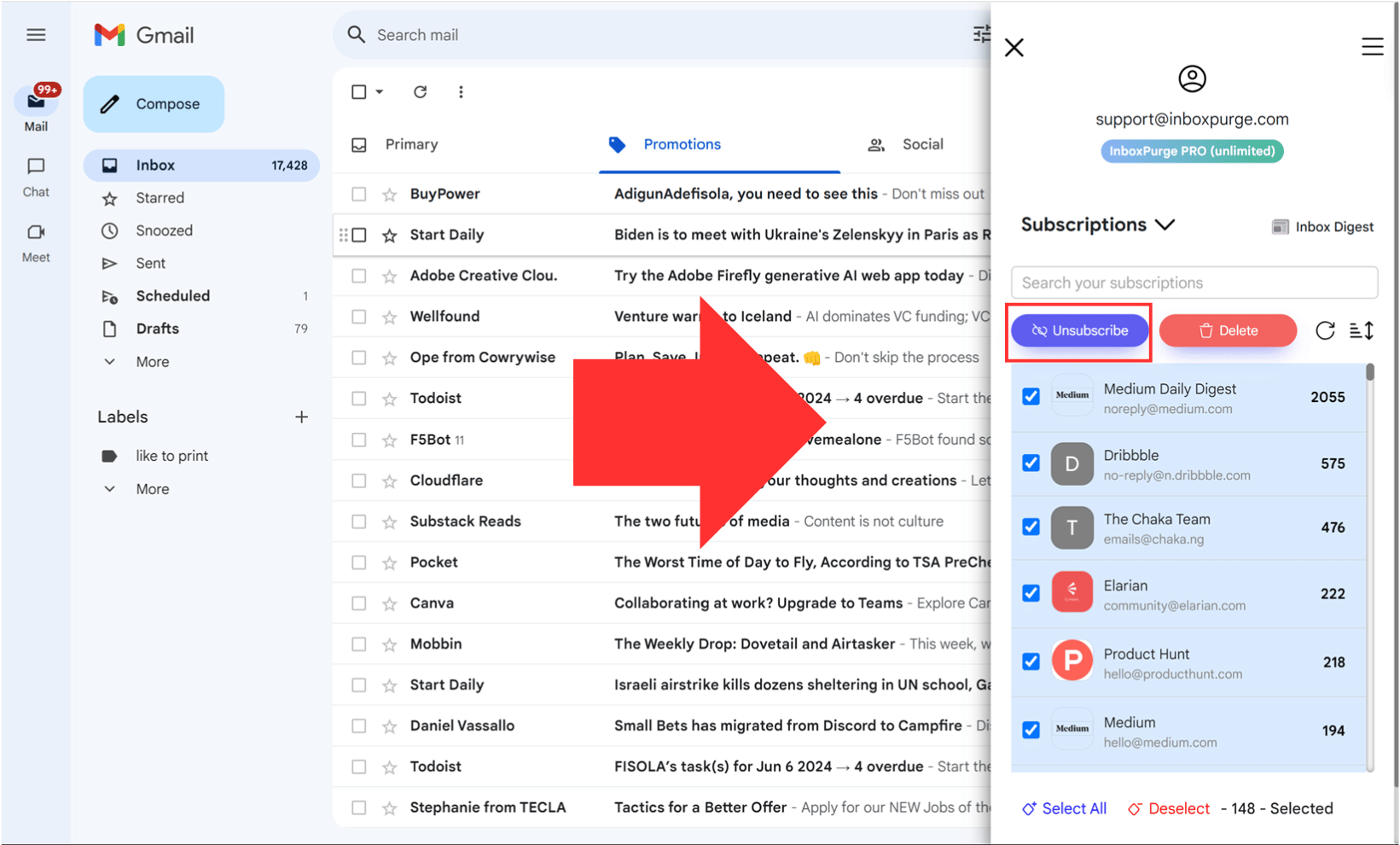
2. Right Inbox
Right Inbox enhances Gmail with powerful features for tracking emails, scheduling, and reminders.
Key Features:
- Email tracking & open notifications.
- Send later & recurring emails.
- Automated follow-ups for important emails.
3. FlowCrypt
FlowCrypt adds end-to-end encryption for secure email communication.
Key Features:
- Encrypt Gmail emails for privacy.
- Simple PGP encryption setup.
- Works across multiple email providers.
4. Mailsuite
Mailsuite provides email tracking and real-time read notifications.
Key Features:
- Know when your email is opened.
- Track email engagement & interactions.
- Works with Gmail & multiple email clients.
5. Sortd
Sortd turns Gmail into a visual task manager, helping you organize emails, tasks, and projects.
Key Features:
- Drag & drop emails into task lists.
- Customizable email columns.
- Team collaboration within Gmail.
6. Letty
Letty is an AI-powered tool that helps write, edit, and respond to emails quickly.
Key Features:
- Smart email replies.
- Context-aware AI writing assistance.
- Gmail integration for email productivity.
7. Boomerang
Boomerang allows you to schedule emails and set reminders.
Key Features:
- Send emails later with scheduling.
- Follow-up reminders.
- AI-driven email response suggestions.
8. Checker Plus for Gmail
Checker Plus provides real-time Gmail notifications.
Key Features:
- View & manage emails without opening Gmail.
- Multiple account support.
- Voice notifications for new emails.
9. Grammarly for Gmail
Grammarly ensures error-free email writing.
Key Features:
- Grammar, spelling, and clarity corrections.
- AI-powered tone suggestions.
- Works inside Gmail and other web apps.
10. Clearbit Connect
Clearbit Connect helps find professional email contacts.
Key Features:
- Find business contacts in Gmail.
- View company insights & profiles.
- Improve networking & outreach.
11. Unroll.Me
Unroll.Me helps unsubscribe from email subscriptions easily.
Key Features:
- View all subscriptions in one place.
- One-click unsubscribe.
- Rollup feature for consolidating emails.
12. Mailtrack
Mailtrack provides email read receipts & tracking.
Key Features:
- Know when your email is read.
- Unlimited email tracking for free.
- Real-time notifications.
13. Gmelius
Gmelius adds team collaboration tools to Gmail.
Key Features:
- Shared inbox & workflow automation.
- Internal team notes & tracking.
- Gmail Kanban boards.
14. Trello for Gmail
Trello for Gmail turns emails into Trello tasks.
Key Features:
- Convert emails into Trello cards.
- Task automation.
- Integrates with multiple workspaces.
15. Simplify Gmail
Simplify Gmail declutters Gmail’s interface for better focus.
Key Features:
- Minimalist email design.
- Removes unnecessary distractions.
- Increases email readability.
16. Dropbox for Gmail
Dropbox for Gmail makes attaching files from Dropbox easier.
Key Features:
- Attach Dropbox files to emails.
- Preview documents before sending.
- Secure cloud storage access.
17. Slack for Gmail
Slack for Gmail allows email-to-Slack message conversions.
Key Features:
- Send emails directly to Slack.
- Attach Gmail conversations to Slack channels.
- Streamline team communication.
18. Inbox When Ready
Inbox When Ready hides your inbox until you're ready to check emails.
Key Features:
- Distraction-free email checking.
- Scheduled inbox access.
- Reduces email interruptions.
19. Gmail Reverse Conversation
Gmail Reverse Conversation reverses email thread order.
Key Features:
- Oldest-to-newest email sorting.
- Better email thread readability.
- Works inside Gmail’s interface.
20. Todoist for Gmail
Todoist for Gmail turns emails into tasks.
Key Features:
- Convert emails into actionable tasks.
- Set deadlines & reminders.
- Task collaboration.
21. Digify for Gmail – Send Self-Destructing Emails
Digify for Gmail provides enhanced privacy by allowing you to send self-destructing emails with built-in expiration and access tracking.
Key Features:
- Self-destructing emails with time limits.
- Control email access after sending.
- Track email views and downloads.
22. Smartsheet for Gmail – Integrate Emails with Projects
Smartsheet for Gmail allows you to turn emails into actionable project tasks directly within Gmail.
Key Features:
- Convert emails into Smartsheet tasks.
- Attach emails to project sheets.
- Collaborate on projects from Gmail.
23. Hiver – Manage Shared Inboxes with Teams
Hiver is a shared inbox management tool that allows teams to handle customer support and sales emails collaboratively.
Key Features:
- Shared inboxes for customer support & sales.
- Email delegation and tracking.
- Team collaboration on Gmail.
24. Mixmax – Email Templates and Tracking
Mixmax is an advanced email productivity tool that includes tracking, automation, and email templates.
Key Features:
- Email tracking & scheduling.
- Pre-built and customizable email templates.
- Automated workflows for follow-ups.
25. Voila Norbert – Find and Verify Email Contacts
Voila Norbert helps you discover and verify business email addresses for outreach and lead generation.
Key Features:
- Find verified email addresses.
- Bulk email verification.
- Integrates with CRM tools.
26. WiseStamp – Create Professional Email Signatures
WiseStamp allows you to create professional and visually appealing email signatures for Gmail.
Key Features:
- Customizable email signatures.
- Social media and business branding integration.
- Works with multiple email providers.
27. Evernote for Gmail – Save Emails to Evernote
Evernote for Gmail lets you quickly save important emails and attachments to Evernote for better organization.
Key Features:
- Save entire emails and attachments to Evernote.
- Tag and categorize saved emails.
- Access emails from any device via Evernote.
28. Assistant.to – Simplify Meeting Scheduling
Assistant.to helps users schedule meetings seamlessly within Gmail without back-and-forth emails.
Key Features:
- Schedule meetings directly in Gmail.
- Real-time availability updates.
- Syncs with Google Calendar.
29. Google Keep for Gmail – Save Notes from Emails
Google Keep for Gmail lets you capture important information from emails and save them as notes.
Key Features:
- Save email snippets as Google Keep notes.
- Add reminders and tags to saved content.
- Sync across all devices.
30. Just Not Sorry – Avoid Weak Language in Emails
Just Not Sorry helps professionals write more confident emails by identifying and removing weak language.
Key Features:
- Highlights weak or apologetic phrases.
- Encourages assertive communication.
- Works seamlessly in Gmail.
How to Install & Use Gmail Extensions
- Visit the Chrome Web Store – Google Chrome Web Store
- Search for the Gmail extension you want.
- Click "Add to Chrome" and follow the instructions.
- Enable the extension inside your Gmail settings.
- Start using it!
Conclusion
These 30 best Gmail extensions help optimize email workflows, secure communications, and improve productivity. InboxPurge remains the top pick for Gmail inbox cleanup and email management. Try these Gmail Chrome extensions and transform your email experience today!
21. Digify for Gmail – Send Self-Destructing Emails
Digify for Gmail provides enhanced privacy by allowing you to send self-destructing emails with built-in expiration and access tracking.
Key Features:
- Self-destructing emails with time limits.
- Control email access after sending.
- Track email views and downloads.
22. Smartsheet for Gmail – Integrate Emails with Projects
Smartsheet for Gmail allows you to turn emails into actionable project tasks directly within Gmail.
Key Features:
- Convert emails into Smartsheet tasks.
- Attach emails to project sheets.
- Collaborate on projects from Gmail.
23. Hiver – Manage Shared Inboxes with Teams
Hiver is a shared inbox management tool that allows teams to handle customer support and sales emails collaboratively.
Key Features:
- Shared inboxes for customer support & sales.
- Email delegation and tracking.
- Team collaboration on Gmail.
24. Mixmax – Email Templates and Tracking
Mixmax is an advanced email productivity tool that includes tracking, automation, and email templates.
Key Features:
- Email tracking & scheduling.
- Pre-built and customizable email templates.
- Automated workflows for follow-ups.
25. Voila Norbert – Find and Verify Email Contacts
Voila Norbert helps you discover and verify business email addresses for outreach and lead generation.
Key Features:
- Find verified email addresses.
- Bulk email verification.
- Integrates with CRM tools.
26. WiseStamp – Create Professional Email Signatures
WiseStamp allows you to create professional and visually appealing email signatures for Gmail.
Key Features:
- Customizable email signatures.
- Social media and business branding integration.
- Works with multiple email providers.
27. Evernote for Gmail – Save Emails to Evernote
Evernote for Gmail lets you quickly save important emails and attachments to Evernote for better organization.
Key Features:
- Save entire emails and attachments to Evernote.
- Tag and categorize saved emails.
- Access emails from any device via Evernote.
28. Assistant.to – Simplify Meeting Scheduling
Assistant.to helps users schedule meetings seamlessly within Gmail without back-and-forth emails.
Key Features:
- Schedule meetings directly in Gmail.
- Real-time availability updates.
- Syncs with Google Calendar.
29. Google Keep for Gmail – Save Notes from Emails
Google Keep for Gmail lets you capture important information from emails and save them as notes.
Key Features:
- Save email snippets as Google Keep notes.
- Add reminders and tags to saved content.
- Sync across all devices.
30. Just Not Sorry – Avoid Weak Language in Emails
Just Not Sorry helps professionals write more confident emails by identifying and removing weak language.
Key Features:
- Highlights weak or apologetic phrases.
- Encourages assertive communication.
- Works seamlessly in Gmail.
Conclusion
These 30 best Gmail extensions help optimize email workflows, secure communications, and improve productivity. InboxPurge remains the top pick for Gmail inbox cleanup and email management. Try these Gmail Chrome extensions and transform your email experience today!
Frequently Asked Questions (FAQs) About Gmail Extensions
1. What are Gmail extensions?
Gmail extensions are Chrome add-ons that enhance Gmail functionality. They help with email organization, automation, tracking, security, and productivity.
2. How do I install Gmail extensions?
You can install Gmail extensions from the Chrome Web Store by searching for the extension, clicking “Add to Chrome”, and following the prompts.
3. What is the best Gmail extension for cleaning up emails?
InboxPurge is the best Gmail cleanup tool for mass unsubscribing, bulk deleting emails, and managing subscriptions efficiently.
4. Can Gmail extensions help with email tracking?
Yes, extensions like Mailtrack, Mixmax, and Right Inbox provide read receipts and email tracking features to know when your emails are opened.
5. Are Gmail extensions free?
Many Gmail extensions offer free versions with limited features. Premium versions provide advanced tools such as AI writing, automation, and enhanced security.
6. Do Gmail extensions work on mobile devices?
Most Gmail extensions only work on desktop browsers like Chrome. However, some services offer mobile apps or integrations with Gmail mobile.
7. What is the best Gmail extension for security?
FlowCrypt provides end-to-end email encryption, ensuring your emails remain private and secure.
8. Can I use multiple Gmail extensions at the same time?
Yes, you can install multiple extensions simultaneously. However, too many extensions may slow down Gmail’s performance.
9. How do I remove a Gmail extension?
To remove an extension:
- Open Chrome > Extensions (chrome://extensions/)
- Find the extension and click Remove
10. What are the best Gmail extensions for productivity?
Some of the best Gmail extensions for productivity include:
- InboxPurge (Inbox Cleanup)
- Sortd (Email to Task Manager)
- Trello for Gmail (Task Organization)
- Boomerang (Email Scheduling)
- Right Inbox (Email Reminders & Follow-Ups)