How to Empty Your Gmail Inbox Quickly and Free Up Space
Get Rid of Junk Emails in Minutes
Use InboxPurge to quickly unsubscribe, delete old emails, and keep your inbox tidy
Clean My Inbox NowIf your Gmail inbox is overflowing with emails, cluttered, or reaching storage limits, clearing it out might feel like a monumental task. However, with a few simple steps and tools like InboxPurge, you can efficiently empty your inbox and free up valuable space.
Why Should You Empty Your Gmail Inbox?
Over time, a cluttered inbox can reduce productivity, make it hard to find important emails, and ultimately fill up your Gmail storage. Regularly clearing your inbox not only keeps your email organized but also helps prevent hitting storage limits that could impact your ability to send or receive emails.
1. Delete Emails in Bulk
One of the easiest ways to empty your Gmail inbox is by using the "Select All" feature:
- Open Gmail, and click the checkbox at the top left of your inbox to select all emails on the page.
- Gmail will prompt you with an option to select all conversations that match your current view (like promotional emails). Click this, then hit the trash can icon to delete them all in bulk.
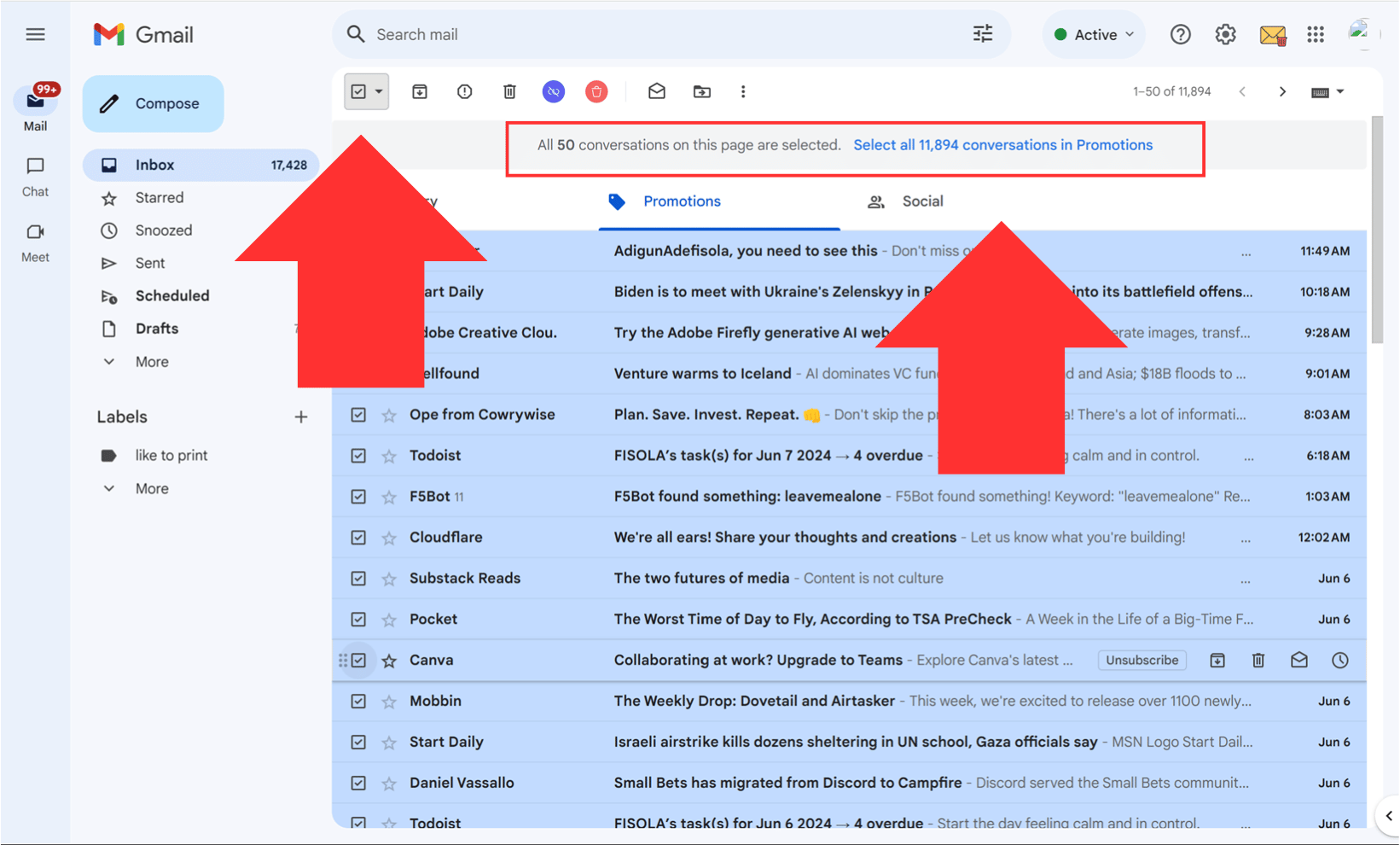
This is a quick method to clear large volumes of emails, whether they’re unread, promotional, or simply outdated.
2. Use Advanced Search to Target Specific Emails
If you don’t want to delete everything at once, you can target specific emails to delete, such as those from certain dates or specific senders:
- Use Gmail’s search bar with terms like
before:YYYY/MM/DDorfrom:[email protected]to pull up old emails or emails from a specific person. - Once you’ve filtered the emails you want to delete, select and delete them in bulk.
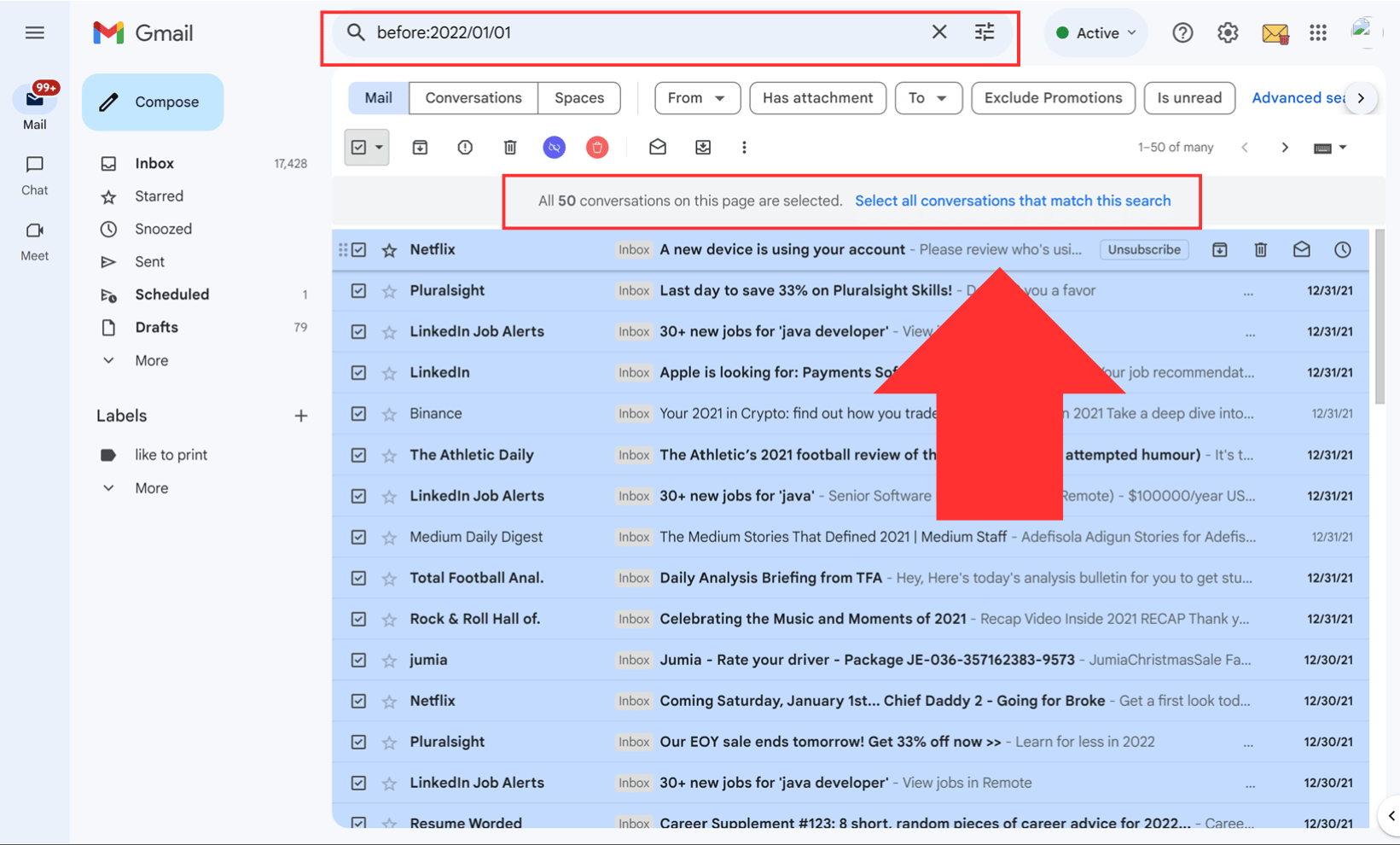
3. Remove Large Attachments
Attachments can consume significant storage space in your Gmail account. To free up space:
- In the Gmail search bar, type
larger:10Mto find all emails with attachments larger than 10MB. Review and delete these emails, or move important attachments to Google Drive or another cloud storage service before deletion.
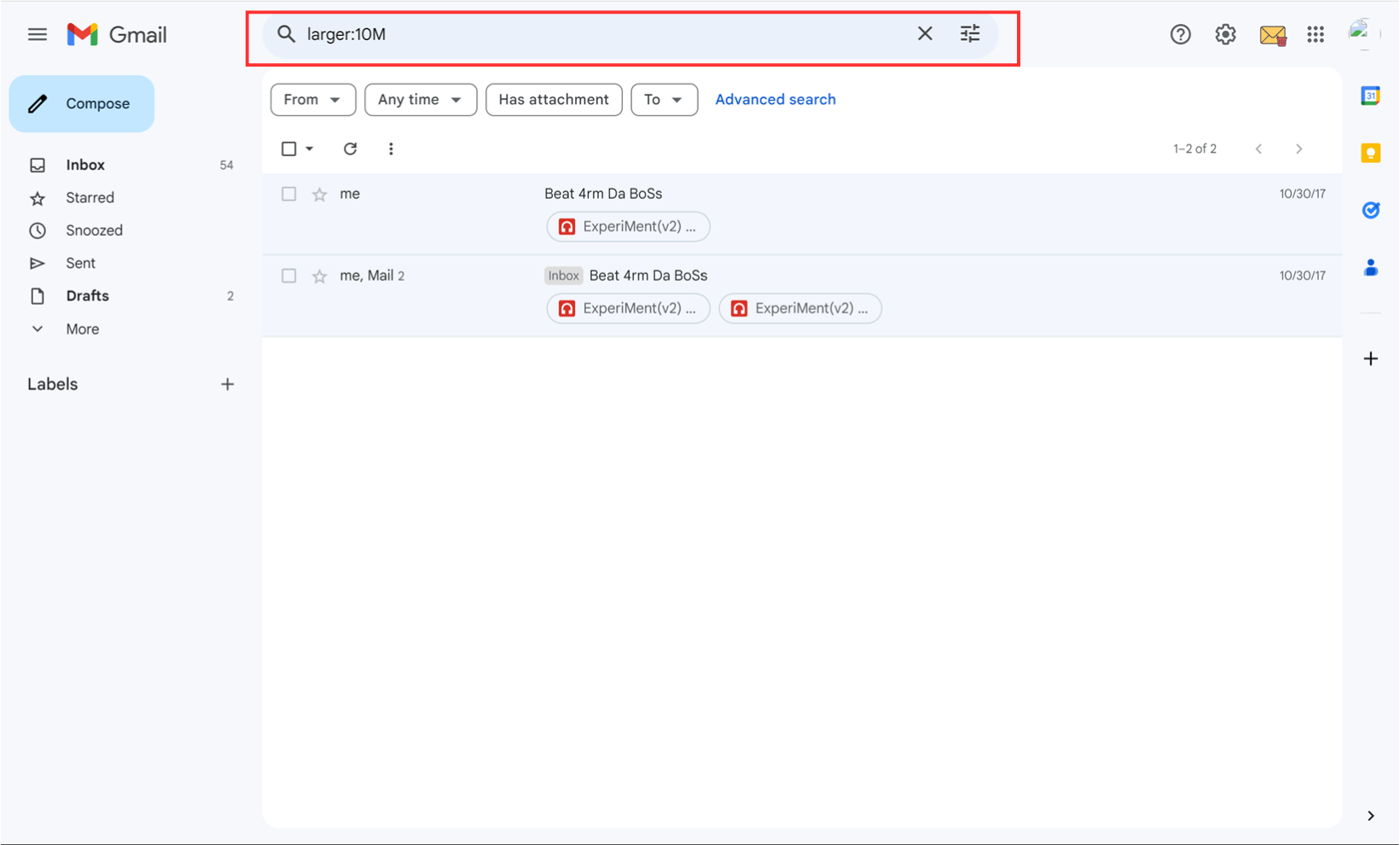
4. Unsubscribe from Unwanted Emails
Unsubscribing from newsletters and promotional emails helps reduce the future clutter in your inbox. Gmail provides an unsubscribe option at the top of promotional emails, but this can be time-consuming if you have many subscriptions.
Instead, you can use InboxPurge, a browser extension that automates mass unsubscribes and bulk deletes unwanted emails from specific senders. This tool helps you manage your inbox more effectively without needing to manually sift through hundreds of emails.
Once you install and setup the InboxPurge extension, it automatically displays a sidebar listing all your email subscriptions, sorted by the number of emails sent. This gives you a clear view of where the clutter is coming from.
- Bulk Unsubscribe: Rather than manually clicking unsubscribe on each email, you can select multiple senders at once within the InboxPurge sidebar and click the Unsubscribe button. This automatically sends unsubscribe requests for all selected senders and prevents future emails from them.
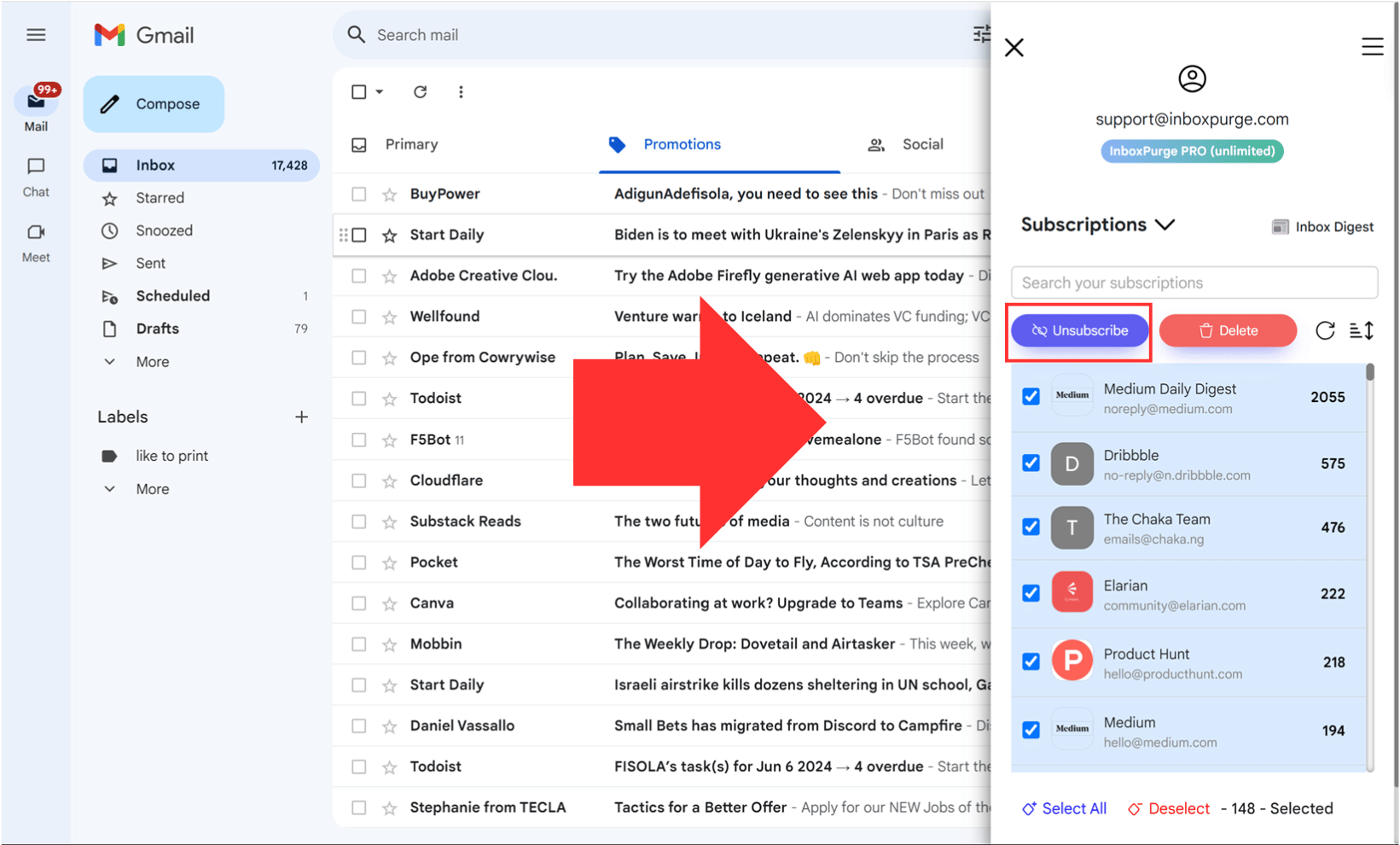
- Mass Email Deletion: InboxPurge also lets you delete all previous emails from a specific sender in one click. This ensures that not only are you unsubscribed, but you’re also clearing out old, unwanted messages from your inbox.
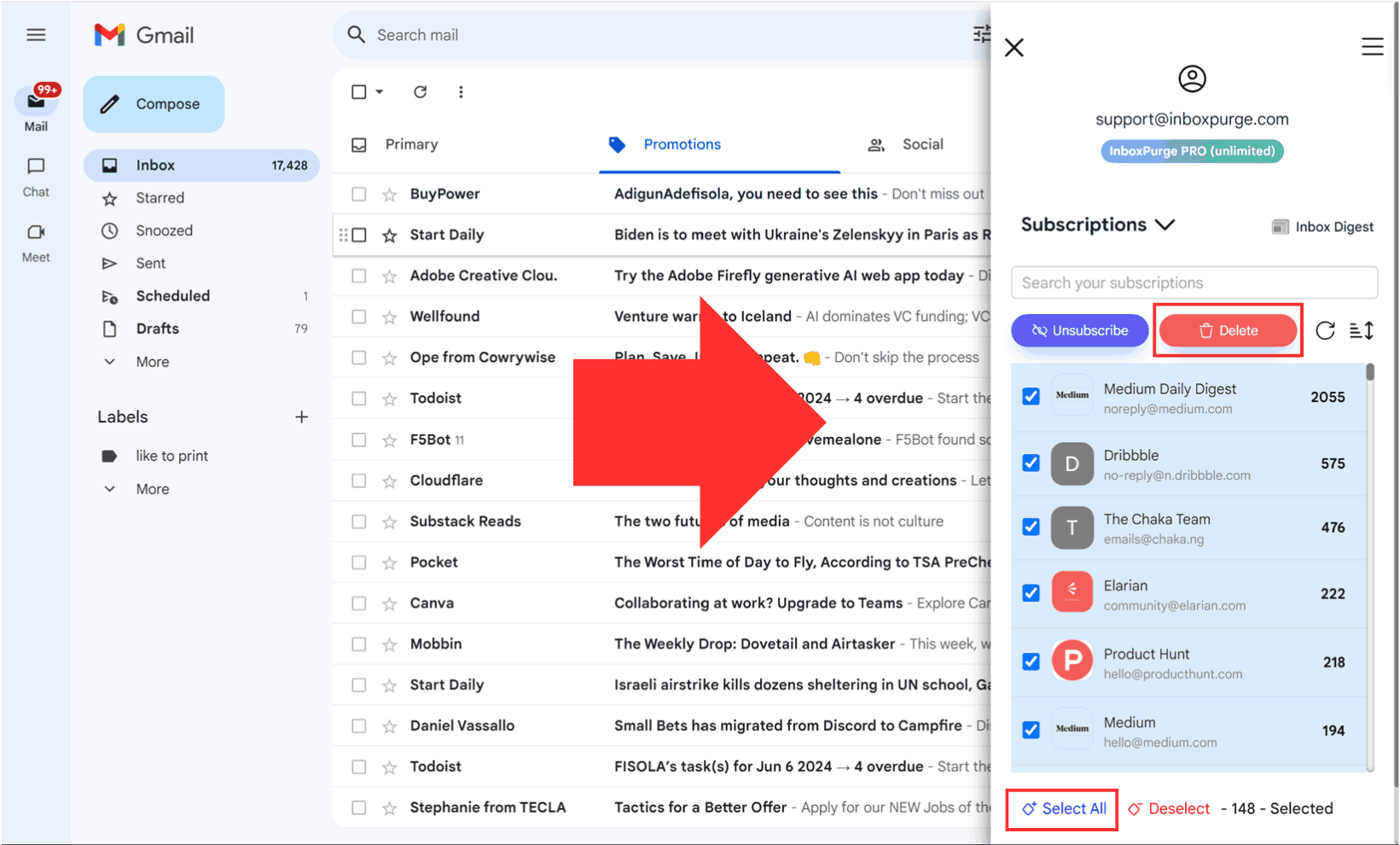
5. Empty Trash and Spam Folders
After bulk deleting, don't forget to empty your Trash and Spam folders:
- Go to these folders and select Empty Trash Now or Empty Spam Now to permanently delete these emails, which helps clear up storage.
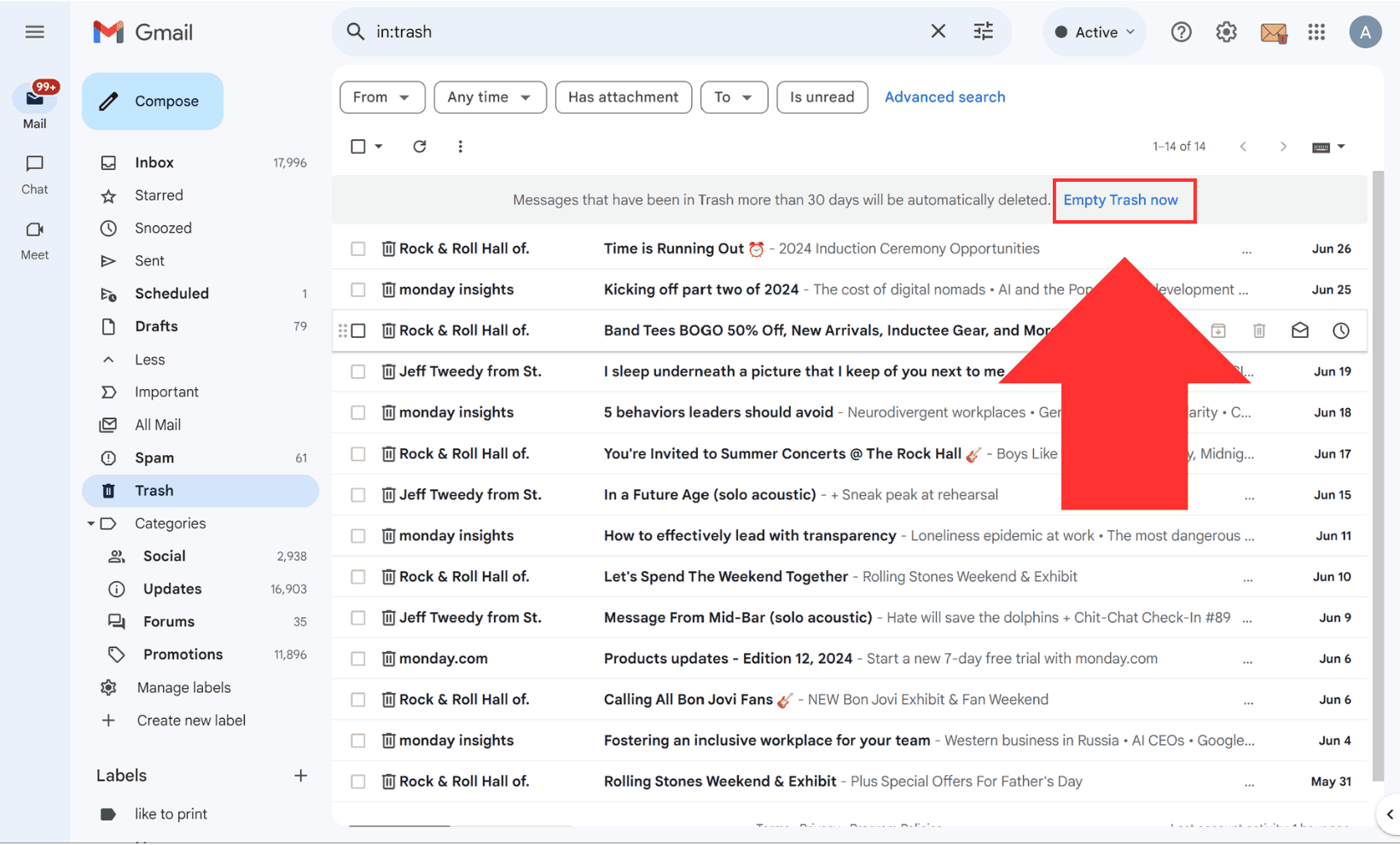
Conclusion
Emptying your Gmail inbox and freeing up storage is easier when you leverage Gmail’s built-in tools and external extensions like InboxPurge. By deleting unnecessary emails, unsubscribing from newsletters, and using advanced search features, you can quickly declutter your inbox and stay organized long-term. Start implementing these strategies today to reclaim control of your inbox and maximize your Gmail storage space.
For an even easier and faster cleanup, try using tools like InboxPurge, which automate the process of clearing out bulk emails and unsubscribing from unwanted messages.
Frequently Asked Questions (FAQs) about Emptying Your Gmail Inbox
1. What is the fastest way to empty my Gmail inbox?
The fastest way to empty your Gmail inbox is by using the "Select All" feature. Select all emails, then click the trash icon to delete them in bulk. Gmail also allows you to select all conversations, making it easy to remove large volumes of emails at once.
2. How do I free up Gmail storage by removing large attachments?
To free up space, use Gmail’s search bar and type larger:10M to find emails with large attachments. Review these emails and delete the ones you no longer need. You can also move important attachments to cloud storage like Google Drive.
3. Can I delete emails from specific senders in bulk?
Yes, you can search for emails from specific senders using from:[email protected] in the search bar. This allows you to find all emails from that sender and delete them in one go.
4. How do I unsubscribe from newsletters and promotional emails?
You can manually unsubscribe by clicking the "Unsubscribe" link in promotional emails. Alternatively, use InboxPurge, which automates the process of mass unsubscribing from multiple newsletters at once.
5. How does InboxPurge help with inbox cleanup?
InboxPurge is a Chrome extension that automates inbox management. It allows you to bulk delete emails, mass unsubscribe from newsletters, and keep your Gmail organized without manual effort.
6. What happens to deleted emails in Gmail?
Deleted emails go to your Trash folder, where they remain for 30 days before being permanently deleted. To free up space immediately, you can manually empty the Trash.
7. Can I automate inbox cleanup in Gmail?
Yes, Gmail allows you to set up filters that automatically delete, archive, or label incoming emails based on specific criteria like sender or keywords. This helps you maintain an organized inbox without manual intervention.
8. Does deleting emails from my inbox free up storage in Gmail?
Yes, deleting emails—especially those with large attachments—frees up storage in your Gmail account. Additionally, clearing the Spam and Trash folders can help you avoid hitting storage limits.
9. How often should I clean up my Gmail inbox?
It’s recommended to clean your inbox weekly or monthly, depending on the volume of emails you receive. You can also set up filters and schedule regular cleanups to prevent buildup.
10. Can I recover emails once they are deleted from the Trash?
No, once emails are permanently deleted from the Trash, they cannot be recovered. It’s important to check the Trash folder before emptying it to ensure that no important emails are deleted.