Why Am I Receiving Emails from Zillow?
Zillow sends various types of emails, including updates on saved searches, new listings, price changes, and promotional content. These emails are designed to keep you informed, but they can become overwhelming if not managed properly. Understanding how to control these notifications can help you maintain a cleaner inbox.
How to Stop Zillow Emails: Step-by-Step Instructions
1. Unsubscribe from Emails via Your Zillow Account
The easiest way to stop receiving Zillow emails is by adjusting your settings directly on the Zillow website:
- Log in to Zillow: Visit Zillow's website and log in to your account.
- Go to Account Settings: Click on your profile icon at the top right, then select "Account Settings."
- Manage Email Subscriptions: Under "Subscriptions," you can toggle off the emails you no longer wish to receive. For example, you can turn off notifications for saved homes, saved searches, and other types of updates.
- Unsubscribe from All Emails: If you want to stop all Zillow emails, you can click the option to "Unsubscribe from all email notifications." Note that this action can only be done via the desktop website, not through the app.
2. Unsubscribe Using the Email Link
Every email sent by Zillow includes an unsubscribe link at the bottom. If you only want to stop receiving a specific type of email:
- Open the Email: Find the Zillow email you wish to stop receiving.
- Click the Unsubscribe Link: Scroll to the bottom of the email and click on the "Unsubscribe" link. This will take you to a confirmation page where you can confirm your unsubscription from that specific type of email.
- Confirm Unsubscription: Follow the on-screen instructions to finalize your choice.
3. Manage Notifications via the Zillow App
If you use the Zillow app, you can also manage notifications directly through the app:
- Open the Zillow App: Launch the app on your mobile device and log in.
- Go to Notifications Settings: Tap on "Your Zillow" at the bottom right, then navigate to "Settings."
- Turn Off Notifications: Here, you can toggle off push notifications for saved searches, saved homes, and app features. While this stops push notifications, you’ll still need to use the website to manage email subscriptions.
How to Stop Zillow Emails Using InboxPurge
If managing multiple subscriptions manually feels overwhelming, you can use tools like InboxPurge to simplify the process. InboxPurge allows you to quickly unsubscribe from unwanted emails, including those from Zillow.
Steps to Stop Zillow Emails with InboxPurge:
- Install InboxPurge: Download the InboxPurge Chrome extension.
- Connect Your Email: Open your email account and connect it to InboxPurge.
- Unsubscribe from Zillow Emails: Use the InboxPurge sidebar to select Zillow emails and click "Unsubscribe" to remove them from your inbox automatically.
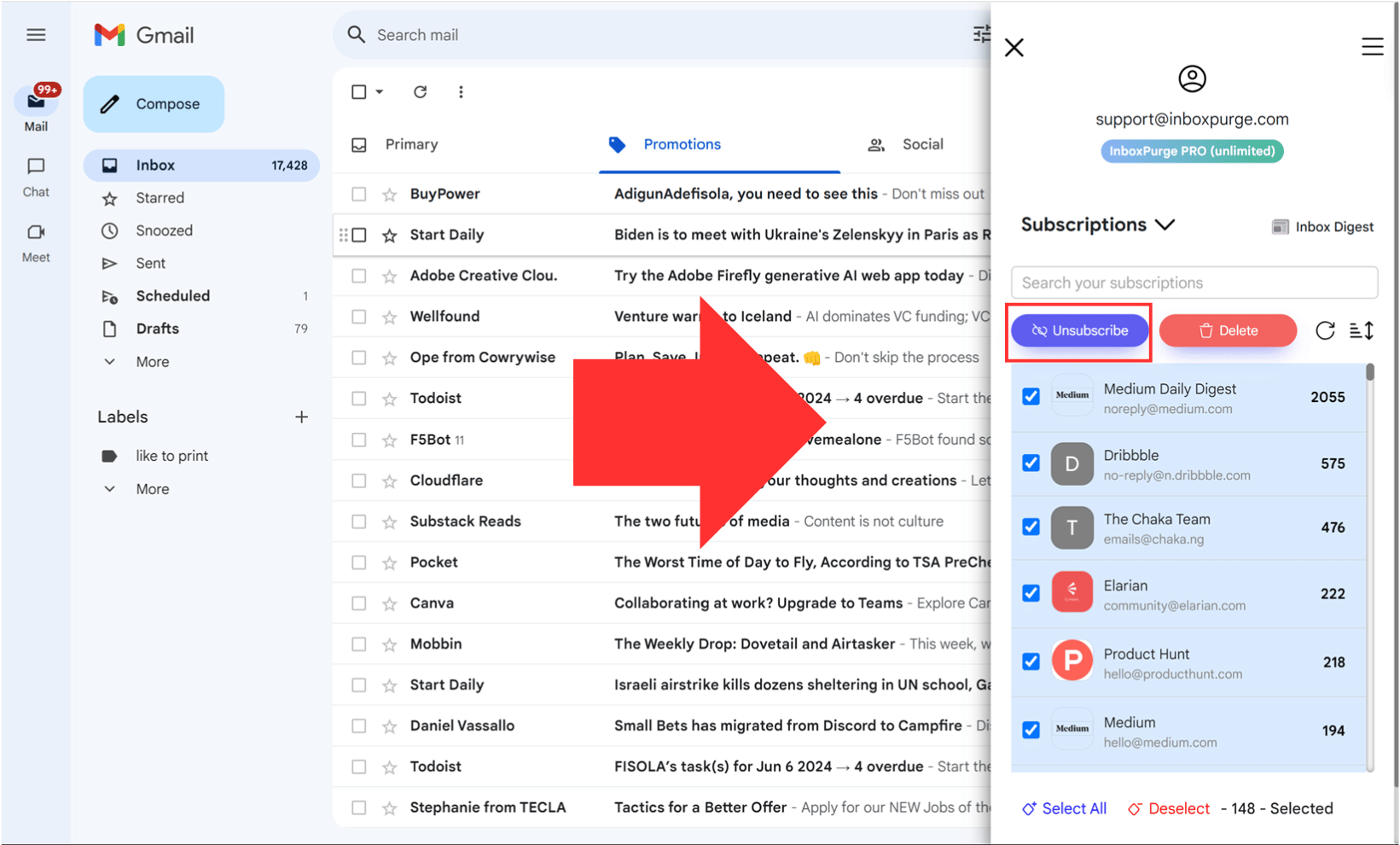
Conclusion
Managing Zillow emails is essential for maintaining a clutter-free inbox. By following the steps outlined above, you can easily stop or customize the emails you receive from Zillow. Whether you choose to manage these settings directly through Zillow or use tools like InboxPurge, the process is straightforward and effective.
Start organizing your inbox today and enjoy a cleaner, more manageable email experience!
Frequently Asked Questions (FAQs) about How to Stop Zillow Emails
1. Why am I receiving so many emails from Zillow?
Zillow sends emails to keep you updated on saved searches, saved homes, new listings, price changes, and promotional content. These emails are intended to keep you informed about your real estate interests, but they can become overwhelming if not managed properly.
2. How can I stop receiving Zillow emails?
You can stop receiving Zillow emails by logging into your Zillow account, navigating to "Account Settings," and adjusting your email subscriptions under the "Subscriptions" section. You can toggle off specific types of emails or unsubscribe from all emails entirely.
3. Can I manage Zillow email notifications through the app?
Yes, you can manage push notifications through the Zillow app, but to unsubscribe from email notifications, you need to log into your Zillow account via a desktop or mobile browser. In the app, you can turn off notifications for saved searches, saved homes, and app features under the "Settings" section.
4. Is there a way to unsubscribe from specific types of Zillow emails only?
Yes, Zillow allows you to unsubscribe from specific types of emails, such as saved searches or saved homes. You can manage these preferences in your Zillow account settings or by using the unsubscribe link provided at the bottom of each email.
5. How long does it take for Zillow to stop sending emails after I unsubscribe?
Once you unsubscribe, it can take up to 24 hours for Zillow to process your request and stop sending emails.
6. What if I continue to receive Zillow emails after unsubscribing?
If you continue to receive emails after unsubscribing, ensure that you have correctly saved your preferences. You may also want to use an email management tool like InboxPurge to ensure that all unwanted emails are removed from your inbox.
7. Can I block all Zillow emails entirely?
Yes, you can block all Zillow emails by using an email management tool like InboxPurge or by setting up a filter in your email provider to automatically delete or archive emails from Zillow.
Get Rid of Junk Emails in Minutes
Use InboxPurge to quickly unsubscribe, delete old emails, and keep your inbox tidy
Clean My Inbox Now