3 Simple Ways to Stop Twitter Emails
How to Stop Getting Emails from Twitter on Mobile
Managing Twitter emails on your mobile is simple. Here’s how to do it:
- Open Twitter: Launch the Twitter app on your phone.
- Go to Settings: Tap your profile icon, then select Settings and Privacy.
- Select Notifications: Tap Notifications, then Email Notifications.
- Turn Off Emails: Toggle off the switch to stop all email notifications.
This method ensures you won’t receive any more unwanted emails from Twitter on your mobile device.
How to Stop Getting Emails from Twitter on a Browser
Here’s how to manage Twitter emails using a desktop browser:
- Log In: Go to Twitter and log into your account.
- Open Settings: Click your profile icon and select Settings and Privacy.
- Manage Notifications: Go to Notifications, then Email Notifications.
- Uncheck Boxes: Uncheck the boxes for the types of emails you don’t want to receive.
This will help reduce the number of Twitter emails cluttering your inbox.
How to Stop Getting Emails from Twitter via Email Content
Another way to stop Twitter emails is directly from the emails you receive:
- Open a Twitter Email: Find and open any email from Twitter.
- Unsubscribe: Scroll to the bottom and click the Unsubscribe link.
- Follow Instructions: Complete the steps to stop specific email notifications.
How to Stop Twitter Emails Using InboxPurge
InboxPurge is a handy tool for managing unwanted emails, including those from Twitter.
-
Install InboxPurge: Download and install the InboxPurge Chrome extension.
-
Connect Your Email: Open your Gmail account and link it to InboxPurge.
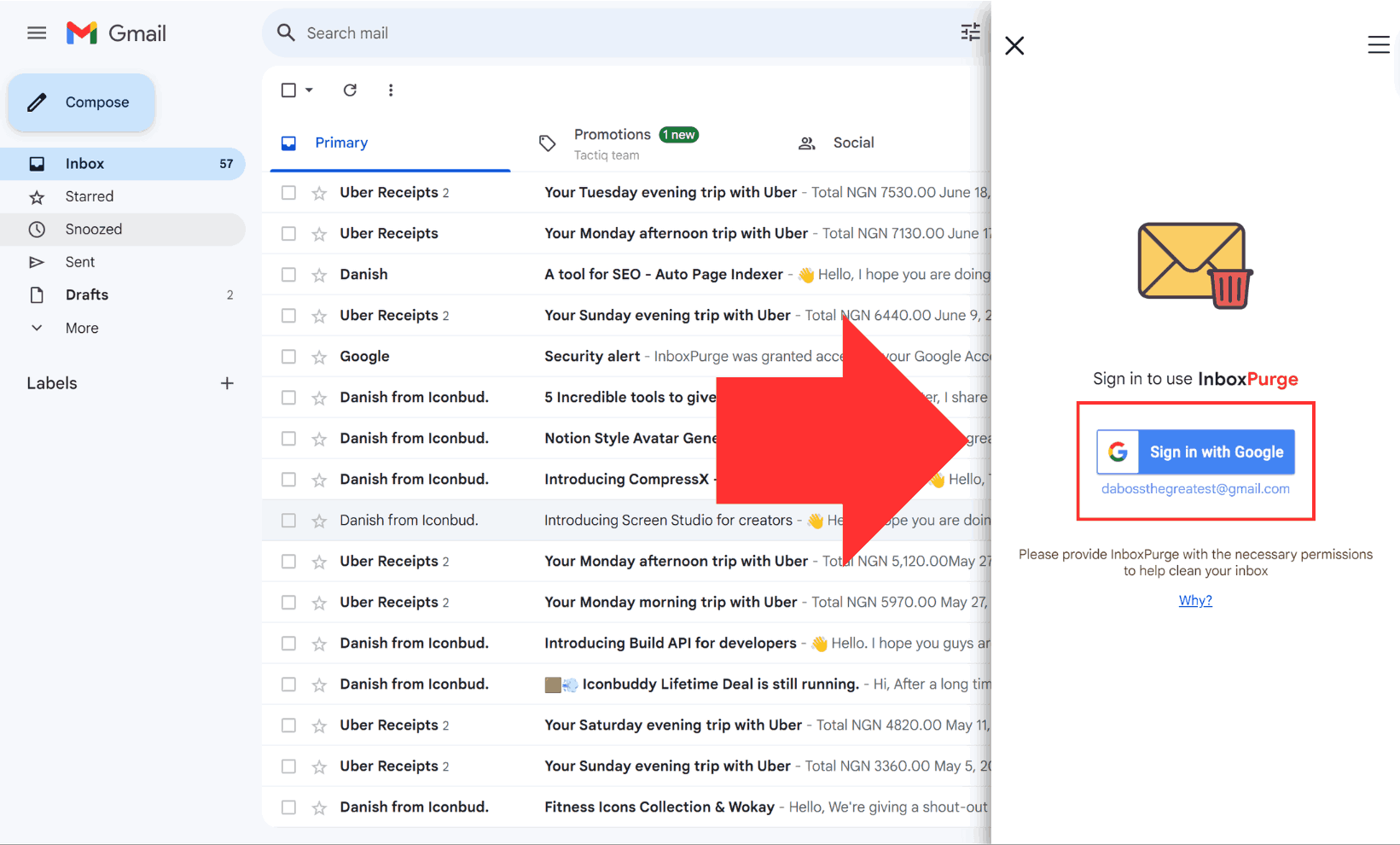
-
Find Twitter Emails: Use the search feature to find emails from Twitter.
-
Unsubscribe: Use the unsubscribe feature to stop these emails.
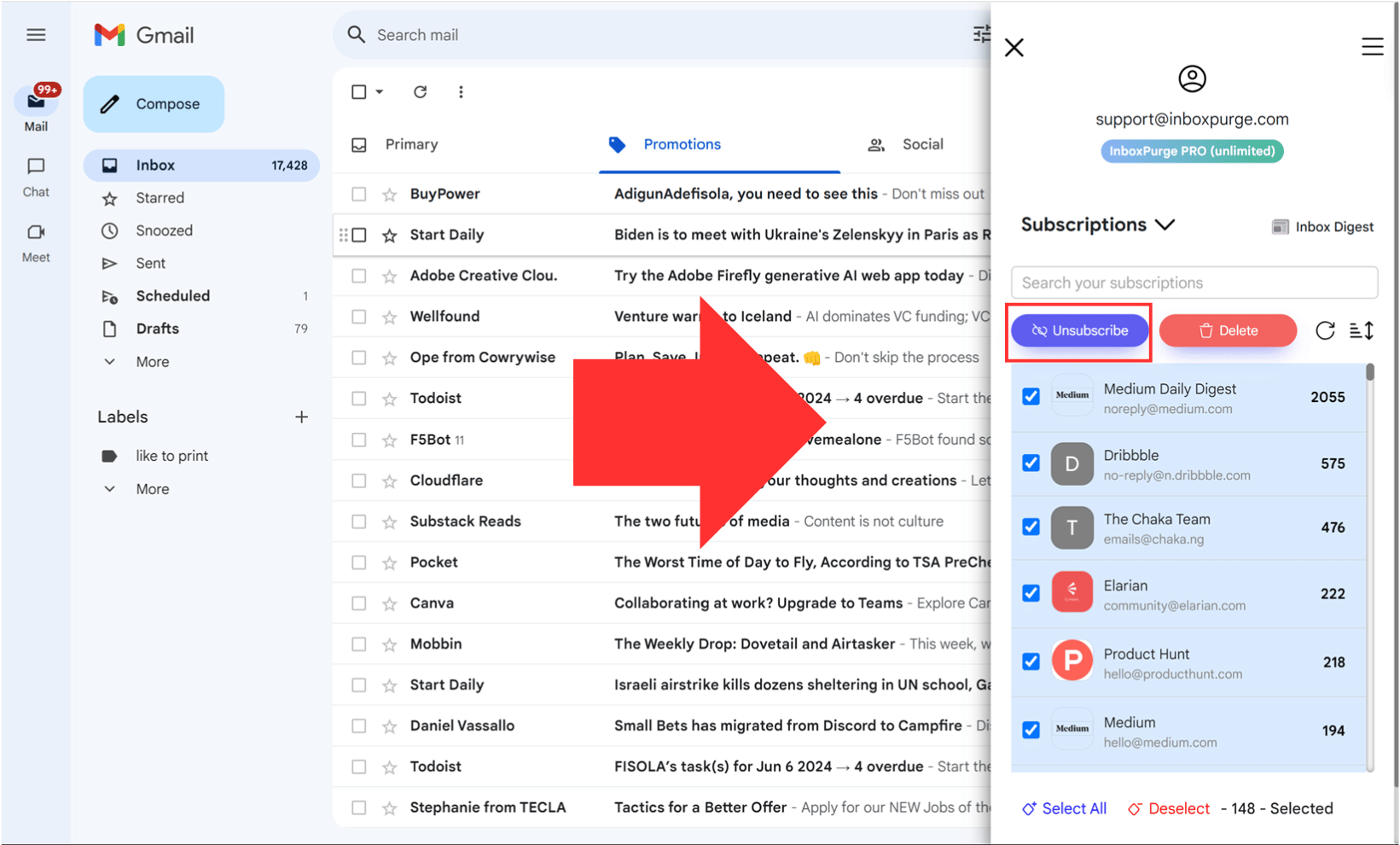
Alternatively, you can use the InboxPurge 'Super Unsubscribe' feature directly in Gmail:
- Super Unsubscribe: Select all unwanted emails including Twitter emails and click the "Super Unsubscribe" button (purple icon). InboxPurge will unsubscribe from all those emails, saving you significant time and effort.
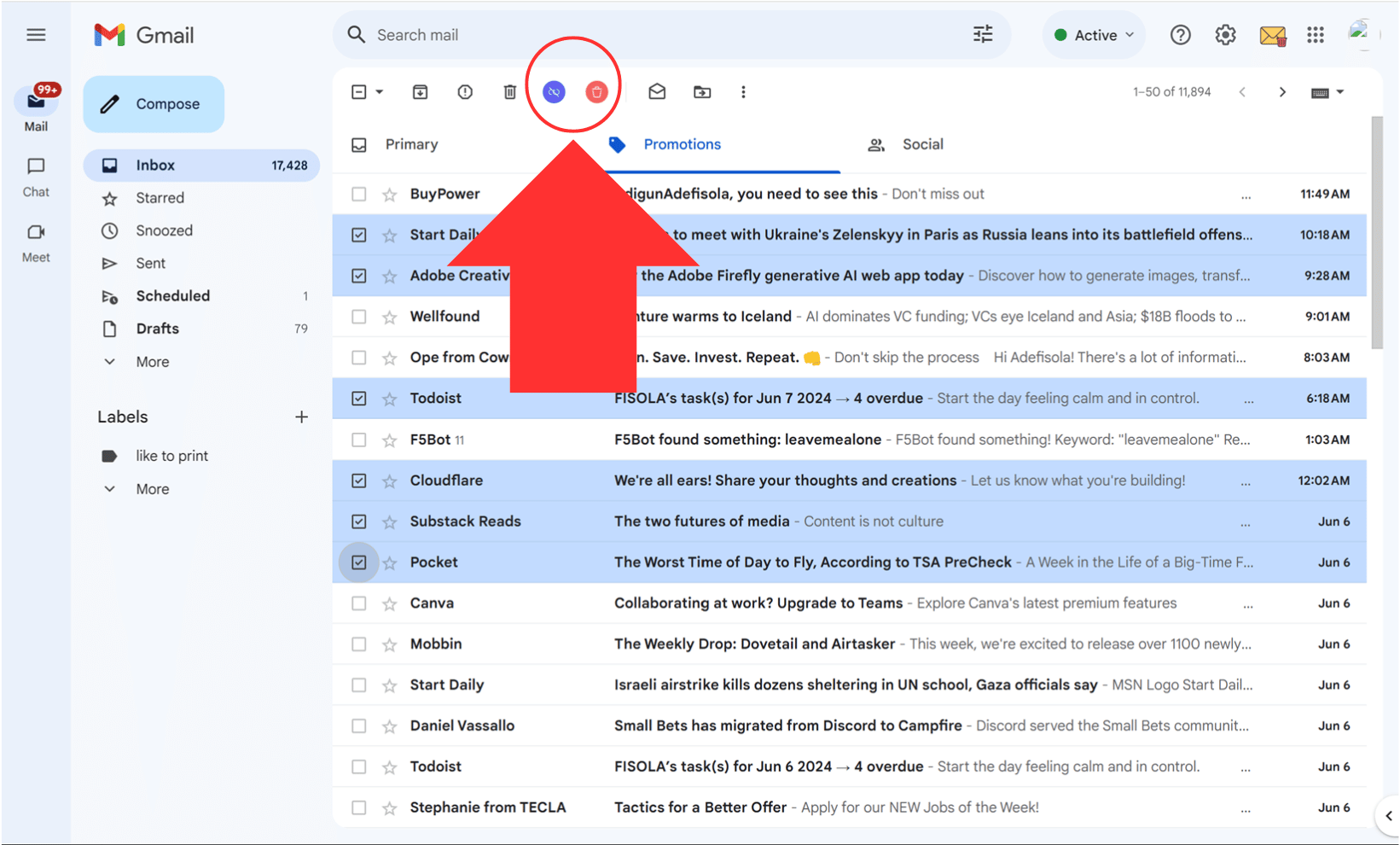
InboxPurge makes it easy to keep your inbox clean and organized.
Frequently Asked Questions (FAQs) about How to Stop Twitter Emails
1. How do I stop all email notifications from Twitter?
- Go to Settings and Privacy > Notifications > Email Notifications and turn off all email notifications.
2. Will stopping email notifications affect my Twitter account?
- No, stopping email notifications will not affect your Twitter account. You’ll still get notifications in the app.
3. Can I choose which types of notifications to stop?
- Yes, you can customize your settings to stop specific types of notifications like direct messages or new follower alerts.
4. Is there a way to stop notifications without logging into Twitter?
- Yes, tools like InboxPurge can help you manage and unsubscribe from Twitter emails directly from your inbox.
5. How do I re-enable email notifications if I change my mind?
- You can re-enable email notifications by going back into your Twitter settings and adjusting your notification preferences.
Get Rid of Junk Emails in Minutes
Use InboxPurge to quickly unsubscribe, delete old emails, and keep your inbox tidy
Clean My Inbox Now