Why Does Nextdoor Send So Many Emails?
Nextdoor emails are designed to keep you engaged with your community by sending notifications about:
- Neighborhood Updates – News, safety alerts, and community discussions.
- Group Notifications – Activity from groups you've joined.
- Event Reminders – Invitations and updates for local events.
- Private Messages – Alerts when you receive a message from a neighbor.
- Business Promotions – Local deals and business recommendations.
While these emails can be helpful, many users find them excessive. Fortunately, you can customize or completely stop them with the steps below.
How to Stop Nextdoor Emails on Desktop
If you access Nextdoor via a web browser, follow these steps to manage or stop email notifications:
1. Update Your Email Preferences on the Nextdoor Website
- Log in to Your Account – Visit Nextdoor.com and sign in.
- Access Account Settings – Click on your profile picture in the top-right corner.
- Navigate to ‘Settings’ – Select ‘Settings’ from the dropdown menu.
- Go to ‘Notifications’ – Click the ‘Notifications’ tab in the left menu.
- Customize Email Preferences – You will see different categories of notifications. Toggle off the ones you don’t want to receive.
This method allows you to stop specific types of emails while still receiving important updates if needed.
2. Unsubscribe from Nextdoor Emails via the Email Footer
If you’re receiving too many Nextdoor emails, you can unsubscribe directly from your inbox:
- Open a Nextdoor Email – Find an email from Nextdoor in your inbox.
- Scroll to the Bottom – Look for an ‘Unsubscribe’ link.
- Click Unsubscribe – You will be redirected to Nextdoor’s email preferences page.
- Confirm Your Preferences – Adjust your settings or opt out entirely.
This is one of the quickest ways to stop specific types of Nextdoor emails.
How to Stop Nextdoor Emails on Mobile
If you primarily use the Nextdoor mobile app, you can manage email preferences there as well.
1. Adjust Email Preferences in the Nextdoor App
- Open the Nextdoor App – Ensure you’re signed in.
- Go to Settings – Tap your profile icon, then select ‘Settings.’
- Manage Notifications – Tap ‘Email Preferences’ and toggle off any emails you don’t want to receive.
2. Unsubscribe from Nextdoor Emails via Mobile Inbox
If you're checking emails on your phone, you can also unsubscribe through your email app:
- Find a Nextdoor Email – Locate an email from Nextdoor in your inbox.
- Tap ‘Unsubscribe’ – Scroll to the bottom and click the unsubscribe link.
- Confirm Your Action – Follow the steps on the Nextdoor website to finalize the process.
How to Stop Nextdoor Emails Using InboxPurge
Managing email clutter manually can be tedious, but InboxPurge simplifies the process.
InboxPurge is a Chrome extension designed to help you unsubscribe and delete unwanted emails in bulk. It works seamlessly with Gmail, allowing you to clean your inbox in minutes.
Steps to Stop Nextdoor Emails with InboxPurge
-
Install the InboxPurge Chrome Extension
- Download the InboxPurge Chrome extension.
-
Connect Your Gmail Account
- Open Gmail and connect InboxPurge to your account.
-
Unsubscribe in Bulk
- Use the InboxPurge sidebar to locate Nextdoor emails.
- Click "Unsubscribe" to stop receiving future emails.
- Delete all existing Nextdoor emails with one click.
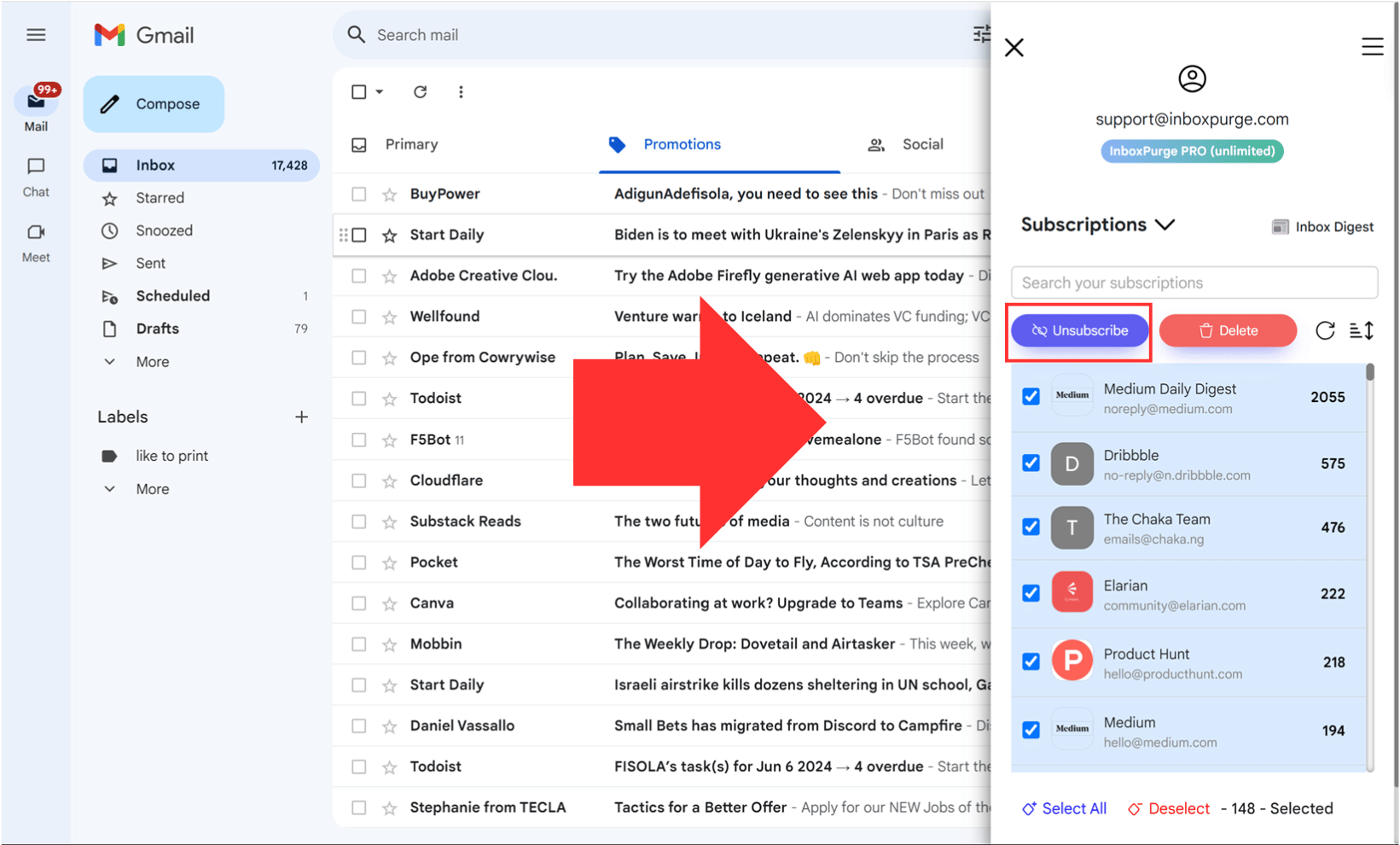
Why Use InboxPurge?
✔ Saves Time – Unsubscribe from multiple senders instantly.
✔ Bulk Deletion – Remove old emails in seconds.
✔ Automated Inbox Cleanup – Keep your inbox tidy effortlessly.
If you're tired of managing unwanted emails manually, InboxPurge makes the process quick and stress-free. Try InboxPurge today!
Final Thoughts
Nextdoor emails can quickly clutter your inbox, but with the right approach, you can stop or customize them to fit your needs.
- Manually adjust settings in your Nextdoor account.
- Unsubscribe from emails using the footer link.
- Use InboxPurge to automate email cleanup.
By following these steps, you can declutter your inbox and stay in control of your email notifications. Ready to simplify your inbox? Try InboxPurge now! 🚀
Frequently Asked Questions (FAQs) about How to Stop NextDoor Emails
1. Why am I still receiving Nextdoor emails after unsubscribing?
After unsubscribing, it may take a few days for Nextdoor to process your request. If you continue receiving emails, double-check your email preferences in Nextdoor's settings. Alternatively, use InboxPurge to block and remove unwanted emails from your inbox.
2. How do I stop Nextdoor notifications without unsubscribing from all emails?
If you still want to receive certain Nextdoor updates but reduce the email volume, go to Settings > Notifications in your Nextdoor account and customize your preferences. You can turn off specific email categories (e.g., group updates, event reminders) while keeping others enabled.
3. Will disabling email notifications affect my Nextdoor account?
No, turning off email notifications will not affect your Nextdoor account. You will still have full access to the platform and can see updates when you log in, but you won’t receive frequent emails.
4. Can I delete all Nextdoor emails from my inbox?
Yes! Instead of manually deleting each email, you can use InboxPurge to bulk-delete all Nextdoor emails in one click, keeping your inbox clean and organized.
5. How do I stop Nextdoor from sending me physical mail to my home?
Nextdoor sometimes sends verification postcards or marketing materials via postal mail. To opt out, visit Nextdoor’s Help Center and request that they stop sending mail to your address.
6. Can I completely delete my Nextdoor account to stop all communication?
Yes. If you want to stop all Nextdoor emails and remove your profile, you can deactivate your account. Go to Settings > Account and select Deactivate Account. This will permanently remove you from Nextdoor.
7. How can I prevent Nextdoor emails from going to spam instead of unsubscribing?
If you want to keep receiving certain Nextdoor emails but prevent them from flooding your inbox, create a filter in Gmail to automatically send them to a separate folder. Alternatively, use InboxPurge to manage and organize these emails efficiently.
8. Is InboxPurge free to use for stopping Nextdoor emails?
InboxPurge offers a free tier that allows you to unsubscribe and delete a limited number of emails each month. If you need unlimited unsubscribing and bulk deletion, consider upgrading to a pro plan.
9. Can I stop Nextdoor emails from a mobile device?
Yes! You can manage email preferences in the Nextdoor mobile app by going to Settings > Email Preferences. If you’re on Gmail, you can also use the InboxPurge Chrome extension on desktop to mass-unsubscribe from emails.
10. How do I report spam or abusive emails from Nextdoor?
If you receive unwanted or abusive emails from Nextdoor, you can report them by contacting Nextdoor support through their Help Center. You can also mark the emails as spam in Gmail to prevent future messages from reaching your inbox.
Get Rid of Junk Emails in Minutes
Use InboxPurge to quickly unsubscribe, delete old emails, and keep your inbox tidy
Clean My Inbox Now