Why Am I Receiving Emails from eBay?
eBay sends emails to update you on a variety of activities, including promotional offers, bid notifications, and updates on items you’re watching. While some of these emails are useful, they can easily pile up and become overwhelming. Fortunately, you can tailor your email preferences to only receive the notifications you need or stop them altogether.
How to Stop eBay Emails: Step-by-Step Guide
1. Unsubscribe from Promotional Emails
Promotional emails can flood your inbox with offers that might not be relevant to you. Here’s how to unsubscribe:
- Log in to eBay: Go to eBay and sign in to your account.
- Go to Communication Preferences: Click on "My eBay" at the top right, then select "Account." Under "Communication Preferences," find the section labeled "Promotions and Surveys."
- Uncheck Email Preferences: Uncheck the boxes next to the types of promotional emails you no longer wish to receive.
- Save Changes: Make sure to save your changes to stop receiving these emails.
2. Stop Emails from Specific Sellers
If you’re receiving emails from specific sellers on eBay, you can unsubscribe directly from their mailing lists:
- Access Saved Sellers: In the "My eBay" section, go to "Account," then "Communication Preferences."
- Manage Seller Subscriptions: Scroll to "Saved Sellers" and uncheck the boxes for any sellers whose emails you no longer want to receive.
- Confirm and Save: Click "Save" to update your preferences.
3. Manage Notifications in the eBay App
If you use the eBay app, you can manage your email notifications directly within the app:
- Open the eBay App: Log in and tap on "My eBay."
- Access Notification Settings: Go to "Settings," then "Notifications."
- Turn Off Unwanted Emails: Toggle off notifications for emails you no longer wish to receive, such as "Item Ending" alerts.
4. Block eBay Emails Using Your Email Provider
If you want to ensure that eBay emails no longer reach your inbox, you can block them directly through your email provider:
- Gmail: Open an eBay email, click the three-dot menu, and select “Block.”
- Outlook: Open the email, go to the "Junk" tab, and choose “Block Sender.”
This method will send all future emails from eBay directly to your spam or junk folder.
5. Use InboxPurge to Stop eBay Emails
InboxPurge is a handy tool that helps you easily unsubscribe from unwanted emails, including those from eBay. Here’s how to use it:
- Install the InboxPurge Extension: Download the InboxPurge Chrome extension.
- Connect Your Email: Log into your email account and connect it to InboxPurge.
- Unsubscribe from eBay Emails: Use the InboxPurge sidebar to quickly find and unsubscribe from all unwanted eBay emails in one go
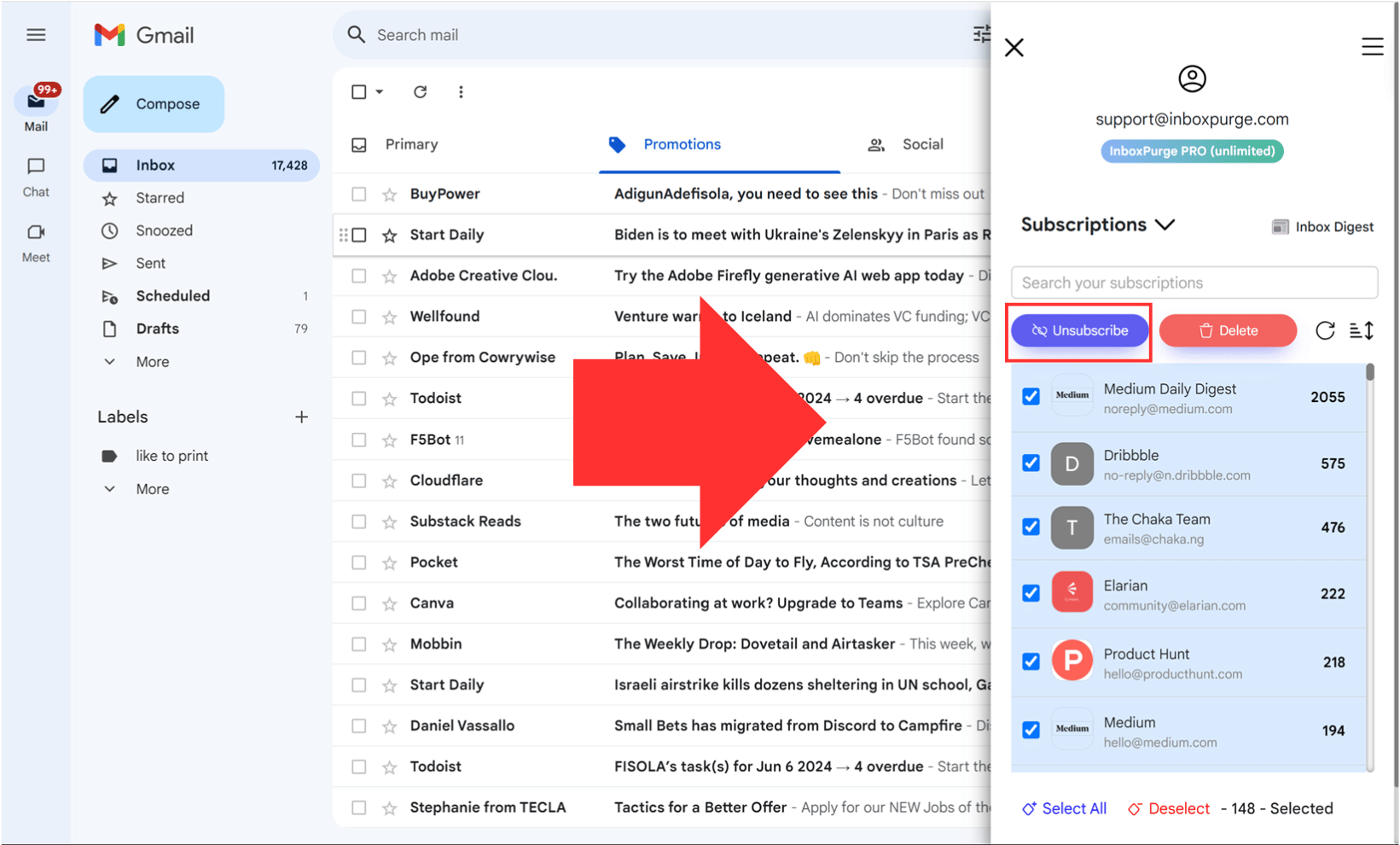
Conclusion
Managing your eBay emails doesn’t have to be a hassle. By following the steps outlined above, you can easily stop receiving unwanted emails from eBay and keep your inbox clutter-free. Whether you adjust your preferences on the website, through the app, or by using a third-party tool like InboxPurge, you’ll have your email notifications under control in no time.
Frequently Asked Questions (FAQs) about How to Stop eBay Emails
1. Why am I receiving so many emails from eBay?
eBay sends emails to keep you informed about promotional offers, bid updates, items you’re watching, and transaction details. These emails are meant to enhance your shopping experience, but they can become overwhelming if you receive too many.
2. How can I stop receiving promotional emails from eBay?
To stop receiving promotional emails, log into your eBay account, navigate to "Communication Preferences" under "My eBay" > "Account," and uncheck the boxes for the promotional emails you no longer wish to receive. Don’t forget to save your changes.
3. Can I stop receiving emails from specific sellers on eBay?
Yes, you can manage seller-specific emails by going to "Communication Preferences" in your eBay account settings and adjusting your saved seller subscriptions. This allows you to stop receiving emails from sellers you’re no longer interested in.
4. What if I keep receiving eBay emails after unsubscribing?
If you continue to receive eBay emails after unsubscribing, double-check your communication preferences to ensure your settings are saved. Additionally, you can block eBay emails directly through your email provider to ensure they are sent to your spam or junk folder.
5. Can I manage eBay emails through the mobile app?
Yes, you can manage email notifications through the eBay mobile app. Go to "My eBay," tap "Settings," and adjust your email notification preferences under "Notifications" to stop receiving unwanted emails.
6. Will blocking eBay emails affect my account?
No, blocking or unsubscribing from eBay emails will not affect your eBay account. You’ll still have full access to your account and all its features, including placing bids, purchasing items, and leaving feedback.
Get Rid of Junk Emails in Minutes
Use InboxPurge to quickly unsubscribe, delete old emails, and keep your inbox tidy
Clean My Inbox Now