How to Delete Search History on Gmail in Seconds – Easy Guide
Get Rid of Junk Emails in Minutes
Use InboxPurge to quickly unsubscribe, delete old emails, and keep your inbox tidy
Clean My Inbox NowYour Gmail search history helps quickly find past emails, but over time, it can become cluttered with old or irrelevant search queries. This guide will walk you through how to clear your search history in Gmail on both desktop and mobile, and also how to manage broader Google activity for better privacy and organization.
Why Delete Gmail Search History?
Over time, search history in Gmail can become cumbersome. Old search terms might auto-populate and slow you down when looking for new emails. Additionally, for privacy reasons, you might want to remove old search terms, especially if you share your device or email account with others. Clearing your Gmail search history keeps your inbox tidy and your past searches private.
How to Delete Search History in Gmail on Desktop
Deleting individual search terms is straightforward on a desktop:
- Open Gmail: Log into your Gmail account in your web browser.
- Access Search History: Start typing a search term in the search bar. A drop-down list will show previous searches.
- Delete a Search Term: Hover over the search term you want to remove, and click the ‘X’ that appears next to it to delete it.
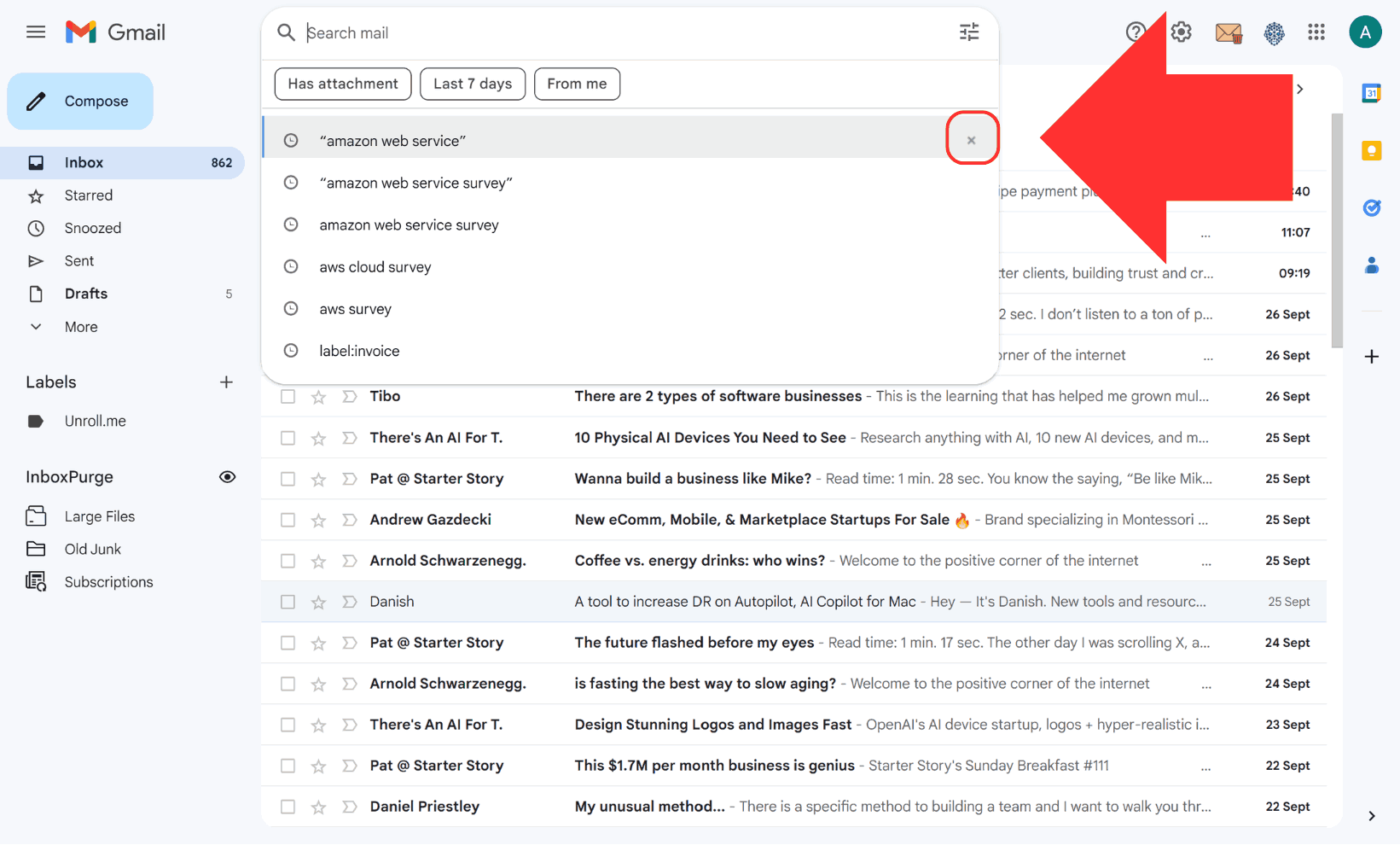
This method allows you to remove specific searches individually. If you want to delete multiple terms, you’ll need to repeat the process for each term.
How to Delete Gmail Search History on Mobile (Android & iPhone)
On mobile devices, clearing search history is just as easy:
- Open the Gmail App: Launch the Gmail app on your Android or iPhone.
- Access Settings: Tap the hamburger icon (three lines) in the upper-left corner and scroll down to Settings.
- Clear Search History: Tap General settings, then tap the three-dot menu in the upper-right corner. From there, select Clear search history, and confirm the action.
This process will delete all previous search queries from your mobile app across all devices connected to the same Gmail account.
How to Delete Search History Across All Google Products
To clear your search history not just from Gmail but from all Google services:
- Visit Google Activity: Go to myactivity.google.com and log into your Google account.
- Filter by Product: Click Filter by date & product, select Gmail, and apply the filter.
- Delete History: Use the Delete button to remove your search history for Gmail by date or delete all history at once.
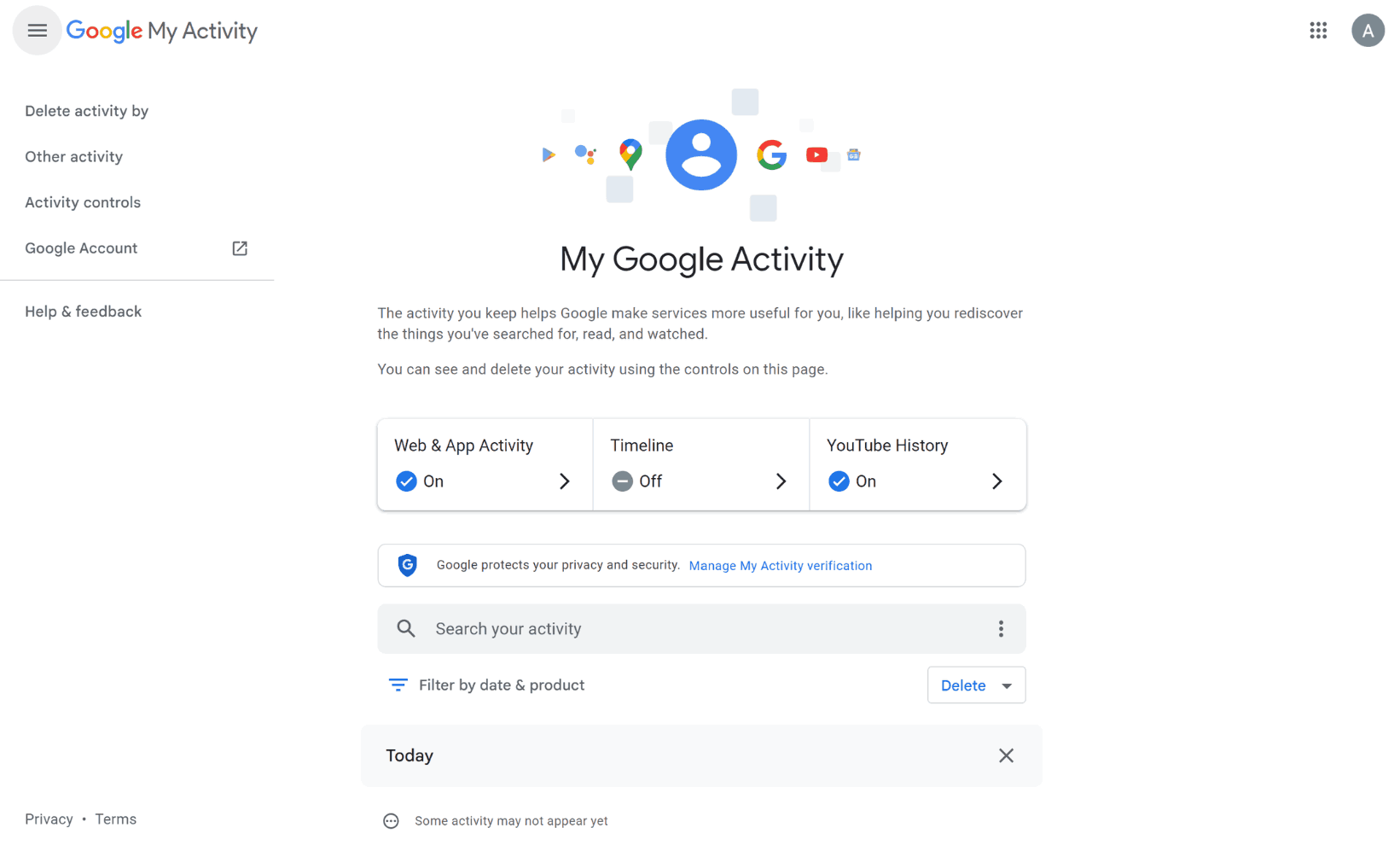
This method helps manage search activity across multiple Google services like Gmail and Google Drive.
Managing Privacy and Efficiency
By clearing your Gmail search history, you ensure that outdated or irrelevant search terms don’t interfere with your email experience. It also enhances your privacy by preventing others from seeing what you’ve searched for when sharing a device.
Clearing Gmail search history is a quick and easy task that keeps your inbox organized and your searches private.
Frequently Asked Questions (FAQs) about Deleting Search History in Gmail
1. Can I recover my Gmail search history after deleting it?
No, once you delete your Gmail search history, it cannot be recovered. Be sure to double-check before confirming deletion.
2. Does Gmail automatically delete search history?
No, Gmail doesn’t automatically delete your search history. However, you can enable auto-delete for your search activity via Google Activity settings. You can set Google to auto-delete your data every 3, 18, or 36 months.
3. Can I delete my Gmail search history in bulk?
Yes, you can delete search history in bulk through Google Activity. Go to myactivity.google.com, filter by product (Gmail), and delete search history for a specific date range or all-time.
4. Does clearing search history delete all my emails?
No, clearing your search history in Gmail only deletes the stored search queries. It won’t affect your emails or other data stored in Gmail.
5. How do I clear Gmail search history on mobile?
On mobile, open the Gmail app, tap the menu (three lines), go to Settings > General settings, and tap "Clear search history." This removes all past search terms from your Gmail app.
6. Is clearing Gmail search history the same on Android and iPhone?
Yes, the process of clearing Gmail search history is very similar on both Android and iPhone. You access the settings in the Gmail app and clear the search history from there.
7. Can I delete Gmail search history across all my devices?
Yes, deleting your search history from one device (desktop or mobile) clears it across all devices connected to the same Gmail account.