Spotify frequently sends promotional emails about new playlists, artist releases, and exclusive offers. While these emails can be useful, they can also clutter your inbox. If you’re looking for a way to unsubscribe from Spotify emails and keep your inbox clean, this guide will walk you through the quickest and most effective methods to stop these emails for good.
How to Unsubscribe from Spotify Emails in One Click
The easiest way to stop Spotify emails is by unsubscribing directly from an email. Follow these steps:
-
Open a Spotify Email
- Find a recent email from Spotify in your inbox.
-
Scroll to the Bottom
- Look for an “Unsubscribe” link in the email footer.
-
Click "Unsubscribe"
- You’ll be redirected to a page confirming your email preferences update.
-
Confirm Your Choice
- Follow any additional instructions to complete the process.
📌 Note: It may take up to 24 hours for the changes to take effect.
Manage Spotify Email Preferences from Your Account
If you want to customize your email settings rather than unsubscribing completely, you can do so through Spotify’s account settings.
Steps to Manage Email Notifications in Spotify:
-
Log in to Your Spotify Account
- Go to Spotify.com and sign in.
-
Open Account Settings
- Click on your profile picture in the top-right corner.
- Select “Account” from the dropdown menu.
-
Go to Notification Settings
- Click on "Privacy Settings" or "Notification Preferences" (depends on your account version).
-
Customize Email Preferences
- Toggle off marketing emails, product updates, or any other emails you don’t want to receive.
-
Save Your Changes
- Your updated preferences will be applied immediately, but some emails may take up to 24 hours to stop.
How to Stop Spotify Emails in Bulk Using InboxPurge
If you receive hundreds of Spotify emails, unsubscribing manually can be frustrating. The fastest way to clear them all at once is by using InboxPurge, a powerful Chrome extension that lets you unsubscribe from emails in bulk.
Steps to Unsubscribe from Spotify Emails with InboxPurge
-
Install InboxPurge
- Get the InboxPurge Chrome Extension.
-
Connect Your Gmail Account
- Log in to Gmail and authorize InboxPurge to scan for Spotify emails.
-
Scan Your Inbox for Spotify Emails
- The InboxPurge sidebar will display all emails from Spotify.
-
Unsubscribe & Delete in One Click
- Select all Spotify emails and click "Unsubscribe & Delete" to stop them instantly.
🚀 Why Use InboxPurge?
✔ Unsubscribe from Spotify in seconds
✔ Bulk delete promotional emails easily
✔ Keep your inbox clean & distraction-free
👉 Try InboxPurge now! Download Here
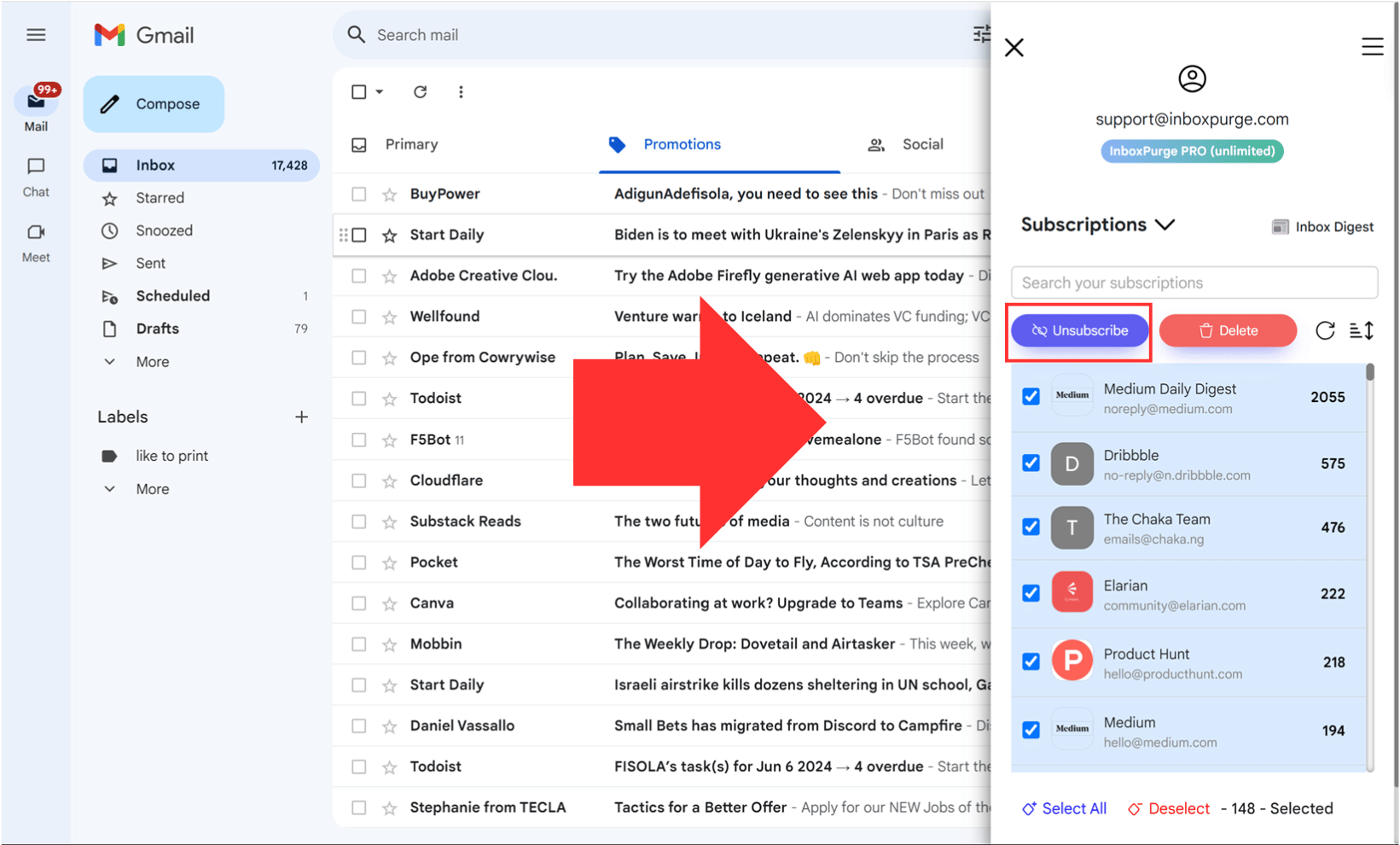
Final Thoughts: Take Control of Your Inbox
Unsubscribing from Spotify emails is simple and takes only a few minutes. Whether you unsubscribe manually or use InboxPurge to clean your inbox in bulk, removing unwanted emails helps declutter your inbox and stay focused.
Found this guide helpful? Share it with others who might be struggling with too many Spotify emails! 🚀
Frequently Asked Questions (FAQs) about How to Unsubscribe from Spotify Emails
1. How do I unsubscribe from Spotify emails?
To unsubscribe, open a Spotify email, scroll to the bottom, and click "Unsubscribe". Follow the instructions on the page to confirm your preferences.
2. Can I stop all emails from Spotify?
You can opt out of marketing and promotional emails, but account-related emails (like security alerts and payment notifications) cannot be disabled.
3. Where can I manage my Spotify email preferences?
Log into Spotify.com, go to Settings > Notifications, and customize which types of emails you want to receive.
4. How long does it take for Spotify emails to stop after unsubscribing?
Most unsubscribe requests are processed immediately, but it may take up to 24 hours for all emails to stop.
5. What if I still receive Spotify emails after unsubscribing?
Make sure you've disabled all email categories in your Spotify account settings. Also, check if the emails are related to shared playlists, billing, or security alerts, which cannot be turned off.
6. Can I resubscribe to Spotify emails later?
Yes! You can re-enable Spotify emails anytime by going to Spotify Settings > Notifications and selecting the emails you want to receive.
7. How do I stop Spotify emails in bulk?
If you have hundreds of old Spotify emails, use InboxPurge to unsubscribe and bulk delete them in one click.
Get Rid of Junk Emails in Minutes
Use InboxPurge to quickly unsubscribe, delete old emails, and keep your inbox tidy
Clean My Inbox Now